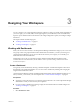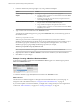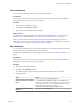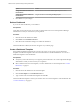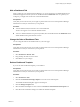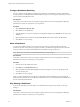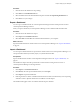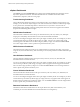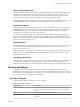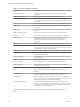5.7.1
Table Of Contents
- VMware vCenter Operations Manager Getting Started Guide
- Contents
- VMware vCenter Operations Manager Getting Started Guide
- Introducing Custom User Interface Features and Concepts
- Introducing Common Tasks
- Logging In and Using vCenter Operations Manager
- Monitoring Day-to-Day Operations
- Handling Alerts
- Optimizing Your Resources
- Designing Your Workspace
- Working with Dashboards
- Create a Dashboard
- Clone a Dashboard
- Edit a Dashboard
- Delete a Dashboard
- Create a Dashboard Template
- Hide a Dashboard Tab
- Change the Order of Dashboard Tabs
- Delete a Dashboard Template
- Configure Dashboard Switching
- Share a Dashboard
- Stop Sharing a Dashboard
- Export a Dashboard
- Import a Dashboard
- vSphere Dashboards
- Working with Widgets
- Working with Dashboards
- Using and Configuring Widgets
- Edit a Widget Configuration
- Supported Widget Interactions
- Configure Widget Interactions
- Advanced Health Tree Widget
- Alerts Widget
- Application Detail Widget
- Application Overview Widget
- Configuration Overview Widget
- Custom Relationship Widget
- Data Distribution Analysis Widget
- Generic Scoreboard Widget
- GEO Widget
- Health Status Widget
- Health Tree Widget
- Health-Workload Scoreboard Widget
- Heat Map Widget
- Mashup Charts Widget
- Metric Graph Widget
- Metric Graph (Rolling View) Widget
- Metric Selector Widget
- Metric Sparklines Widget
- Metric Weather Map Widget
- Resources Widget
- Root Cause Ranking Widget
- Tag Selector Widget
- Text Widget
- Top-N Analysis Widget
- VC Relationship Widget
- VC Relationship (Planning) Widget
- Define Metric Sets for a Widget
- Index
Datastore Space Dashboard
The Datastore Space dashboard shows datastore capacity and identifies the virtual machines that are using
disk space on each datastore. You can point to a datastore in the Datastore Capacity widget to view
available space and total capacity. If you select a datastore in the Datastore Capacity widget, the virtual
machines that use disk space in that datastore appear in the VM Using Diskspace widget.
The widget that appears below the Datastore Capacity widget identifies trends in datastore use. You can use
the Date Controls icon on the widget toolbar to select a specific time period for the historical view.
Heatmaps Dashboard
The Heatmaps dashboard includes heat maps for CPU, memory, disk, and network load. You can use the
Configuration drop-down menu on a heat map widget toolbar to change the display. For example, for the
CPU Load widget you can select configurations to show virtual machines by CPU use or CPU ready
percentage, hosts by CPU use, or clusters by CPU demand.
You can use the widgets that appear below the heat map widgets to identify trends. For example, if you
select a virtual machine in the Disk Load widget, a disk use graph appears for that virtual machine in the
Click Above to See Disk History View widget. The Date Controls icon on the widget toolbar lets you select a
specific time period for the history view.
Alerts Dashboard
The Alerts dashboard shows operational alerts for host systems and vCenter Server resources. If you select a
resource in the Operations Alerts widget, the Health Tree widget shows the section of your resource
hierarchy around that resource.
The Interesting Metrics widget helps you to identify the values of important metrics during a specific period
of time. You can use the Date Controls icon on the Interesting Metrics widget toolbar to select a specific
time period for the history view.
Host Memory Dashboard
The Host Memory dashboard shows the top 25 hosts by memory use and identifies the virtual machines that
are using memory on each host. If you select a host in the Top 25 Hosts by Memory Usage widget, the
virtual machines that use memory on that host appear in the Click Above to See VM Memory Usage widget.
Working with Widgets
A widget is a pane on a dashboard that contains information about configured attributes, resources,
applications, or the overall processes in your environment. Widgets can provide a holistic, end-to-end view
of the health of all of the applications in your enterprise. If your user account has the necessary access rights,
you can add and remove widgets from your dashboards.
Summary of Widgets
vCenter Operations Manager includes many types of widgets.
Table 3‑1. Summary of Widgets
Widget Name Description
Advanced Health Tree Similar to the Health Tree widget, but includes information about the
resource's grandchildren and indicates the health of each resource that it
shows.
Alerts Lists all alerts for all monitored resources.
Application Detail Shows the health and alert counts for each tier in a single selected
application.
Chapter 3 Designing Your Workspace
VMware, Inc. 49