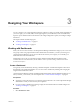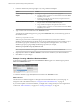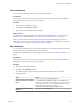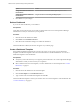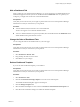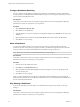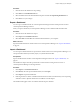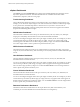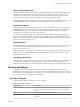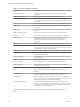5.7.1
Table Of Contents
- VMware vCenter Operations Manager Getting Started Guide
- Contents
- VMware vCenter Operations Manager Getting Started Guide
- Introducing Custom User Interface Features and Concepts
- Introducing Common Tasks
- Logging In and Using vCenter Operations Manager
- Monitoring Day-to-Day Operations
- Handling Alerts
- Optimizing Your Resources
- Designing Your Workspace
- Working with Dashboards
- Create a Dashboard
- Clone a Dashboard
- Edit a Dashboard
- Delete a Dashboard
- Create a Dashboard Template
- Hide a Dashboard Tab
- Change the Order of Dashboard Tabs
- Delete a Dashboard Template
- Configure Dashboard Switching
- Share a Dashboard
- Stop Sharing a Dashboard
- Export a Dashboard
- Import a Dashboard
- vSphere Dashboards
- Working with Widgets
- Working with Dashboards
- Using and Configuring Widgets
- Edit a Widget Configuration
- Supported Widget Interactions
- Configure Widget Interactions
- Advanced Health Tree Widget
- Alerts Widget
- Application Detail Widget
- Application Overview Widget
- Configuration Overview Widget
- Custom Relationship Widget
- Data Distribution Analysis Widget
- Generic Scoreboard Widget
- GEO Widget
- Health Status Widget
- Health Tree Widget
- Health-Workload Scoreboard Widget
- Heat Map Widget
- Mashup Charts Widget
- Metric Graph Widget
- Metric Graph (Rolling View) Widget
- Metric Selector Widget
- Metric Sparklines Widget
- Metric Weather Map Widget
- Resources Widget
- Root Cause Ranking Widget
- Tag Selector Widget
- Text Widget
- Top-N Analysis Widget
- VC Relationship Widget
- VC Relationship (Planning) Widget
- Define Metric Sets for a Widget
- Index
vSphere Dashboards
The vSphere group in the Dashboards menu contains several default dashboards for managing virtual
objects in a vSphere environment. These default dashboards are available to all members of the
Administrators, Operators, and Users user groups.
Troubleshooting Dashboard
The Troubleshooting dashboard contains several widgets to help you troubleshoot virtual resources. For
example, you can use the VC Object widget to search for virtual resources and the VC Relationship widget
to view performance and relationship data for virtual resources. If you select a resource in the VC
Relationship widget, problem symptoms and important metrics for that resource appear in the Ordered
Symptoms and Interesting Metrics widgets.
VM Utilization Dashboard
The VM Utilization dashboard shows the top 25 virtual machines by CPU use, memory use, disk input-
output per second (IOPS), network traffic received, and network traffic transmitted.
You can use the widgets that appear below the Top 25 widgets to identify trends. For example, if you select
a virtual machine in the Top 25 VMs by Mem Usage (%) widget, a memory use graph for that virtual
machine appears in the Select Above for Mem Usage (%) History widget. You can use the Date Controls
icon on the widget toolbar to select a specific time period for the history view.
VM Performance Dasbhoard
The VM Performance widget shows the top 25 virtual machines by CPU ready percentage, swap in and
swap out rate, read and write latency, disk commands per second, and packets received and transmitted per
second.
Host Utilization Dashboard
The Host Utilization dashboard shows the top 25 hosts by CPU use, memory use, disk IOPS, and
transmitted and received network traffic.
You can use the widgets that appear below the Top 25 widgets to identify trends. For example, if you select
a host in the Top 25 Hosts by CPU Usage (%) widget, a CPU use graph for that host appears in the Select
Above for CPU Usage (%) History widget. You can click the Date Controls icon on the widget toolbar to
select a specific time period for the history view.
Cluster Utilization Dashboard
The Cluster Utilization dashboard shows the top 25 clusters by CPU use, memory use, disk IOPS, and
transmitted and received network traffic.
You can use the widgets that appear below the Top 25 widgets to identify trends. For example, if you select
a cluster in the Top 25 Clusters by Mem Usage (%) widget, a memory use graph for that cluster appears in
the Select Above for Mem Usage (%) History widget. You can the Date Controls icon on the widget toolbar
to select a specific time period for the history view.
Datastore Performance Dashboard
The Datastore Performance dashboard shows the top 25 datastores by disk command latency and
commands per second and identifies the virtual machines that are causing latency.
VMware vCenter Operations Manager Getting Started Guide
48 VMware, Inc.