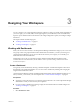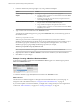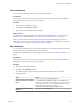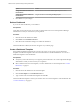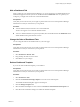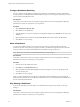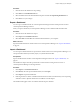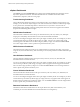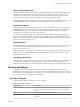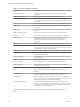5.7.1
Table Of Contents
- VMware vCenter Operations Manager Getting Started Guide
- Contents
- VMware vCenter Operations Manager Getting Started Guide
- Introducing Custom User Interface Features and Concepts
- Introducing Common Tasks
- Logging In and Using vCenter Operations Manager
- Monitoring Day-to-Day Operations
- Handling Alerts
- Optimizing Your Resources
- Designing Your Workspace
- Working with Dashboards
- Create a Dashboard
- Clone a Dashboard
- Edit a Dashboard
- Delete a Dashboard
- Create a Dashboard Template
- Hide a Dashboard Tab
- Change the Order of Dashboard Tabs
- Delete a Dashboard Template
- Configure Dashboard Switching
- Share a Dashboard
- Stop Sharing a Dashboard
- Export a Dashboard
- Import a Dashboard
- vSphere Dashboards
- Working with Widgets
- Working with Dashboards
- Using and Configuring Widgets
- Edit a Widget Configuration
- Supported Widget Interactions
- Configure Widget Interactions
- Advanced Health Tree Widget
- Alerts Widget
- Application Detail Widget
- Application Overview Widget
- Configuration Overview Widget
- Custom Relationship Widget
- Data Distribution Analysis Widget
- Generic Scoreboard Widget
- GEO Widget
- Health Status Widget
- Health Tree Widget
- Health-Workload Scoreboard Widget
- Heat Map Widget
- Mashup Charts Widget
- Metric Graph Widget
- Metric Graph (Rolling View) Widget
- Metric Selector Widget
- Metric Sparklines Widget
- Metric Weather Map Widget
- Resources Widget
- Root Cause Ranking Widget
- Tag Selector Widget
- Text Widget
- Top-N Analysis Widget
- VC Relationship Widget
- VC Relationship (Planning) Widget
- Define Metric Sets for a Widget
- Index
Hide a Dashboard Tab
When you first log in to vCenter Operations Manager, you can see the tab for your default dashboard. An
additional tab appears each time you select a dashboard from the Dashboards menu. To optimize your
workspace, you might want to hide some of these dashboard tabs.
Prerequisites
Verify that you have the necessary access rights to perform this task. Your vCenter Operations Manager
administrator can tell you which actions you can perform.
Procedure
n
To hide a dashboard tab, click the close icon on the dashboard.
The close icon appears as an x after the dashboard name.
n
To show a dashboard tab that was previously hidden, select the dashboard from the Dashboards menu.
Visible dashboard tabs persist between sessions.
Change the Order of Dashboard Tabs
You can change the order of the dashboard tabs on your home page.
Prerequisites
Verify that you have the necessary access rights to perform this task. Your vCenter Operations Manager
administrator can tell you which actions you can perform.
Procedure
1 Select Dashboards > Reorder Tabs.
2 Drag and drop the tab to its new location.
3 Click OK to save your changes.
Delete a Dashboard Template
If you do not need a dashboard template, you can delete it.
Prerequisites
Verify that you have the necessary access rights to perform this task. Your vCenter Operations Manager
administrator can tell you which actions you can perform.
Procedure
1 Select Dasbboards > Add.
2 Click the Create Dashboard Using Templates icon in the corner of the left pane.
The available dashboard templates appear in the left pane.
3 Click the Manage Templates link.
4 Select the dashboard template to remove and click the Remove Selected Dashboard Template icon.
5 Click Yes on the confirmation dialog box to delete the dashboard template.
Chapter 3 Designing Your Workspace
VMware, Inc. 45