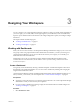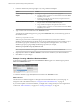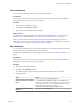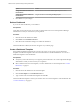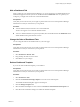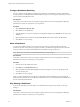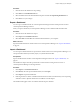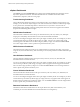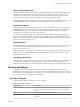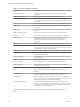5.7.1
Table Of Contents
- VMware vCenter Operations Manager Getting Started Guide
- Contents
- VMware vCenter Operations Manager Getting Started Guide
- Introducing Custom User Interface Features and Concepts
- Introducing Common Tasks
- Logging In and Using vCenter Operations Manager
- Monitoring Day-to-Day Operations
- Handling Alerts
- Optimizing Your Resources
- Designing Your Workspace
- Working with Dashboards
- Create a Dashboard
- Clone a Dashboard
- Edit a Dashboard
- Delete a Dashboard
- Create a Dashboard Template
- Hide a Dashboard Tab
- Change the Order of Dashboard Tabs
- Delete a Dashboard Template
- Configure Dashboard Switching
- Share a Dashboard
- Stop Sharing a Dashboard
- Export a Dashboard
- Import a Dashboard
- vSphere Dashboards
- Working with Widgets
- Working with Dashboards
- Using and Configuring Widgets
- Edit a Widget Configuration
- Supported Widget Interactions
- Configure Widget Interactions
- Advanced Health Tree Widget
- Alerts Widget
- Application Detail Widget
- Application Overview Widget
- Configuration Overview Widget
- Custom Relationship Widget
- Data Distribution Analysis Widget
- Generic Scoreboard Widget
- GEO Widget
- Health Status Widget
- Health Tree Widget
- Health-Workload Scoreboard Widget
- Heat Map Widget
- Mashup Charts Widget
- Metric Graph Widget
- Metric Graph (Rolling View) Widget
- Metric Selector Widget
- Metric Sparklines Widget
- Metric Weather Map Widget
- Resources Widget
- Root Cause Ranking Widget
- Tag Selector Widget
- Text Widget
- Top-N Analysis Widget
- VC Relationship Widget
- VC Relationship (Planning) Widget
- Define Metric Sets for a Widget
- Index
Clone a Dashboard
You can create a dashboard by making a copy of an existing dashboard.
Prerequisites
Verify that you have the necessary access rights to perform this task. Your vCenter Operations Manager
administrator can tell you which actions you can perform.
Procedure
1 Click the tab for the dashboard to clone.
2 Click Clone on the Dashboard Tools bar.
3 Type a name for the new dashboard and click OK.
What to do next
The tab for the new dashboard appears to the right of the other dashboard tabs on your Home page. To
change the order of the dashboard tab, see “Change the Order of Dashboard Tabs,” on page 45.
When you clone a dashboard, all of the widgets that are in the original dashboard appear in the new
dashboard. You might want to change the layout of the new dashboard or the widgets that it contains. See
“Edit a Dashboard,” on page 43 or “Working with Widgets,” on page 49.
Edit a Dashboard
You can change a dashboard name, select or deselect a dashboard as your default dashboard, and change
the number and size of the columns that appear on a dashboard.
For information about adding and removing widgets from a dashboard, see “Working with Widgets,” on
page 49.
Prerequisites
Verify that you have the necessary access rights to perform this task. Your vCenter Operations Manager
administrator can tell you which actions you can perform.
Procedure
1 Click the tab of the dashboard to edit.
2 Click Edit on the Dashboard Tools bar.
The available widgets appear in the left pane of the Dashboard Editing: Edit a Tab window.
3 Edit the dashboard.
Option Action
Change the name of the dashboard
Type a different name in the Tab Name text box.
Move the dashboard to a dashboard
group
Type dashboard-group/dashboard-name in the Tab Name text box.
dashboard-group is the name of the dashboard group and dashboard-name is
the name of the dashboard. You can nest dashboard groups by typing
multiple dashboard group names, for example,
dashboard-group/dashboard-group/dashboard-name.
Make the dashboard your default
dashboard
Select Yes next to Mark as Default.
Chapter 3 Designing Your Workspace
VMware, Inc. 43