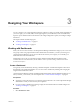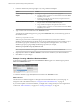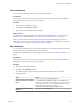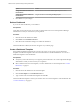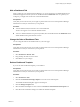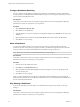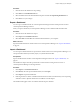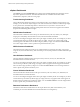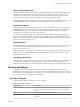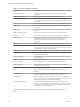5.7.1
Table Of Contents
- VMware vCenter Operations Manager Getting Started Guide
- Contents
- VMware vCenter Operations Manager Getting Started Guide
- Introducing Custom User Interface Features and Concepts
- Introducing Common Tasks
- Logging In and Using vCenter Operations Manager
- Monitoring Day-to-Day Operations
- Handling Alerts
- Optimizing Your Resources
- Designing Your Workspace
- Working with Dashboards
- Create a Dashboard
- Clone a Dashboard
- Edit a Dashboard
- Delete a Dashboard
- Create a Dashboard Template
- Hide a Dashboard Tab
- Change the Order of Dashboard Tabs
- Delete a Dashboard Template
- Configure Dashboard Switching
- Share a Dashboard
- Stop Sharing a Dashboard
- Export a Dashboard
- Import a Dashboard
- vSphere Dashboards
- Working with Widgets
- Working with Dashboards
- Using and Configuring Widgets
- Edit a Widget Configuration
- Supported Widget Interactions
- Configure Widget Interactions
- Advanced Health Tree Widget
- Alerts Widget
- Application Detail Widget
- Application Overview Widget
- Configuration Overview Widget
- Custom Relationship Widget
- Data Distribution Analysis Widget
- Generic Scoreboard Widget
- GEO Widget
- Health Status Widget
- Health Tree Widget
- Health-Workload Scoreboard Widget
- Heat Map Widget
- Mashup Charts Widget
- Metric Graph Widget
- Metric Graph (Rolling View) Widget
- Metric Selector Widget
- Metric Sparklines Widget
- Metric Weather Map Widget
- Resources Widget
- Root Cause Ranking Widget
- Tag Selector Widget
- Text Widget
- Top-N Analysis Widget
- VC Relationship Widget
- VC Relationship (Planning) Widget
- Define Metric Sets for a Widget
- Index
2 Create the dashboard by selecting widgets or by using a dashboard template.
Option Action
Create a dashboard by selecting
widgets
a Drag each widget from the left pane to the right pane.
b Select the number of columns to use on the dashboard from the Select
Layout drop-down menu.
c (Optional) To change the size of the columns, drag the divider bars
under Drag to Change Layout.
Create a dashboard from a template
a Click the Create Dashboard Using Templates icon in the corner of the
left pane to show the available dashboard templates.
b Drag a dashboard template to the right side of the window.
c Select the number of columns to use on the dashboard from the Select
Layout drop-down menu.
3 Type a name for the new dashboard in the Tab Name text box.
To make the new dashboard appear in a group in the Dashboards menu, use the following syntax for
the dashboard name.
dashboard-group/dashboard-name
dashboard-group is the name of a dashboard group and dashboard-name is the name of the new
dashboard. If the dashboard group already exists, the new dashboard appears in the existing group. If
the dashboard group does not already exist, vCenter Operations Manager adds it. You can nest
dashboard groups by typing multiple dashboard group names, for example,
dashboard-group/dashboard-group/dashboard-name
NOTE Only the dashboard name appears in the Dashboard menu and on the dashboard tab.
4 (Optional) Select Yes next to Mark as Default to make the new dashboard your default dashboard.
5 Click OK to save your changes.
Example: Creating a Multilevel Dashboard Menu
In the following example, a dashboard named Web Server Alerts appears in a dashboard group named
Alerts in the Dashboards menu.
To create this dashboard, type Alerts/Web Server Alerts in the Tab Name text box.
What to do next
The tab for the new dashboard appears to the right of the other dashboard tabs on your home page. To
change the order of the dashboard tab, see “Change the Order of Dashboard Tabs,” on page 45.
If you used a template to create the dashboard, you might want to change the layout or the widgets that it
contains. See “Edit a Dashboard,” on page 43 or “Working with Widgets,” on page 49.
VMware vCenter Operations Manager Getting Started Guide
42 VMware, Inc.