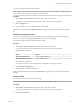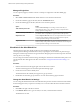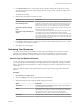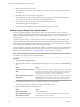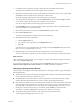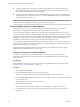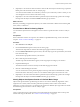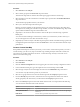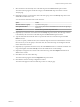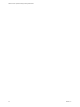5.7.1
Table Of Contents
- VMware vCenter Operations Manager Getting Started Guide
- Contents
- VMware vCenter Operations Manager Getting Started Guide
- Introducing Custom User Interface Features and Concepts
- Introducing Common Tasks
- Logging In and Using vCenter Operations Manager
- Monitoring Day-to-Day Operations
- Handling Alerts
- Optimizing Your Resources
- Designing Your Workspace
- Working with Dashboards
- Create a Dashboard
- Clone a Dashboard
- Edit a Dashboard
- Delete a Dashboard
- Create a Dashboard Template
- Hide a Dashboard Tab
- Change the Order of Dashboard Tabs
- Delete a Dashboard Template
- Configure Dashboard Switching
- Share a Dashboard
- Stop Sharing a Dashboard
- Export a Dashboard
- Import a Dashboard
- vSphere Dashboards
- Working with Widgets
- Working with Dashboards
- Using and Configuring Widgets
- Edit a Widget Configuration
- Supported Widget Interactions
- Configure Widget Interactions
- Advanced Health Tree Widget
- Alerts Widget
- Application Detail Widget
- Application Overview Widget
- Configuration Overview Widget
- Custom Relationship Widget
- Data Distribution Analysis Widget
- Generic Scoreboard Widget
- GEO Widget
- Health Status Widget
- Health Tree Widget
- Health-Workload Scoreboard Widget
- Heat Map Widget
- Mashup Charts Widget
- Metric Graph Widget
- Metric Graph (Rolling View) Widget
- Metric Selector Widget
- Metric Sparklines Widget
- Metric Weather Map Widget
- Resources Widget
- Root Cause Ranking Widget
- Tag Selector Widget
- Text Widget
- Top-N Analysis Widget
- VC Relationship Widget
- VC Relationship (Planning) Widget
- Define Metric Sets for a Widget
- Index
6 (Optional) To view the list of names and metric values for all of the objects in the heat map, expand the
Details pane in the lower third of the VC Analysis page.
You can click column headers to sort the list by column. If you sort the list by a metric column, you can
view the highest or lowest values for the metric on top.
7 (Optional) To view more information about a particular object in the heat map, point to the rectangle
that represents the object and click the Details link in the pop-up window.
What to do next
Based on your findings, reorganize the objects in your virtual environment to balance the load among ESX
hosts, clusters, or datastores.
Find the Best or Worst Performing Objects
You can find the objects that have the highest or lowest values for a particular metric on the VC Analysis
page.
Prerequisites
If the combination of metrics to compare is not available in a predefined heat map, create a custom heat
map. See “Create a Custom Heat Map,” on page 38.
Procedure
1 Select Forensics > VC Analysis.
2 From the Focus Area drop-down menu, select a metric group.
All metric heat maps that are related to the selected group appear in the list of heat maps.
3 From the Smallest Box Shows drop-down menu, select the object type to be represented by the colored
boxes in the heat map.
The list of heat maps updates based on your selection.
4 Select a heat map from the heat map list.
The heat map of the selected metrics appears, sized and grouped according to your selection.
5 Expand the Details pane.
The name and metrics values for each object in the heat map appear in the list.
6 Click the column heading for the metric.
You can view the best or worst performing objects at the top of the column. The Details list is sorted
based on the metric value that you select. You can click the header again to reverse the sort order.
7 (Optional) To view more information about a particular object in the heat map, point to the rectangle
that represents the object and click the Details link in the pop-up window.
Identify Objects that Operate Outside of a Defined Metric Range
Objects must operate within a specified range of values to use resources efficiently. High metric values
might mean an overload, which can lead to performance problems, and low metric values indicate
inefficiency or waste of resources. You can analyze the operation of different object types within or outside
the defined range for each metric on the VC Analysis page.
Prerequisites
Create a custom heat map to track the metric and set the minimum and maximum values to the top and
bottom of the range for the metric. See “Create a Custom Heat Map,” on page 38.
Chapter 2 Introducing Common Tasks
VMware, Inc. 37