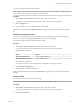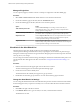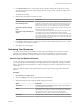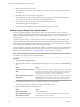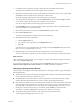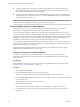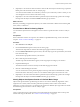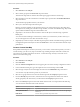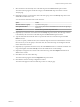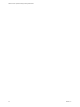5.7.1
Table Of Contents
- VMware vCenter Operations Manager Getting Started Guide
- Contents
- VMware vCenter Operations Manager Getting Started Guide
- Introducing Custom User Interface Features and Concepts
- Introducing Common Tasks
- Logging In and Using vCenter Operations Manager
- Monitoring Day-to-Day Operations
- Handling Alerts
- Optimizing Your Resources
- Designing Your Workspace
- Working with Dashboards
- Create a Dashboard
- Clone a Dashboard
- Edit a Dashboard
- Delete a Dashboard
- Create a Dashboard Template
- Hide a Dashboard Tab
- Change the Order of Dashboard Tabs
- Delete a Dashboard Template
- Configure Dashboard Switching
- Share a Dashboard
- Stop Sharing a Dashboard
- Export a Dashboard
- Import a Dashboard
- vSphere Dashboards
- Working with Widgets
- Working with Dashboards
- Using and Configuring Widgets
- Edit a Widget Configuration
- Supported Widget Interactions
- Configure Widget Interactions
- Advanced Health Tree Widget
- Alerts Widget
- Application Detail Widget
- Application Overview Widget
- Configuration Overview Widget
- Custom Relationship Widget
- Data Distribution Analysis Widget
- Generic Scoreboard Widget
- GEO Widget
- Health Status Widget
- Health Tree Widget
- Health-Workload Scoreboard Widget
- Heat Map Widget
- Mashup Charts Widget
- Metric Graph Widget
- Metric Graph (Rolling View) Widget
- Metric Selector Widget
- Metric Sparklines Widget
- Metric Weather Map Widget
- Resources Widget
- Root Cause Ranking Widget
- Tag Selector Widget
- Text Widget
- Top-N Analysis Widget
- VC Relationship Widget
- VC Relationship (Planning) Widget
- Define Metric Sets for a Widget
- Index
4 Select a resource in the resource tree.
You can use the icons at the top of the Configuration window to expand or collapse the tree and clear
your selection.
5 Click Save to save the Top-N analysis configuration.
The Configuration window closes, the Top-N Analysis page appears, and the Resource Health pane
shows the health of the selected resource for the configured time period.
6 In the Tools pane, select the check box for each type of information to view.
The information appears in the right pane.
7 Click an object in the right pane to view the Resource Detail page for the object.
Perform Capacity Analysis for a Selected Metric
The vCenter Operations Manager capacity analysis feature uses the performance history of a metric to
predict its future growth and when it is likely to reach a specified limit. You can use this information to plan
when to perform infrastructure upgrades, such as adding disk storage to a server or increasing your
network capacity.
To perform capacity analysis, you select a metric to use, such as PctUsedDiskSpace, and a limiting value,
such as 95 percent full. vCenter Operations Manager examines the past and current performance of the
metric and its analytics algorithms determine the cycles in the metric's values. vCenter Operations Manager
uses this analysis to extrapolate the metric's likely future performance.
The capacity analysis results show when the metric is likely to exceed the value you set, the predictability of
the metric (higher predictability indicates a higher signal-to-noise ratio), and other information about its
behavior. For more information, see “Interpreting Capacity Analysis Results,” on page 35.
NOTE Capacity analysis works best and is most useful with metrics that tend to show long-term trends in
one direction, such as disk space use and network traffic.
Procedure
1 Select Forensics > Capacity Analysis.
2 (Optional) Filter the resources on the List tab by selecting one or more tag values in the Resources-Tags
list.
Option Action
Show resources that have a specific
value
Select one or more resource tag values in the resource tag list. If you select
more than one value for the same tag, the list includes resources that have
either value. If you select values for two or more different tags, the list
includes only resources that have all of the selected values.
Show resources that do not have a
specific value
Select one or more resource tag values in the resource tag list and click the
Invert Result icon. For example, if you select New York and London, all
resources that are not in either of those cities appear in the resource list.
3 On the List tab, select the resource that contains the metric to use in the analysis.
The attribute groups for the selected resource appear in the Metrics pane.
4 (Optional) Filter the metrics in the Metrics pane.
Option Action
Show only KPI metrics
Click the KPI Metric icon.
Find a particular metric group,
metric instance, or metric
Type a full or partial name in the Search text box, select the value type
from the drop-down menu, and click >.
VMware vCenter Operations Manager Getting Started Guide
34 VMware, Inc.