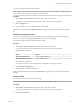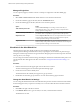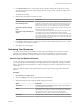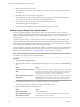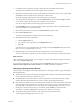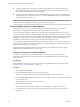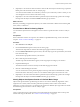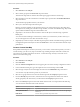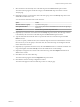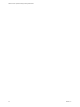5.7.1
Table Of Contents
- VMware vCenter Operations Manager Getting Started Guide
- Contents
- VMware vCenter Operations Manager Getting Started Guide
- Introducing Custom User Interface Features and Concepts
- Introducing Common Tasks
- Logging In and Using vCenter Operations Manager
- Monitoring Day-to-Day Operations
- Handling Alerts
- Optimizing Your Resources
- Designing Your Workspace
- Working with Dashboards
- Create a Dashboard
- Clone a Dashboard
- Edit a Dashboard
- Delete a Dashboard
- Create a Dashboard Template
- Hide a Dashboard Tab
- Change the Order of Dashboard Tabs
- Delete a Dashboard Template
- Configure Dashboard Switching
- Share a Dashboard
- Stop Sharing a Dashboard
- Export a Dashboard
- Import a Dashboard
- vSphere Dashboards
- Working with Widgets
- Working with Dashboards
- Using and Configuring Widgets
- Edit a Widget Configuration
- Supported Widget Interactions
- Configure Widget Interactions
- Advanced Health Tree Widget
- Alerts Widget
- Application Detail Widget
- Application Overview Widget
- Configuration Overview Widget
- Custom Relationship Widget
- Data Distribution Analysis Widget
- Generic Scoreboard Widget
- GEO Widget
- Health Status Widget
- Health Tree Widget
- Health-Workload Scoreboard Widget
- Heat Map Widget
- Mashup Charts Widget
- Metric Graph Widget
- Metric Graph (Rolling View) Widget
- Metric Selector Widget
- Metric Sparklines Widget
- Metric Weather Map Widget
- Resources Widget
- Root Cause Ranking Widget
- Tag Selector Widget
- Text Widget
- Top-N Analysis Widget
- VC Relationship Widget
- VC Relationship (Planning) Widget
- Define Metric Sets for a Widget
- Index
3 In the Baseline Time text box, type the time period, in minutes, that the alert watch list uses when it
compares the total alerts in the current time period to the average number of the alerts in the previous
three time periods.
The default is 30 minutes.
4 Filter the alerts that appear in the alert watch list.
Option Description
Show alerts only for resources that
have certain tag values
Select the tag values in the Select which tags to filter list. If you select
more than one value for the same tag, the alert watch list shows resources
that have either value. If you select values for two or more different tags,
the alert watch list shows resources that have all of the selected values.
Limit alerts to specific criticality
levels
Select the check boxes for the criticality levels to include in the alert watch
list in the Criticality Level Range pane.
Limit alerts to only values that you
specify
Click the links in the Filter By pane and select the values to include in the
alert watch list. If you select a combination of the Open, Assigned,
Suspended, and Suppressed alert control states, all of the alerts that match
your selections appear in the alert watch list. If you select Own Alerts and
one or more other states, only the alerts that you own that match the other
states appear in the alert watch list.
5 In the Number of alerts to show in tooltip pane, select the number of alerts that appear when you point
to a criticality icon in the alert watch list.
6 Click Save to save your changes.
Optimizing Your Resources
You can use the information provided by the vCenter Operations Manager forensics features to analyze
performance and capacity and balance the resources in your environment. You can also use forensics
features to assess whether any mission critical resources are at risk of reaching capacity in the future.
View the Top and Bottom Performers
You can view the top or bottom performers in specific categories on the Top-N Analysis page. For example,
you can show the most or least healthy tiers in an application, the most volatile KPIs, or the top root cause
metrics. Viewing the extreme performers in a category can help you assess the overall performance of your
environment.
The Top-N Analysis widget contains similar information to the Top-N Analysis page, but it offers fewer
options.
Procedure
1 Select Forensics > Top-N Analysis.
2 Click the Configure icon at the top right of the Resource Health pane.
3 (Optional) Change the Top-N analysis default configuration settings.
Option Description
Time Period
Change the time period for the data that appears on the Top-N Analysis
page. The default is the last 30 days.
Depth
Select the number of levels to show for parent-child relationships for the
selected entity. For example, if you select 1, the widget shows information
for applications and tiers. If you select 2, the widget also shows
information for resources that are children of tiers. The default is 10.
Bars Count
Select the number of items to show on the page. The default is five items.
Chapter 2 Introducing Common Tasks
VMware, Inc. 33