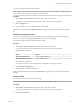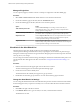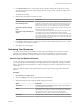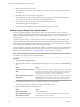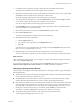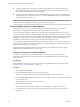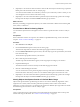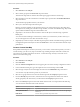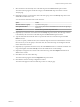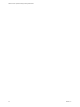5.7.1
Table Of Contents
- VMware vCenter Operations Manager Getting Started Guide
- Contents
- VMware vCenter Operations Manager Getting Started Guide
- Introducing Custom User Interface Features and Concepts
- Introducing Common Tasks
- Logging In and Using vCenter Operations Manager
- Monitoring Day-to-Day Operations
- Handling Alerts
- Optimizing Your Resources
- Designing Your Workspace
- Working with Dashboards
- Create a Dashboard
- Clone a Dashboard
- Edit a Dashboard
- Delete a Dashboard
- Create a Dashboard Template
- Hide a Dashboard Tab
- Change the Order of Dashboard Tabs
- Delete a Dashboard Template
- Configure Dashboard Switching
- Share a Dashboard
- Stop Sharing a Dashboard
- Export a Dashboard
- Import a Dashboard
- vSphere Dashboards
- Working with Widgets
- Working with Dashboards
- Using and Configuring Widgets
- Edit a Widget Configuration
- Supported Widget Interactions
- Configure Widget Interactions
- Advanced Health Tree Widget
- Alerts Widget
- Application Detail Widget
- Application Overview Widget
- Configuration Overview Widget
- Custom Relationship Widget
- Data Distribution Analysis Widget
- Generic Scoreboard Widget
- GEO Widget
- Health Status Widget
- Health Tree Widget
- Health-Workload Scoreboard Widget
- Heat Map Widget
- Mashup Charts Widget
- Metric Graph Widget
- Metric Graph (Rolling View) Widget
- Metric Selector Widget
- Metric Sparklines Widget
- Metric Weather Map Widget
- Resources Widget
- Root Cause Ranking Widget
- Tag Selector Widget
- Text Widget
- Top-N Analysis Widget
- VC Relationship Widget
- VC Relationship (Planning) Widget
- Define Metric Sets for a Widget
- Index
You can also suppress alerts in the Alerts widget.
NOTE Suppressing an alert does not cancel its cancel cycle. The alert is still canceled according to the cancel
cycle value set when the resource or application was configured.
Procedure
1 Select Alerts > Alerts Overview and select the alert or alerts in the alert list.
You can press Ctrl+click to select multiple alerts or Shift+click to select a range of alerts.
2 Click the Suppress icon.
3 Type the number of days to suppress the alert and click OK.
When the alert is suppressed, the Suppressed Alerts icon appears in the Control State column in the alert
list.
Release Ownership of an Alert
You release ownership of an alert when you need to return a suspended or suppressed alert to the open
state. You can release ownership of multiple alerts on the Alerts Overview page.
You can also release ownership of alerts in the Alerts widget.
Procedure
1 Select Alerts > Alerts Overview and select the alert or alerts in the alert list.
You can press Ctrl+click to select multiple alerts or Shift+click to select a range of alerts.
2 (Optional) Filter the alert list.
Option Action
Show only assigned alerts
Click the Assigned Alerts icon.
Show only alerts that you own
Click the Own Alerts icon.
3 Select the alert in the alert list.
You can press Ctrl-click to select multiple alerts or Shift-click to select a range of alerts.
4 Click the Release Ownership icon.
5 Click Yes on the confirmation dialog box.
When ownership of the alert is released, the Open Alerts icon appears in the Control State column in the
alert list.
Cancel an Alert
You can cancel an alert on the Alerts Overview page.
NOTE You cannot cancel an alert on the Alert Detail page or in the Alerts widget.
Procedure
1 Select Alerts > Alerts Overview and select the alert or alerts in the alert list.
You can press Ctrl+click to select multiple alerts or Shift+click to select a range of alerts.
2 Click the Cancel Alert icon.
Chapter 2 Introducing Common Tasks
VMware, Inc. 31