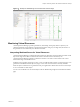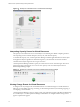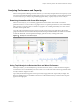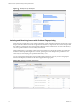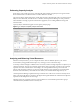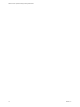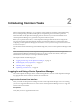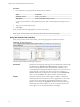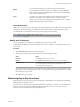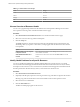5.7.1
Table Of Contents
- VMware vCenter Operations Manager Getting Started Guide
- Contents
- VMware vCenter Operations Manager Getting Started Guide
- Introducing Custom User Interface Features and Concepts
- Introducing Common Tasks
- Logging In and Using vCenter Operations Manager
- Monitoring Day-to-Day Operations
- Handling Alerts
- Optimizing Your Resources
- Designing Your Workspace
- Working with Dashboards
- Create a Dashboard
- Clone a Dashboard
- Edit a Dashboard
- Delete a Dashboard
- Create a Dashboard Template
- Hide a Dashboard Tab
- Change the Order of Dashboard Tabs
- Delete a Dashboard Template
- Configure Dashboard Switching
- Share a Dashboard
- Stop Sharing a Dashboard
- Export a Dashboard
- Import a Dashboard
- vSphere Dashboards
- Working with Widgets
- Working with Dashboards
- Using and Configuring Widgets
- Edit a Widget Configuration
- Supported Widget Interactions
- Configure Widget Interactions
- Advanced Health Tree Widget
- Alerts Widget
- Application Detail Widget
- Application Overview Widget
- Configuration Overview Widget
- Custom Relationship Widget
- Data Distribution Analysis Widget
- Generic Scoreboard Widget
- GEO Widget
- Health Status Widget
- Health Tree Widget
- Health-Workload Scoreboard Widget
- Heat Map Widget
- Mashup Charts Widget
- Metric Graph Widget
- Metric Graph (Rolling View) Widget
- Metric Selector Widget
- Metric Sparklines Widget
- Metric Weather Map Widget
- Resources Widget
- Root Cause Ranking Widget
- Tag Selector Widget
- Text Widget
- Top-N Analysis Widget
- VC Relationship Widget
- VC Relationship (Planning) Widget
- Define Metric Sets for a Widget
- Index
Introducing Common Tasks 2
With vCenter Operations Manager, you can perform a large number of monitoring and troubleshooting
tasks, including tracking anomalies, handling alerts, and optimizing resources based on predictive
information that vCenter Operations Manager generates. The best way to learn the full feature set of
vCenter Operations Manager is to get hands-on experience with the system.
Before you can perform these tasks, a vCenter Operations Manager administrator must configure the
resources that vCenter Operations Manager monitors and start data collection. For information about
configuring vCenter Operations Manager, see the VMware vCenter Operations Manager Administration Guide
(Custom User Interface).
For information about all monitoring and troubleshooting tasks, see the vCenter Operations Manager online
help.
NOTE Your ability to use any vCenter Operations Manager feature depends on the access rights that a
vCenter Operations Manager administrator assigns to you. If you cannot use a feature, contact your
administrator to find out if your access rights should be adjusted.
This chapter includes the following topics:
n
“Logging In and Using vCenter Operations Manager,” on page 17
n
“Monitoring Day-to-Day Operations,” on page 19
n
“Handling Alerts,” on page 24
n
“Optimizing Your Resources,” on page 33
Logging In and Using vCenter Operations Manager
The vCenter Operations Manager client is a Web-based application. You use vCenter Operations Manager
by typing the URL of the Custom user interface in a Web browser.
Log In to the Custom User Interface
After you install vCenter Operations Manager and the vCenter Operations Manager services are running,
you can use a supported Web browser to connect to the vCenter Operations Manager server or vApp and
use the Custom user interface.
Prerequisites
Verify that you have a supported Web browser.
VMware, Inc.
17