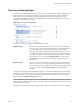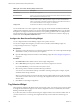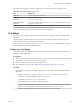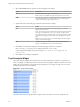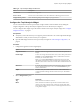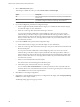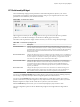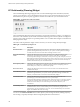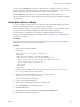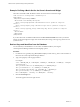5.7.1
Table Of Contents
- VMware vCenter Operations Manager Getting Started Guide
- Contents
- VMware vCenter Operations Manager Getting Started Guide
- Introducing Custom User Interface Features and Concepts
- Introducing Common Tasks
- Logging In and Using vCenter Operations Manager
- Monitoring Day-to-Day Operations
- Handling Alerts
- Optimizing Your Resources
- Designing Your Workspace
- Working with Dashboards
- Create a Dashboard
- Clone a Dashboard
- Edit a Dashboard
- Delete a Dashboard
- Create a Dashboard Template
- Hide a Dashboard Tab
- Change the Order of Dashboard Tabs
- Delete a Dashboard Template
- Configure Dashboard Switching
- Share a Dashboard
- Stop Sharing a Dashboard
- Export a Dashboard
- Import a Dashboard
- vSphere Dashboards
- Working with Widgets
- Working with Dashboards
- Using and Configuring Widgets
- Edit a Widget Configuration
- Supported Widget Interactions
- Configure Widget Interactions
- Advanced Health Tree Widget
- Alerts Widget
- Application Detail Widget
- Application Overview Widget
- Configuration Overview Widget
- Custom Relationship Widget
- Data Distribution Analysis Widget
- Generic Scoreboard Widget
- GEO Widget
- Health Status Widget
- Health Tree Widget
- Health-Workload Scoreboard Widget
- Heat Map Widget
- Mashup Charts Widget
- Metric Graph Widget
- Metric Graph (Rolling View) Widget
- Metric Selector Widget
- Metric Sparklines Widget
- Metric Weather Map Widget
- Resources Widget
- Root Cause Ranking Widget
- Tag Selector Widget
- Text Widget
- Top-N Analysis Widget
- VC Relationship Widget
- VC Relationship (Planning) Widget
- Define Metric Sets for a Widget
- Index
3 Select a View mode option to specify how the text appears in the widget.
Option Description
Text
Select this option to show plain, unformatted text.
NOTE If the text is in HTML format, the widget shows the source text.
HTML
Select this option if the text is in HTML format and you want the widget to
show the formatted text. For example, if the text is on a Web page, the
widget shows the Web page, not the source text.
4 Specify the location of the Web page or file that contains the text to display.
Option Action
URL
Type the URL of a Web page for the widget to display, for example,
http://www.vmware.com.
NOTE The Text widget uses an inline frame (<iframe> tag) to load external
Web pages. Certain Web sites, such as www.google.com, do not allow
their content to appear in an inline frame. If you specify the URL of a Web
page that does not support inline frames, the Text widget shows a blank
page.
IMPORTANT For security reasons, you should configure the Text widget to
display only trusted Web pages.
File
Type the name of the text file that contains the text for the widget to
display, or click Browse to browse to and select the file.
5 Click Test to test whether the widget can read the Web page or file that you specified.
If the textDisplay_root property is not configured in the web.properties file,
vCenter Operations Manager returns the message The root folder is not configured in the
properties file.
6 Click OK to save the widget configuration.
Top-N Analysis Widget
The Top-N Analysis widget lists the top five items, or another number that you specify, of a type that you
select. For example, you might select the five metrics that show the highest volatility or the five most or least
healthy tiers in an application. Viewing the extreme performers in any category can help you to assess the
overall performance of your environment.
Figure 4‑21. Top-N Analysis Widget
The toolbar at the top of the Top-N Analysis widget contains icons that you can use to change the view.
VMware vCenter Operations Manager Getting Started Guide
104 VMware, Inc.