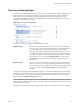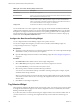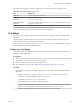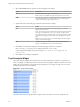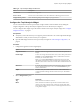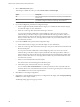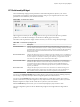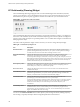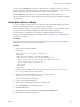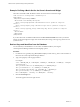5.7.1
Table Of Contents
- VMware vCenter Operations Manager Getting Started Guide
- Contents
- VMware vCenter Operations Manager Getting Started Guide
- Introducing Custom User Interface Features and Concepts
- Introducing Common Tasks
- Logging In and Using vCenter Operations Manager
- Monitoring Day-to-Day Operations
- Handling Alerts
- Optimizing Your Resources
- Designing Your Workspace
- Working with Dashboards
- Create a Dashboard
- Clone a Dashboard
- Edit a Dashboard
- Delete a Dashboard
- Create a Dashboard Template
- Hide a Dashboard Tab
- Change the Order of Dashboard Tabs
- Delete a Dashboard Template
- Configure Dashboard Switching
- Share a Dashboard
- Stop Sharing a Dashboard
- Export a Dashboard
- Import a Dashboard
- vSphere Dashboards
- Working with Widgets
- Working with Dashboards
- Using and Configuring Widgets
- Edit a Widget Configuration
- Supported Widget Interactions
- Configure Widget Interactions
- Advanced Health Tree Widget
- Alerts Widget
- Application Detail Widget
- Application Overview Widget
- Configuration Overview Widget
- Custom Relationship Widget
- Data Distribution Analysis Widget
- Generic Scoreboard Widget
- GEO Widget
- Health Status Widget
- Health Tree Widget
- Health-Workload Scoreboard Widget
- Heat Map Widget
- Mashup Charts Widget
- Metric Graph Widget
- Metric Graph (Rolling View) Widget
- Metric Selector Widget
- Metric Sparklines Widget
- Metric Weather Map Widget
- Resources Widget
- Root Cause Ranking Widget
- Tag Selector Widget
- Text Widget
- Top-N Analysis Widget
- VC Relationship Widget
- VC Relationship (Planning) Widget
- Define Metric Sets for a Widget
- Index
The toolbar at the top of the Tag Selector widget contains icons that you can use to change the view.
Table 4‑16. Tag Selector Widget Toolbar Icons
Icon Description
Collapse All Collapses all expanded tag branches.
Expand All Expands all tag branches.
Deselect All Clears any selected tag values.
Perform Multi-Select
Interaction
Press Ctrl+click to select multiple individual tag values or Shift+click to select a range of
tag values and click this icon.
Invert Result Includes resources that do not match the tag values that you select.
The only configuration option for the Tag Selector widget is the widget title.
Text Widget
You can use the Text widget to show text in the user interface. The text appears in the Text widget on the
dashboard.
The Text widget can read text from a Web page or text file. You specify the URL of the Web page or the
name of the text file when you configure the Text widget.
The textDisplay_root property in the vcenter-ops/user/conf/web.properties file specifies the root folder
that contains the files that the Text widget can read.
Configure the Text Widget
You specify the URL of the Web page or the name of the text file from which the Text widget reads text by
editing the widget configuration.
Prerequisites
n
Verify that you have the necessary access rights to perform this task. Your vCenter Operations Manager
administrator can tell you which actions you can perform.
n
Create a text file or Web page for the Text widget to read.
n
Become familiar with how to edit a widget. See “Edit a Widget Configuration,” on page 54.
Procedure
1 (Optional) To configure the Text widget to read text from a file, configure the root folder that contains
the text file.
a Add the textDisplay_root property to the vcenter-ops\user\conf\web\web.properties file.
On Windows, use double backslash characters in the path.
For example: textDisplayroot=C:\\folder\example
b Restart the Web service to make your changes take effect.
IMPORTANT Any vCenter Operations Manager user who can view the dashboard, including non-
admin users, can read the files in the root folder specified in the web.properties file.
2 In vCenter Operations Manager, open the Edit Widget window for the Text widget.
Chapter 4 Using and Configuring Widgets
VMware, Inc. 103