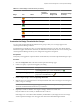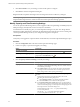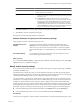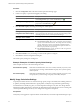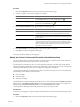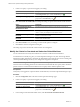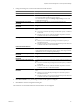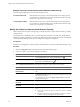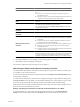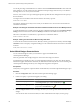5.6
Table Of Contents
- VMware vCenter Operations Manager Getting Started Guide
- Contents
- VMware vCenter Operations Manager Getting Started Guide
- Introducing Key Features and Concepts
- Beginning to Monitor the Virtual Environment
- Object Type Icons in the Inventory Pane
- Badge Concepts for vCenter Operations Manager
- Major Badges in vCenter Operations Manager
- Working with Metrics and Charts on the All Metrics Tab
- Viewing Members and Relationships in the Monitored Environment
- Check the Performance of Your Virtual Environment
- Balancing the Resources in Your Virtual Environment
- Find an ESX Host that Has Resources for More Virtual Machines
- Find a Cluster that Has Resources Available for More Virtual Machines
- Ranking the Health, Risk, and Efficiency Scores
- View the Compliance Details
- View a List of Members
- Overview of Relationships
- Troubleshooting with vCenter Operations Manager
- Troubleshooting Overview
- Troubleshooting a Help Desk Problem
- Troubleshooting an Alert
- Finding Problems in the Virtual Environment
- Finding the Cause of the Problem
- Determine Whether the Environment Operates as Expected
- Identify the Source of Performance Degradation
- Identify the Underlying Memory Resource Problem for a Virtual Machine
- Identify the Underlying Memory Resource Problem for Clusters and Hosts
- Identify the Top Resource Consumers
- Identify Events that Occurred when an Object Experienced Performance Degradation
- Determine the Extent of a Performance Degradation
- Determine the Timeframe and Nature of a Health Issue
- Determine the Cause of a Problem with a Specific Object
- Fix the Cause of the Problem
- Assessing Risk and Efficiency in vCenter Operations Manager
- Analyzing Data for Capacity Risk
- Determine When an Object Might Run Out of Resources
- Identify Clusters with the Space for Virtual Machines
- Investigating Abnormal Host Health
- Identify Datastores with Space for Virtual Machines
- Identify Datastores with Wasted Space
- Address a Problem with a Specific Virtual Machine
- Identify the Virtual Machines with Resource Waste Across Datastores
- Address a Problem with a Specific Datastore
- Identify the Host and Datastore with the Highest Latency
- Optimizing Data for Capacity
- Determine How Efficiently You Use the Virtual Infrastructure
- Identify the Consolidation Ratio Trend for a Datacenter or Cluster
- Determine Reclaimable Resources from Underused Objects
- Assess Virtual Machine Capacity Use
- Assess Virtual Machine Optimization Data
- Identify Powered-Off Virtual Machines to Optimize Data
- Identify Idle Virtual Machines to Optimize Capacity
- Identify Oversized Virtual Machines to Optimize Data
- Determine the Trend of Waste for a Virtual Machine
- Forecasting Data for Capacity Risk
- Create Capacity Scenarios for Virtual Machines With New Profiles
- Create Capacity Scenarios for Virtual Machines With Existing Profiles
- Create a Hardware Change Scenario
- Create a What-If Scenario to Remove Virtual Machines
- Combine the Results of What-If Scenarios
- Compare the Results of What-If Scenarios
- Delete a Scenario from the What-If Scenarios List
- Analyzing Data for Capacity Risk
- Working with Faults and Alerts
- Working with Groups
- Set How Data Appears in vCenter Operations Manager
- Create a New Policy
- Set the General Parameters of a Policy
- Associate a Policy with One or More Groups
- Customize Badge Thresholds for Infrastructure Objects
- Customize Badge Thresholds for Virtual Machine Objects
- Customize the Badge Thresholds for Groups
- Modify Capacity and Time Remaining Settings
- Modify Usable Capacity Settings
- Modify Usage Calculation Settings
- Modify the Criteria for Powered-Off and Idle Virtual Machine State
- Modify the Criteria for Oversized and Undersized Virtual Machines
- Modify the Criteria for Underused and Stressed Capacity
- Select Which Badges Generate Alerts
- Modify Trend and Forecast Analysis Settings
- Modify an Existing Policy
- Modify Summary, Views, and Reports Settings
- Create a New Policy
- Index
Option Description
Memory demand less than threshold
Considers the host or cluster underused when the following conditions are
met:
n
Memory use is less than the percentage of its allocated capacity as
indicated in this field.
n
Duration of memory activity under the threshold compared to total time
evaluated meets the percentage Underused threshold.
Stressed Cluster and Host Detection
Rules
You modify these settings to define when a cluster or ESX host is considered
stressed.
Stressed threshold
Sets the amount of usage in the entire environment defined by the Stressed
threshold percentage and the time range to analyze.
You define the time range in the Manage Display Settings section of the
Configuration dialog box.
Detection based on any of the
thresholds
Triggers the stressed status if any detection benchmark is met.
Detection based on all of the
thresholds
Triggers the stressed status if all detection benchmarks are met.
CPU demand more than threshold
Considers the host or cluster stressed when the following conditions are met:
n
CPU use is more than the percentage of its allocated capacity as indicated
in this field.
n
Duration of CPU activity under the threshold compared to total time
evaluated meets the % Stressed threshold.
Memory demand more than
threshold
Considers the host or cluster stressed when the following conditions are met:
n
Memory use is more than the percentage of its allocated capacity as
indicated in this field.
n
Duration of memory activity under the threshold compared to total time
evaluated meets the % Stressed threshold.
Datastores Waste Bin
Determines the number of days since creation when a snapshot or a template
becomes a waste resource. For example, if the waste bin is set to 90 days and
a snapshot is 88 days old, the snapshot is not considered as waste. Only
snapshots or templates that are older than 90 days are considered as waste.
4 Click OK or Finish to save your settings, or select another option to configure.
5 Click Done to close the Configuration dialog box.
The criteria for underused and stressed capacity are reconfigured.
Determining the Underused and Stressed Capacity Thresholds
You determine the thresholds for underused and stressed capacity on ESX hosts and clusters to define what
is acceptable in your virtual environment.
You can set the underused and stressed capacity thresholds in the 4 Configure state-related thresholds section
of the Edit Policy dialog box.
You determine the time period to which values are computed by using the Usage Work Week setting in the
3c Usage calculation section. By default, vCenter Operations Manager uses a 24 hour period, 7 days a week,
but you can modify this setting. The following examples use the default usage calculation setting.
Underused and stressed capacity thresholds represent the percentage of hours in a period during which you
allow the resources to be underused or stressed.
Example: Calculating the Thresholds for Underused and Stressed Resources for a Week
To set the thresholds for a single week, open the Configuration dialog box and click Manage Display
Settings. Set the Non-Trend Views Interval to Weekly and select 1 as the number of intervals to use.
Chapter 8 Set How Data Appears in vCenter Operations Manager
VMware, Inc. 99