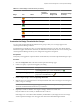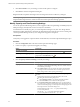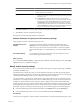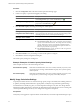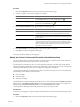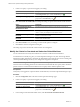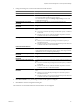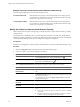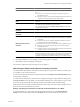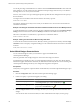5.6
Table Of Contents
- VMware vCenter Operations Manager Getting Started Guide
- Contents
- VMware vCenter Operations Manager Getting Started Guide
- Introducing Key Features and Concepts
- Beginning to Monitor the Virtual Environment
- Object Type Icons in the Inventory Pane
- Badge Concepts for vCenter Operations Manager
- Major Badges in vCenter Operations Manager
- Working with Metrics and Charts on the All Metrics Tab
- Viewing Members and Relationships in the Monitored Environment
- Check the Performance of Your Virtual Environment
- Balancing the Resources in Your Virtual Environment
- Find an ESX Host that Has Resources for More Virtual Machines
- Find a Cluster that Has Resources Available for More Virtual Machines
- Ranking the Health, Risk, and Efficiency Scores
- View the Compliance Details
- View a List of Members
- Overview of Relationships
- Troubleshooting with vCenter Operations Manager
- Troubleshooting Overview
- Troubleshooting a Help Desk Problem
- Troubleshooting an Alert
- Finding Problems in the Virtual Environment
- Finding the Cause of the Problem
- Determine Whether the Environment Operates as Expected
- Identify the Source of Performance Degradation
- Identify the Underlying Memory Resource Problem for a Virtual Machine
- Identify the Underlying Memory Resource Problem for Clusters and Hosts
- Identify the Top Resource Consumers
- Identify Events that Occurred when an Object Experienced Performance Degradation
- Determine the Extent of a Performance Degradation
- Determine the Timeframe and Nature of a Health Issue
- Determine the Cause of a Problem with a Specific Object
- Fix the Cause of the Problem
- Assessing Risk and Efficiency in vCenter Operations Manager
- Analyzing Data for Capacity Risk
- Determine When an Object Might Run Out of Resources
- Identify Clusters with the Space for Virtual Machines
- Investigating Abnormal Host Health
- Identify Datastores with Space for Virtual Machines
- Identify Datastores with Wasted Space
- Address a Problem with a Specific Virtual Machine
- Identify the Virtual Machines with Resource Waste Across Datastores
- Address a Problem with a Specific Datastore
- Identify the Host and Datastore with the Highest Latency
- Optimizing Data for Capacity
- Determine How Efficiently You Use the Virtual Infrastructure
- Identify the Consolidation Ratio Trend for a Datacenter or Cluster
- Determine Reclaimable Resources from Underused Objects
- Assess Virtual Machine Capacity Use
- Assess Virtual Machine Optimization Data
- Identify Powered-Off Virtual Machines to Optimize Data
- Identify Idle Virtual Machines to Optimize Capacity
- Identify Oversized Virtual Machines to Optimize Data
- Determine the Trend of Waste for a Virtual Machine
- Forecasting Data for Capacity Risk
- Create Capacity Scenarios for Virtual Machines With New Profiles
- Create Capacity Scenarios for Virtual Machines With Existing Profiles
- Create a Hardware Change Scenario
- Create a What-If Scenario to Remove Virtual Machines
- Combine the Results of What-If Scenarios
- Compare the Results of What-If Scenarios
- Delete a Scenario from the What-If Scenarios List
- Analyzing Data for Capacity Risk
- Working with Faults and Alerts
- Working with Groups
- Set How Data Appears in vCenter Operations Manager
- Create a New Policy
- Set the General Parameters of a Policy
- Associate a Policy with One or More Groups
- Customize Badge Thresholds for Infrastructure Objects
- Customize Badge Thresholds for Virtual Machine Objects
- Customize the Badge Thresholds for Groups
- Modify Capacity and Time Remaining Settings
- Modify Usable Capacity Settings
- Modify Usage Calculation Settings
- Modify the Criteria for Powered-Off and Idle Virtual Machine State
- Modify the Criteria for Oversized and Undersized Virtual Machines
- Modify the Criteria for Underused and Stressed Capacity
- Select Which Badges Generate Alerts
- Modify Trend and Forecast Analysis Settings
- Modify an Existing Policy
- Modify Summary, Views, and Reports Settings
- Create a New Policy
- Index
Option Description
Compute Resources to Analyze
Determines whether to analyze CPU, memory, disk I/O, or disk space
resource dimensions in calculations.
Usage Determination
n
Consider reservations for CPU and Memory. Includes CPU and
memory reservation in calculations of the Capacity Remaining and Time
Remaining scores.
n
Consider Stress. Includes the data for effective CPU and memory
demand when calculating the scores for Capacity Remaining and Time
Remaining. By default, the Consider Stress option is disabled. When
Consider Stress is disabled, the demand for VM objects, and limited
demand for host and other parent objects are included in the calculations.
When Consider Stress is enabled, vCenter Operations Manager does not
take into account the demand and limited demand values.
4 Click OK or Finish to save your settings, or select another option to configure.
5 Click Done to close the Configuration dialog box.
The capacity and time remaining settings are reconfigured.
Example: Examples of Capacity and Time Remaining Settings
These examples show how some of the settings are used.
Compute Resources to
Analyze
If you want to adjust the number of remaining virtual machines in the
Summary tab, turn the appropriate resource types off by unselecting their
check boxes. If you have a mixed host environment or your ESX or vSphere
version limits the ability to view disk I/O metrics, you can turn off that resource
type.
Use Usable Capacity
If you stress the load on your systems and want extra headroom for error,
activate buffer support with this setting.
What to do next
If you selected Use Usable Capacity, configure the high availability and buffer settings in section 3b Usable
capacity of the policy configuration dialog box.
Modify Usable Capacity Settings
If you activate the use of usable capacity, you can modify usable capacity settings to specify High Availability,
calculation, and buffer rules.
An administrator can modify any policy in vCenter Operations Manager at any time. The changes that the
administrator applies affect all users. Therefore, the administrator must notify the users who are working with
vCenter Operations Manager about any new settings that are applied to the policies.
The capacity buffer is a percentage of virtual machine capacity that is held in reserve to prevent the virtual
machine from consuming 100 percent of its resources.. Buffer limits apply to hosts and virtual machines. For
example, if a virtual machine is used at 50 percent capacity, adding a scenario that would simulate using
another 50 percent of capacity onto that virtual machine puts the virtual machine at its capacity limit. A peak
load might demand more performance from the virtual machine than it can deliver. The buffer limits help
prevent this event by forecasting the remaining capacity. This information appears in the following places:
n
In the Time Remaining and Trend Information table on the Summary tab under the Planning tab.
n
In the Total Remaining column of some views on the Views tab under the Planning tab.
Prerequisites
Verify that you are logged in to a vSphere Client as an administrator, and vCenter Operations Manager is open.
Chapter 8 Set How Data Appears in vCenter Operations Manager
VMware, Inc. 93