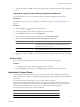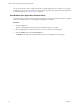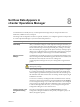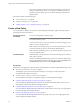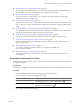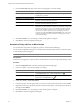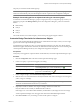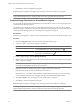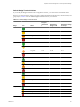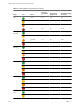5.6
Table Of Contents
- VMware vCenter Operations Manager Getting Started Guide
- Contents
- VMware vCenter Operations Manager Getting Started Guide
- Introducing Key Features and Concepts
- Beginning to Monitor the Virtual Environment
- Object Type Icons in the Inventory Pane
- Badge Concepts for vCenter Operations Manager
- Major Badges in vCenter Operations Manager
- Working with Metrics and Charts on the All Metrics Tab
- Viewing Members and Relationships in the Monitored Environment
- Check the Performance of Your Virtual Environment
- Balancing the Resources in Your Virtual Environment
- Find an ESX Host that Has Resources for More Virtual Machines
- Find a Cluster that Has Resources Available for More Virtual Machines
- Ranking the Health, Risk, and Efficiency Scores
- View the Compliance Details
- View a List of Members
- Overview of Relationships
- Troubleshooting with vCenter Operations Manager
- Troubleshooting Overview
- Troubleshooting a Help Desk Problem
- Troubleshooting an Alert
- Finding Problems in the Virtual Environment
- Finding the Cause of the Problem
- Determine Whether the Environment Operates as Expected
- Identify the Source of Performance Degradation
- Identify the Underlying Memory Resource Problem for a Virtual Machine
- Identify the Underlying Memory Resource Problem for Clusters and Hosts
- Identify the Top Resource Consumers
- Identify Events that Occurred when an Object Experienced Performance Degradation
- Determine the Extent of a Performance Degradation
- Determine the Timeframe and Nature of a Health Issue
- Determine the Cause of a Problem with a Specific Object
- Fix the Cause of the Problem
- Assessing Risk and Efficiency in vCenter Operations Manager
- Analyzing Data for Capacity Risk
- Determine When an Object Might Run Out of Resources
- Identify Clusters with the Space for Virtual Machines
- Investigating Abnormal Host Health
- Identify Datastores with Space for Virtual Machines
- Identify Datastores with Wasted Space
- Address a Problem with a Specific Virtual Machine
- Identify the Virtual Machines with Resource Waste Across Datastores
- Address a Problem with a Specific Datastore
- Identify the Host and Datastore with the Highest Latency
- Optimizing Data for Capacity
- Determine How Efficiently You Use the Virtual Infrastructure
- Identify the Consolidation Ratio Trend for a Datacenter or Cluster
- Determine Reclaimable Resources from Underused Objects
- Assess Virtual Machine Capacity Use
- Assess Virtual Machine Optimization Data
- Identify Powered-Off Virtual Machines to Optimize Data
- Identify Idle Virtual Machines to Optimize Capacity
- Identify Oversized Virtual Machines to Optimize Data
- Determine the Trend of Waste for a Virtual Machine
- Forecasting Data for Capacity Risk
- Create Capacity Scenarios for Virtual Machines With New Profiles
- Create Capacity Scenarios for Virtual Machines With Existing Profiles
- Create a Hardware Change Scenario
- Create a What-If Scenario to Remove Virtual Machines
- Combine the Results of What-If Scenarios
- Compare the Results of What-If Scenarios
- Delete a Scenario from the What-If Scenarios List
- Analyzing Data for Capacity Risk
- Working with Faults and Alerts
- Working with Groups
- Set How Data Appears in vCenter Operations Manager
- Create a New Policy
- Set the General Parameters of a Policy
- Associate a Policy with One or More Groups
- Customize Badge Thresholds for Infrastructure Objects
- Customize Badge Thresholds for Virtual Machine Objects
- Customize the Badge Thresholds for Groups
- Modify Capacity and Time Remaining Settings
- Modify Usable Capacity Settings
- Modify Usage Calculation Settings
- Modify the Criteria for Powered-Off and Idle Virtual Machine State
- Modify the Criteria for Oversized and Undersized Virtual Machines
- Modify the Criteria for Underused and Stressed Capacity
- Select Which Badges Generate Alerts
- Modify Trend and Forecast Analysis Settings
- Modify an Existing Policy
- Modify Summary, Views, and Reports Settings
- Create a New Policy
- Index
The priority of policies is important for objects that belong to more that one
group. If an object belongs to two or more groups and different policies are
assigned to each group, the object is associated with the policy that has the
highest priority.
This chapter includes the following topics:
n
“Create a New Policy,” on page 84
n
“Modify an Existing Policy,” on page 103
n
“Modify Summary, Views, and Reports Settings,” on page 104
Create a New Policy
You create policies to define a set of rules for vCenter Operations Manager to apply when analyzing and
presenting data in the user interface.
Associating Policies
with Groups
You can associate policies to specific groups.
NOTE You can associate only one policy per group, while one policy can be
associated with many groups.
You can associate a policy with a group while you create or edit groups, and
while you create or modify policies.
While creating or modifying a group, you can select the policy that you want
to associate with the group from a list of already defined policies.
While creating or modifying a policy, you can select the groups that you want
to associate with the policy.
The Default Policy
The Default policy is the policy that is associated with all groups for which no
other policy is selected.
If you have modified the Default policy, but want to revert to the original policy
settings, open the Default policy for editing and go to section 1a General. From
the Clone from drop down menu, select Original Defaults.
Prerequisites
Verify that you are logged in to a vSphere Client as an administrator, and vCenter Operations Manager is open.
n
Set the General Parameters of a Policy on page 85
To distinguish a policy from other policies in the list, you must specify a name and provide a
comprehensive description of the policy.
n
Associate a Policy with One or More Groups on page 86
You can determine what policies are applied to groups in vCenter Operations Manager.
n
Customize Badge Thresholds for Infrastructure Objects on page 87
You can modify the default badge threshold levels for virtual infrastructure objects so that your own
ranges appear in the vCenter Operations Manager interface.
n
Customize Badge Thresholds for Virtual Machine Objects on page 88
You can modify the default badge threshold levels for virtual machines so that your own ranges appear
in the vCenter Operations Manager interface.
n
Customize the Badge Thresholds for Groups on page 91
You can modify the default badge threshold levels for groups so that your own ranges appear in the
vCenter Operations Manager interface.
VMware vCenter Operations Manager Getting Started Guide
84 VMware, Inc.