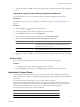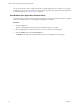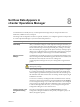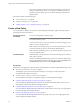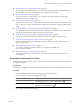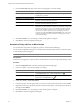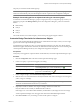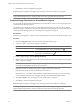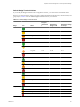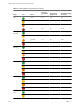5.6
Table Of Contents
- VMware vCenter Operations Manager Getting Started Guide
- Contents
- VMware vCenter Operations Manager Getting Started Guide
- Introducing Key Features and Concepts
- Beginning to Monitor the Virtual Environment
- Object Type Icons in the Inventory Pane
- Badge Concepts for vCenter Operations Manager
- Major Badges in vCenter Operations Manager
- Working with Metrics and Charts on the All Metrics Tab
- Viewing Members and Relationships in the Monitored Environment
- Check the Performance of Your Virtual Environment
- Balancing the Resources in Your Virtual Environment
- Find an ESX Host that Has Resources for More Virtual Machines
- Find a Cluster that Has Resources Available for More Virtual Machines
- Ranking the Health, Risk, and Efficiency Scores
- View the Compliance Details
- View a List of Members
- Overview of Relationships
- Troubleshooting with vCenter Operations Manager
- Troubleshooting Overview
- Troubleshooting a Help Desk Problem
- Troubleshooting an Alert
- Finding Problems in the Virtual Environment
- Finding the Cause of the Problem
- Determine Whether the Environment Operates as Expected
- Identify the Source of Performance Degradation
- Identify the Underlying Memory Resource Problem for a Virtual Machine
- Identify the Underlying Memory Resource Problem for Clusters and Hosts
- Identify the Top Resource Consumers
- Identify Events that Occurred when an Object Experienced Performance Degradation
- Determine the Extent of a Performance Degradation
- Determine the Timeframe and Nature of a Health Issue
- Determine the Cause of a Problem with a Specific Object
- Fix the Cause of the Problem
- Assessing Risk and Efficiency in vCenter Operations Manager
- Analyzing Data for Capacity Risk
- Determine When an Object Might Run Out of Resources
- Identify Clusters with the Space for Virtual Machines
- Investigating Abnormal Host Health
- Identify Datastores with Space for Virtual Machines
- Identify Datastores with Wasted Space
- Address a Problem with a Specific Virtual Machine
- Identify the Virtual Machines with Resource Waste Across Datastores
- Address a Problem with a Specific Datastore
- Identify the Host and Datastore with the Highest Latency
- Optimizing Data for Capacity
- Determine How Efficiently You Use the Virtual Infrastructure
- Identify the Consolidation Ratio Trend for a Datacenter or Cluster
- Determine Reclaimable Resources from Underused Objects
- Assess Virtual Machine Capacity Use
- Assess Virtual Machine Optimization Data
- Identify Powered-Off Virtual Machines to Optimize Data
- Identify Idle Virtual Machines to Optimize Capacity
- Identify Oversized Virtual Machines to Optimize Data
- Determine the Trend of Waste for a Virtual Machine
- Forecasting Data for Capacity Risk
- Create Capacity Scenarios for Virtual Machines With New Profiles
- Create Capacity Scenarios for Virtual Machines With Existing Profiles
- Create a Hardware Change Scenario
- Create a What-If Scenario to Remove Virtual Machines
- Combine the Results of What-If Scenarios
- Compare the Results of What-If Scenarios
- Delete a Scenario from the What-If Scenarios List
- Analyzing Data for Capacity Risk
- Working with Faults and Alerts
- Working with Groups
- Set How Data Appears in vCenter Operations Manager
- Create a New Policy
- Set the General Parameters of a Policy
- Associate a Policy with One or More Groups
- Customize Badge Thresholds for Infrastructure Objects
- Customize Badge Thresholds for Virtual Machine Objects
- Customize the Badge Thresholds for Groups
- Modify Capacity and Time Remaining Settings
- Modify Usable Capacity Settings
- Modify Usage Calculation Settings
- Modify the Criteria for Powered-Off and Idle Virtual Machine State
- Modify the Criteria for Oversized and Undersized Virtual Machines
- Modify the Criteria for Underused and Stressed Capacity
- Select Which Badges Generate Alerts
- Modify Trend and Forecast Analysis Settings
- Modify an Existing Policy
- Modify Summary, Views, and Reports Settings
- Create a New Policy
- Index
Set How Data Appears in
vCenter Operations Manager 8
An administrator can modify the way vCenter Operations Manager analyzes and presents data in the
dashboard, in different views, and reports.
All settings in the Configuration window are optional, and allow you to adapt the appearance and operation
of vCenter Operations Manager to your environment and preferences.
NOTE The settings that are available to you depend on the license that you have.
Initial Setup
After you install and configure vCenter Operations Manager and before you
work with the application, review the default policy settings with other users.
Decide whether to begin work using the default policy settings or to modify
them. The default policy is applied to all objects and newly created groups by
default. You can change the policy associated with a certain group by using the
Configurations dialog box. Most changes are noticeable immediately.
Applying Custom
Settings
An administrator can modify any policy in vCenter Operations Manager at any
time. The changes that the administrator applies affect all users. Therefore, the
administrator must notify the users who are working with
vCenter Operations Manager about any new settings that are applied to the
policies.
CAUTION Be sure you understand how data is affected before you modify the
default policy settings.
Always change the settings at the end of a performance period. For example,
if you change the settings for calculating average usage in the middle of the
collection period, partial data for that period is based on the old settings and
the remainder of the data is based on the new settings. The discrepancy might
be difficult to reconcile.
You can view a summary of settings that affect calculations for the currently
selected view in the View Information pane of the Views tab under Planning.
You can change the settings as you work with a selected view. For example, if
you know that your disk I/O will behave differently from its usual pattern for
a week and this might affect the views, you can change the settings in the
Configuration dialog box to turn off the resource.
Ordering Policies in the
Configuration Dialog
Box
The order in which policies appear in the Manage Policies pane of the
Configuration dialog box determines their priority. The higher a policy is in
the list, the higher its priority.
VMware, Inc. 83