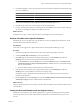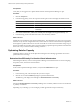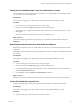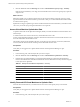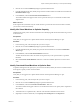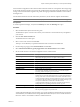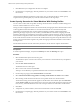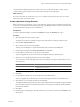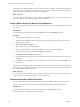5.6
Table Of Contents
- VMware vCenter Operations Manager Getting Started Guide
- Contents
- VMware vCenter Operations Manager Getting Started Guide
- Introducing Key Features and Concepts
- Beginning to Monitor the Virtual Environment
- Object Type Icons in the Inventory Pane
- Badge Concepts for vCenter Operations Manager
- Major Badges in vCenter Operations Manager
- Working with Metrics and Charts on the All Metrics Tab
- Viewing Members and Relationships in the Monitored Environment
- Check the Performance of Your Virtual Environment
- Balancing the Resources in Your Virtual Environment
- Find an ESX Host that Has Resources for More Virtual Machines
- Find a Cluster that Has Resources Available for More Virtual Machines
- Ranking the Health, Risk, and Efficiency Scores
- View the Compliance Details
- View a List of Members
- Overview of Relationships
- Troubleshooting with vCenter Operations Manager
- Troubleshooting Overview
- Troubleshooting a Help Desk Problem
- Troubleshooting an Alert
- Finding Problems in the Virtual Environment
- Finding the Cause of the Problem
- Determine Whether the Environment Operates as Expected
- Identify the Source of Performance Degradation
- Identify the Underlying Memory Resource Problem for a Virtual Machine
- Identify the Underlying Memory Resource Problem for Clusters and Hosts
- Identify the Top Resource Consumers
- Identify Events that Occurred when an Object Experienced Performance Degradation
- Determine the Extent of a Performance Degradation
- Determine the Timeframe and Nature of a Health Issue
- Determine the Cause of a Problem with a Specific Object
- Fix the Cause of the Problem
- Assessing Risk and Efficiency in vCenter Operations Manager
- Analyzing Data for Capacity Risk
- Determine When an Object Might Run Out of Resources
- Identify Clusters with the Space for Virtual Machines
- Investigating Abnormal Host Health
- Identify Datastores with Space for Virtual Machines
- Identify Datastores with Wasted Space
- Address a Problem with a Specific Virtual Machine
- Identify the Virtual Machines with Resource Waste Across Datastores
- Address a Problem with a Specific Datastore
- Identify the Host and Datastore with the Highest Latency
- Optimizing Data for Capacity
- Determine How Efficiently You Use the Virtual Infrastructure
- Identify the Consolidation Ratio Trend for a Datacenter or Cluster
- Determine Reclaimable Resources from Underused Objects
- Assess Virtual Machine Capacity Use
- Assess Virtual Machine Optimization Data
- Identify Powered-Off Virtual Machines to Optimize Data
- Identify Idle Virtual Machines to Optimize Capacity
- Identify Oversized Virtual Machines to Optimize Data
- Determine the Trend of Waste for a Virtual Machine
- Forecasting Data for Capacity Risk
- Create Capacity Scenarios for Virtual Machines With New Profiles
- Create Capacity Scenarios for Virtual Machines With Existing Profiles
- Create a Hardware Change Scenario
- Create a What-If Scenario to Remove Virtual Machines
- Combine the Results of What-If Scenarios
- Compare the Results of What-If Scenarios
- Delete a Scenario from the What-If Scenarios List
- Analyzing Data for Capacity Risk
- Working with Faults and Alerts
- Working with Groups
- Set How Data Appears in vCenter Operations Manager
- Create a New Policy
- Set the General Parameters of a Policy
- Associate a Policy with One or More Groups
- Customize Badge Thresholds for Infrastructure Objects
- Customize Badge Thresholds for Virtual Machine Objects
- Customize the Badge Thresholds for Groups
- Modify Capacity and Time Remaining Settings
- Modify Usable Capacity Settings
- Modify Usage Calculation Settings
- Modify the Criteria for Powered-Off and Idle Virtual Machine State
- Modify the Criteria for Oversized and Undersized Virtual Machines
- Modify the Criteria for Underused and Stressed Capacity
- Select Which Badges Generate Alerts
- Modify Trend and Forecast Analysis Settings
- Modify an Existing Policy
- Modify Summary, Views, and Reports Settings
- Create a New Policy
- Index
is the maximum configuration of the virtual machines in the bin and the use of the profile is the average usage
of the virtual machines in the bin. The value of the virtual machines assigned to the profile and the use is the
average of the virtual machines assigned to the profile. The right pane includes information on the smallest
and largest hosts.
For information about relevant CPU and memory maximums, see the VMware vSphere documentation.
NOTE The What-if Scenario wizard is accessible only if you select a host or a cluster in the inventory pane.
Prerequisites
In vCenter Operations Manager, verify that the Summary tab under the Planning tab is open.
Procedure
1 Select the destination object in the inventory pane.
The destination object is a cluster or host where you locate the new virtual machines if you implement
your scenario.
2 Click the New what-if scenario link.
The What-If Scenario wizard opens.
3 Select a view for the scenario and click Next.
This step is not available if you opened the What-if Scenario wizard from the Views tab.
4 On the Change Type page, select Virtual machines and click Next.
5 Select Add virtual machines by specifying profile of new virtual machines and click Next.
6 Set the virtual machine count and the configuration for the virtual machine.
Option Description
vCPU Configuration
Number of virtual CPU cores that a target virtual machine will have,
followed by the target processor core speed, in GHz or MHz.
vCPU Utilization
Expected average CPU use for this virtual machine.
vCPU Reservation
Required minimum of CPU resources that the virtual machine must have.
vCPU Limit
Amount of maximum CPU resources that the virtual machine can use.
Memory Reservation
Required minimum of memory for this virtual machine.
Memory Limit
Amount of maximum memory that the destination virtual machine can have.
Virtual Disk Type
Thin or Thick disk configuration.
You might apply thin disk provisioning when you start with only the
necessary partition and plan to grow it over time.
Virtual Disk Linked Clone
Shared space that uses linked clones.
Linked clones involve delta disks that reference a master disk rather than a
full copy of the entire virtual hard disk. For thick disks with linked clones,
vCenter Operations Manager calculates linked clone capacity as one master
copy that uses 100 percent of the specified disk size and the remaining copies
use 10 percent delta disks. For thin disks with linked clones,
vCenter Operations Manager uses the same calculation but the disk size
multiplied by the use percentage defines the master copy size.
Virtual Disk Configuration
Disk size.
Virtual Disk Utilization
Expected average disk use for the virtual machine.
The use percentage applies only to thin disks.
vCenter Operations Manager does not require you to specify the disk I/O and network I/O use of the new
virtual machines, and instead uses the average disk I/O and network I/O use across virtual machines in
the host or cluster as an estimation of the new virtual machine use.
Chapter 5 Assessing Risk and Efficiency in vCenter Operations Manager
VMware, Inc. 57