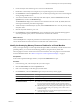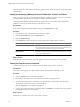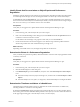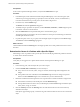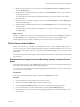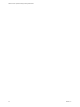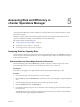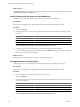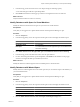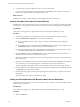5.6
Table Of Contents
- VMware vCenter Operations Manager Getting Started Guide
- Contents
- VMware vCenter Operations Manager Getting Started Guide
- Introducing Key Features and Concepts
- Beginning to Monitor the Virtual Environment
- Object Type Icons in the Inventory Pane
- Badge Concepts for vCenter Operations Manager
- Major Badges in vCenter Operations Manager
- Working with Metrics and Charts on the All Metrics Tab
- Viewing Members and Relationships in the Monitored Environment
- Check the Performance of Your Virtual Environment
- Balancing the Resources in Your Virtual Environment
- Find an ESX Host that Has Resources for More Virtual Machines
- Find a Cluster that Has Resources Available for More Virtual Machines
- Ranking the Health, Risk, and Efficiency Scores
- View the Compliance Details
- View a List of Members
- Overview of Relationships
- Troubleshooting with vCenter Operations Manager
- Troubleshooting Overview
- Troubleshooting a Help Desk Problem
- Troubleshooting an Alert
- Finding Problems in the Virtual Environment
- Finding the Cause of the Problem
- Determine Whether the Environment Operates as Expected
- Identify the Source of Performance Degradation
- Identify the Underlying Memory Resource Problem for a Virtual Machine
- Identify the Underlying Memory Resource Problem for Clusters and Hosts
- Identify the Top Resource Consumers
- Identify Events that Occurred when an Object Experienced Performance Degradation
- Determine the Extent of a Performance Degradation
- Determine the Timeframe and Nature of a Health Issue
- Determine the Cause of a Problem with a Specific Object
- Fix the Cause of the Problem
- Assessing Risk and Efficiency in vCenter Operations Manager
- Analyzing Data for Capacity Risk
- Determine When an Object Might Run Out of Resources
- Identify Clusters with the Space for Virtual Machines
- Investigating Abnormal Host Health
- Identify Datastores with Space for Virtual Machines
- Identify Datastores with Wasted Space
- Address a Problem with a Specific Virtual Machine
- Identify the Virtual Machines with Resource Waste Across Datastores
- Address a Problem with a Specific Datastore
- Identify the Host and Datastore with the Highest Latency
- Optimizing Data for Capacity
- Determine How Efficiently You Use the Virtual Infrastructure
- Identify the Consolidation Ratio Trend for a Datacenter or Cluster
- Determine Reclaimable Resources from Underused Objects
- Assess Virtual Machine Capacity Use
- Assess Virtual Machine Optimization Data
- Identify Powered-Off Virtual Machines to Optimize Data
- Identify Idle Virtual Machines to Optimize Capacity
- Identify Oversized Virtual Machines to Optimize Data
- Determine the Trend of Waste for a Virtual Machine
- Forecasting Data for Capacity Risk
- Create Capacity Scenarios for Virtual Machines With New Profiles
- Create Capacity Scenarios for Virtual Machines With Existing Profiles
- Create a Hardware Change Scenario
- Create a What-If Scenario to Remove Virtual Machines
- Combine the Results of What-If Scenarios
- Compare the Results of What-If Scenarios
- Delete a Scenario from the What-If Scenarios List
- Analyzing Data for Capacity Risk
- Working with Faults and Alerts
- Working with Groups
- Set How Data Appears in vCenter Operations Manager
- Create a New Policy
- Set the General Parameters of a Policy
- Associate a Policy with One or More Groups
- Customize Badge Thresholds for Infrastructure Objects
- Customize Badge Thresholds for Virtual Machine Objects
- Customize the Badge Thresholds for Groups
- Modify Capacity and Time Remaining Settings
- Modify Usable Capacity Settings
- Modify Usage Calculation Settings
- Modify the Criteria for Powered-Off and Idle Virtual Machine State
- Modify the Criteria for Oversized and Undersized Virtual Machines
- Modify the Criteria for Underused and Stressed Capacity
- Select Which Badges Generate Alerts
- Modify Trend and Forecast Analysis Settings
- Modify an Existing Policy
- Modify Summary, Views, and Reports Settings
- Create a New Policy
- Index
Prerequisites
In the vCenter Operations Manager interface, verify that the Dashboard tab is open.
Procedure
1 In the Health pane, check whether the Weather Map of Health displays colors other than green. (The
weather map is most appropriate for grouped objects such as the World, vCenters, and Datacenters.)
Colors that dominate the map over the past six hours indicate a larger trend.
2 If a trend exists, click the Health badge.
The Details tab under the Operations tab appears.
3 To identify the type of problem an object has, click the Workload, Anomalies, or Faults badge and point
to the metric values for more information.
4 Click the Dashboard tab and expand the Risk pane to check the Stress graph.
The graph in the Stress pane displays the resource demand over the past week and helps you determine
when the peak demand occurred.
5 If a particular peak, such as a 6 p.m. peak, exists that might require investigation, click the Stress badge.
The Views tab under the Planning page appears.
What to do next
Click the Views tab under the Planning tab to investigate possible causes of the problem and assess resources
allocation.
Determine the Cause of a Problem with a Specific Object
Determining a cause of a problem with a specific object involves identifying whether the problem is transient
or chronic in the virtual environment.
Prerequisites
Verify that you are logged in to a vSphere Client and that vCenter Operations Manager is open.
Procedure
1 In the inventory pane, select the object that you want to inspect.
2 Check the Health, Risk and Efficiency scores for the object.
n
If any of the scores are in the yellow, orange or red state, click the badge and investigate the sub-
badges.
n
If the problem is because of Health, click the Anomalies badge to check for changes in expected
behavior and the Workload badge to assess whether heavy resource demand exists.
3 Determine whether the demand experienced is for a specific time or whether it indicates a longer trend.
n
If the demand is transient, in the Health pane check the Workload badge.
n
If the problem results from chronic stress, in the Risk pane, check the Stress badge and click the object
in the yellow, orange, or red state.
4 Click the Summary tab under the Planning tab to check the trend and forecast of CPU and memory
demand for that object.
If the object is approaching capacity, consider moving some virtual machines to a less resource-constrained
object.
VMware vCenter Operations Manager Getting Started Guide
44 VMware, Inc.