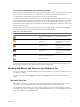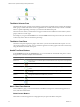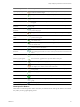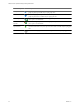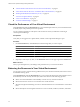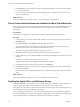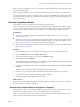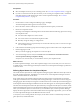5.6
Table Of Contents
- VMware vCenter Operations Manager Getting Started Guide
- Contents
- VMware vCenter Operations Manager Getting Started Guide
- Introducing Key Features and Concepts
- Beginning to Monitor the Virtual Environment
- Object Type Icons in the Inventory Pane
- Badge Concepts for vCenter Operations Manager
- Major Badges in vCenter Operations Manager
- Working with Metrics and Charts on the All Metrics Tab
- Viewing Members and Relationships in the Monitored Environment
- Check the Performance of Your Virtual Environment
- Balancing the Resources in Your Virtual Environment
- Find an ESX Host that Has Resources for More Virtual Machines
- Find a Cluster that Has Resources Available for More Virtual Machines
- Ranking the Health, Risk, and Efficiency Scores
- View the Compliance Details
- View a List of Members
- Overview of Relationships
- Troubleshooting with vCenter Operations Manager
- Troubleshooting Overview
- Troubleshooting a Help Desk Problem
- Troubleshooting an Alert
- Finding Problems in the Virtual Environment
- Finding the Cause of the Problem
- Determine Whether the Environment Operates as Expected
- Identify the Source of Performance Degradation
- Identify the Underlying Memory Resource Problem for a Virtual Machine
- Identify the Underlying Memory Resource Problem for Clusters and Hosts
- Identify the Top Resource Consumers
- Identify Events that Occurred when an Object Experienced Performance Degradation
- Determine the Extent of a Performance Degradation
- Determine the Timeframe and Nature of a Health Issue
- Determine the Cause of a Problem with a Specific Object
- Fix the Cause of the Problem
- Assessing Risk and Efficiency in vCenter Operations Manager
- Analyzing Data for Capacity Risk
- Determine When an Object Might Run Out of Resources
- Identify Clusters with the Space for Virtual Machines
- Investigating Abnormal Host Health
- Identify Datastores with Space for Virtual Machines
- Identify Datastores with Wasted Space
- Address a Problem with a Specific Virtual Machine
- Identify the Virtual Machines with Resource Waste Across Datastores
- Address a Problem with a Specific Datastore
- Identify the Host and Datastore with the Highest Latency
- Optimizing Data for Capacity
- Determine How Efficiently You Use the Virtual Infrastructure
- Identify the Consolidation Ratio Trend for a Datacenter or Cluster
- Determine Reclaimable Resources from Underused Objects
- Assess Virtual Machine Capacity Use
- Assess Virtual Machine Optimization Data
- Identify Powered-Off Virtual Machines to Optimize Data
- Identify Idle Virtual Machines to Optimize Capacity
- Identify Oversized Virtual Machines to Optimize Data
- Determine the Trend of Waste for a Virtual Machine
- Forecasting Data for Capacity Risk
- Create Capacity Scenarios for Virtual Machines With New Profiles
- Create Capacity Scenarios for Virtual Machines With Existing Profiles
- Create a Hardware Change Scenario
- Create a What-If Scenario to Remove Virtual Machines
- Combine the Results of What-If Scenarios
- Compare the Results of What-If Scenarios
- Delete a Scenario from the What-If Scenarios List
- Analyzing Data for Capacity Risk
- Working with Faults and Alerts
- Working with Groups
- Set How Data Appears in vCenter Operations Manager
- Create a New Policy
- Set the General Parameters of a Policy
- Associate a Policy with One or More Groups
- Customize Badge Thresholds for Infrastructure Objects
- Customize Badge Thresholds for Virtual Machine Objects
- Customize the Badge Thresholds for Groups
- Modify Capacity and Time Remaining Settings
- Modify Usable Capacity Settings
- Modify Usage Calculation Settings
- Modify the Criteria for Powered-Off and Idle Virtual Machine State
- Modify the Criteria for Oversized and Undersized Virtual Machines
- Modify the Criteria for Underused and Stressed Capacity
- Select Which Badges Generate Alerts
- Modify Trend and Forecast Analysis Settings
- Modify an Existing Policy
- Modify Summary, Views, and Reports Settings
- Create a New Policy
- Index
Prerequisites
n
Select the template for which you are evaluating results. See “View the Compliance Details,” on page 29.
n
If you do not see the name of the object for which you are resolving non-compliant results, correlate the
name that appears in VCM with the name used in vCenter Operations Manager. See “Correlate
Compliance Object Names,” on page 31.
Procedure
1 On the VMware vCenter Configuration Manager page, click Login.
The selected template results appear in the VCM console.
2 Review the status column to identify the non-compliant rules that require your attention.
3 Resolve non-compliance results.
Click Help on the template results data grid for more information about the following options for resolving
non-compliant results.
n
Use enforceable compliance to enforce results.
n
Use VCM to enforce non-enforceable compliance results.
n
Manually change the settings or configurations.
n
Add exceptions when you expect the object to not meet the rule and you do not want to see it again
as a non-compliant object.
4 Collect data from the machine groups and virtual object groups for which resolved non-compliant results.
5 Run the mappings in VCM.
When you run the mappings, the templates are run for the objects.
6 To review the badge scores in VCM, click Console and select Dashboard > Virtual Environments >
vCenter Operations Manager Compliance Rollup.
Verify the scores to ensure that you resolved all the necessary non-compliant results.
What to do next
In vCenter Operations Manager, review the Compliance badge scores to ensure that your scores are now at
acceptable levels. You must allow approximately five minutes for vCenter Operations Manager to pull the new
scores from VCM.
Differing Object Names for Compliance Objects
The virtual machine object name in vCenter Operations Manager might be different from the object name in
the VCM compliance templates. This difference is a result of how vCenter Operations Manager and VCM
retrieve and collect data from vCenter Server.
Some virtual objects in the templates might be managed in VCM as both a virtual machine on which the
VCM Agent is installed and as a virtual object that is managed through a vCenter Server instance using the
Managing Agent. When the object is managed as a virtual machine and as a virtual object, the name that appears
in the template detail results might be different from the name that appears in vCenter Operations Manager.
The name in the VCM template results is the object name that you assigned when the object was created, usually
similar to the DNS name. The name in vCenter Operations Manager is based on the vCenter Server object name
unless you renamed the object in vCenter Server. If you renamed the object, vCenter Operations Manager
displays the user-assigned name. If the name is different from the originally assigned name, you see one name
in vCenter Operations Manager and the DNS-derived name in VCM.
To verify that you are working with the same object, use the data in VCM to correlate the object name, the
guest object name, and the DNS name.
VMware vCenter Operations Manager Getting Started Guide
30 VMware, Inc.