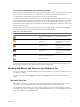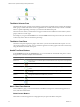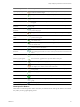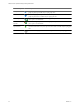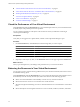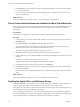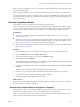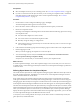5.6
Table Of Contents
- VMware vCenter Operations Manager Getting Started Guide
- Contents
- VMware vCenter Operations Manager Getting Started Guide
- Introducing Key Features and Concepts
- Beginning to Monitor the Virtual Environment
- Object Type Icons in the Inventory Pane
- Badge Concepts for vCenter Operations Manager
- Major Badges in vCenter Operations Manager
- Working with Metrics and Charts on the All Metrics Tab
- Viewing Members and Relationships in the Monitored Environment
- Check the Performance of Your Virtual Environment
- Balancing the Resources in Your Virtual Environment
- Find an ESX Host that Has Resources for More Virtual Machines
- Find a Cluster that Has Resources Available for More Virtual Machines
- Ranking the Health, Risk, and Efficiency Scores
- View the Compliance Details
- View a List of Members
- Overview of Relationships
- Troubleshooting with vCenter Operations Manager
- Troubleshooting Overview
- Troubleshooting a Help Desk Problem
- Troubleshooting an Alert
- Finding Problems in the Virtual Environment
- Finding the Cause of the Problem
- Determine Whether the Environment Operates as Expected
- Identify the Source of Performance Degradation
- Identify the Underlying Memory Resource Problem for a Virtual Machine
- Identify the Underlying Memory Resource Problem for Clusters and Hosts
- Identify the Top Resource Consumers
- Identify Events that Occurred when an Object Experienced Performance Degradation
- Determine the Extent of a Performance Degradation
- Determine the Timeframe and Nature of a Health Issue
- Determine the Cause of a Problem with a Specific Object
- Fix the Cause of the Problem
- Assessing Risk and Efficiency in vCenter Operations Manager
- Analyzing Data for Capacity Risk
- Determine When an Object Might Run Out of Resources
- Identify Clusters with the Space for Virtual Machines
- Investigating Abnormal Host Health
- Identify Datastores with Space for Virtual Machines
- Identify Datastores with Wasted Space
- Address a Problem with a Specific Virtual Machine
- Identify the Virtual Machines with Resource Waste Across Datastores
- Address a Problem with a Specific Datastore
- Identify the Host and Datastore with the Highest Latency
- Optimizing Data for Capacity
- Determine How Efficiently You Use the Virtual Infrastructure
- Identify the Consolidation Ratio Trend for a Datacenter or Cluster
- Determine Reclaimable Resources from Underused Objects
- Assess Virtual Machine Capacity Use
- Assess Virtual Machine Optimization Data
- Identify Powered-Off Virtual Machines to Optimize Data
- Identify Idle Virtual Machines to Optimize Capacity
- Identify Oversized Virtual Machines to Optimize Data
- Determine the Trend of Waste for a Virtual Machine
- Forecasting Data for Capacity Risk
- Create Capacity Scenarios for Virtual Machines With New Profiles
- Create Capacity Scenarios for Virtual Machines With Existing Profiles
- Create a Hardware Change Scenario
- Create a What-If Scenario to Remove Virtual Machines
- Combine the Results of What-If Scenarios
- Compare the Results of What-If Scenarios
- Delete a Scenario from the What-If Scenarios List
- Analyzing Data for Capacity Risk
- Working with Faults and Alerts
- Working with Groups
- Set How Data Appears in vCenter Operations Manager
- Create a New Policy
- Set the General Parameters of a Policy
- Associate a Policy with One or More Groups
- Customize Badge Thresholds for Infrastructure Objects
- Customize Badge Thresholds for Virtual Machine Objects
- Customize the Badge Thresholds for Groups
- Modify Capacity and Time Remaining Settings
- Modify Usable Capacity Settings
- Modify Usage Calculation Settings
- Modify the Criteria for Powered-Off and Idle Virtual Machine State
- Modify the Criteria for Oversized and Undersized Virtual Machines
- Modify the Criteria for Underused and Stressed Capacity
- Select Which Badges Generate Alerts
- Modify Trend and Forecast Analysis Settings
- Modify an Existing Policy
- Modify Summary, Views, and Reports Settings
- Create a New Policy
- Index
The Custom Overview Chart
The Custom Overview chart is a bubble chart that allows you to compare objects by their badge values. By
using the Custom Overview chart, you can draw better inferences from the data that
vCenter Operations Manager collects.
The chart presents data by four dimensions, using the following variables: color, size, x-axis, and y-axis. The
value that is represented by each variable depends on the selection in the View drop-down menu. When
Health, Risk, or Efficiency is selected in the View drop-down menu, the values for color, size, x-axis, and y-
axis are populated automatically and cannot be modified. You can specify your own values only when
Custom is selected in the View drop-down menu.
You can use the buttons above the Custom Overview chart to filter objects by type and badge status. Filtering
allows you to slice the problem and narrow down the objects that are experiencing the problem to a certain
degree.
The Members List
The Members list displays details for all objects that are visualized in the Custom Overview chart. This list is
filtered based on the criteria that you specify for the Custom Overview chart. The columns contain object name,
type, and spark lines for all badges related to the object. At the end of each spark line, the latest known value
for the badge is displayed as a numeric label.
You can click objects in the Members list to highlight them in the Custom Overview chart, and you can click
objects in the Custom Overview chart to highlight them in the Members list.
The procedure that you must follow when searching for a host that can accommodate a new virtual machine
depends on the use of Distributed Resource Scheduler (DRS) on the vCenter Server.
Find an ESX Host that Has Resources for More Virtual Machines
If a vCenter Server host does not use Distributed Resource Scheduler (DRS), you can use the Scoreboard tab
to check the available resources on the ESX hosts in a cluster and make decisions on moving virtual machines
in your virtual infrastructure.
Prerequisites
Verify that you are logged in to a vSphere Client, and that vCenter Operations Manager is open.
Procedure
1 In the inventory view, click the datacenter or cluster that contains the ESX host that you want to assess.
2 On the Scoreboard tab, select Health from the View drop-down menu.
The colored bubbles in the Custom Overview chart represent the health scores for all object in the
datacenter that are online. The workload is represented by the X-axis.
The objects with highest workload appear to the right on the X-axis.
3 (Optional) To filter object types out of the Custom Overview chart, click their icons.
4 In the Custom Overview chart, click the bubble for a host that you think might accommodate more virtual
machines.
Usually, this should be the ESX host that is situated closer to the Y-axis.
The name of the host becomes highlighted in the Members List pane.
5 In the Members List pane, click the host name to open its Details tab.
Chapter 3 Viewing Members and Relationships in the Monitored Environment
VMware, Inc. 27