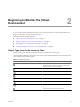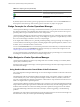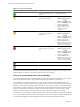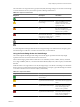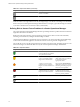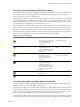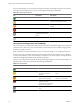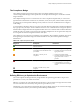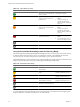5.6
Table Of Contents
- VMware vCenter Operations Manager Getting Started Guide
- Contents
- VMware vCenter Operations Manager Getting Started Guide
- Introducing Key Features and Concepts
- Beginning to Monitor the Virtual Environment
- Object Type Icons in the Inventory Pane
- Badge Concepts for vCenter Operations Manager
- Major Badges in vCenter Operations Manager
- Working with Metrics and Charts on the All Metrics Tab
- Viewing Members and Relationships in the Monitored Environment
- Check the Performance of Your Virtual Environment
- Balancing the Resources in Your Virtual Environment
- Find an ESX Host that Has Resources for More Virtual Machines
- Find a Cluster that Has Resources Available for More Virtual Machines
- Ranking the Health, Risk, and Efficiency Scores
- View the Compliance Details
- View a List of Members
- Overview of Relationships
- Troubleshooting with vCenter Operations Manager
- Troubleshooting Overview
- Troubleshooting a Help Desk Problem
- Troubleshooting an Alert
- Finding Problems in the Virtual Environment
- Finding the Cause of the Problem
- Determine Whether the Environment Operates as Expected
- Identify the Source of Performance Degradation
- Identify the Underlying Memory Resource Problem for a Virtual Machine
- Identify the Underlying Memory Resource Problem for Clusters and Hosts
- Identify the Top Resource Consumers
- Identify Events that Occurred when an Object Experienced Performance Degradation
- Determine the Extent of a Performance Degradation
- Determine the Timeframe and Nature of a Health Issue
- Determine the Cause of a Problem with a Specific Object
- Fix the Cause of the Problem
- Assessing Risk and Efficiency in vCenter Operations Manager
- Analyzing Data for Capacity Risk
- Determine When an Object Might Run Out of Resources
- Identify Clusters with the Space for Virtual Machines
- Investigating Abnormal Host Health
- Identify Datastores with Space for Virtual Machines
- Identify Datastores with Wasted Space
- Address a Problem with a Specific Virtual Machine
- Identify the Virtual Machines with Resource Waste Across Datastores
- Address a Problem with a Specific Datastore
- Identify the Host and Datastore with the Highest Latency
- Optimizing Data for Capacity
- Determine How Efficiently You Use the Virtual Infrastructure
- Identify the Consolidation Ratio Trend for a Datacenter or Cluster
- Determine Reclaimable Resources from Underused Objects
- Assess Virtual Machine Capacity Use
- Assess Virtual Machine Optimization Data
- Identify Powered-Off Virtual Machines to Optimize Data
- Identify Idle Virtual Machines to Optimize Capacity
- Identify Oversized Virtual Machines to Optimize Data
- Determine the Trend of Waste for a Virtual Machine
- Forecasting Data for Capacity Risk
- Create Capacity Scenarios for Virtual Machines With New Profiles
- Create Capacity Scenarios for Virtual Machines With Existing Profiles
- Create a Hardware Change Scenario
- Create a What-If Scenario to Remove Virtual Machines
- Combine the Results of What-If Scenarios
- Compare the Results of What-If Scenarios
- Delete a Scenario from the What-If Scenarios List
- Analyzing Data for Capacity Risk
- Working with Faults and Alerts
- Working with Groups
- Set How Data Appears in vCenter Operations Manager
- Create a New Policy
- Set the General Parameters of a Policy
- Associate a Policy with One or More Groups
- Customize Badge Thresholds for Infrastructure Objects
- Customize Badge Thresholds for Virtual Machine Objects
- Customize the Badge Thresholds for Groups
- Modify Capacity and Time Remaining Settings
- Modify Usable Capacity Settings
- Modify Usage Calculation Settings
- Modify the Criteria for Powered-Off and Idle Virtual Machine State
- Modify the Criteria for Oversized and Undersized Virtual Machines
- Modify the Criteria for Underused and Stressed Capacity
- Select Which Badges Generate Alerts
- Modify Trend and Forecast Analysis Settings
- Modify an Existing Policy
- Modify Summary, Views, and Reports Settings
- Create a New Policy
- Index
Table 2-2. Object Health States
Badge Icon Description User Action
The health of the object is
normal.
No attention required.
The object is experiencing some
level of problems.
Check the Details tab and take
appropriate action.
The object might have serious
problems.
Check the Details tab and take
appropriate action as soon as
possible.
The object is either not
functioning properly or will stop
functioning soon.
Check the Details tab to identify
the most probable cause of the
problem and act immediately.
No data is available.
The object is offline.
A vCenter Operations Manager administrator can change the badge score thresholds. For example, a green
Health badge can indicate a score above 80 instead of 75, as set by default.
The Health Weather Map
The Health Weather Map displays the health status of all the objects related to the object that you have selected
in the inventory pane.
The Health Weather Map is available for all objects in the inventory except virtual machines. For virtual
machines, vCenter Operations Manager displays a Health Trend graph.
Each square in the Weather Map represents a related object, directly or indirectly connected to the selected
object. For example, if you selected an ESX host in the inventory pane, the number of squares in the Health
Weather Map equals the sum of all virtual machines and datastores under this ESX host plus the Datacenter,
vCenter Server, and the World object that are above the ESX host in the inventory pane. The squares in the
Health Weather Map are not sized, so there is no visible correspondence between object types in the inventory
and the squares in the map. You can use the Health Weather Map for a quick overview of the current condition
and how it has changed during the past 6 hours. If you notice a red or yellow square, you can click it to navigate
to the Details tab of the object that corresponds to this square, and view more information about its health.
By default, the Health Weather Map displays the current badge values. You can click the time line in the bottom
of the map to switch to earlier periods.
NOTE Selecting an earlier time period that is one or more hours away from the current moment displays the
condition of the monitored system as it was on the hour. For example, if the current time is 3:15 p.m. and you
click -1, vCenter Operations Manager displays the Health Weather Map for 3:00 p.m. If you click -2,
vCenter Operations Manager displays the Health Weather Map for 2:00 p.m.
Using the Workload Badge Under the Health Badge
The vCenter Operations Manager Workload badge measures how hard an object must work for resources. A
workload score of 0 indicates that a resource is not being used and a score that approaches or exceeds 100 might
cause performance problems.
Workload is an absolute measurement that calculates the demand for a resource divided by the capacity of an
object. Resources might include CPU, memory, disk I/O, or network I/O.
The Workload score ranges from 0 (good) to over 100 (bad). The badge changes its color based on the badge
score thresholds that are set by the vCenter Operations Manager administrator.
Chapter 2 Beginning to Monitor the Virtual Environment
VMware, Inc. 13