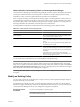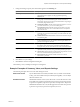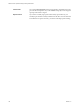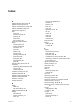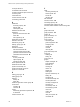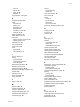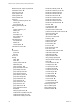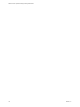5.6
Table Of Contents
- VMware vCenter Operations Manager Getting Started Guide
- Contents
- VMware vCenter Operations Manager Getting Started Guide
- Introducing Key Features and Concepts
- Beginning to Monitor the Virtual Environment
- Object Type Icons in the Inventory Pane
- Badge Concepts for vCenter Operations Manager
- Major Badges in vCenter Operations Manager
- Working with Metrics and Charts on the All Metrics Tab
- Viewing Members and Relationships in the Monitored Environment
- Check the Performance of Your Virtual Environment
- Balancing the Resources in Your Virtual Environment
- Find an ESX Host that Has Resources for More Virtual Machines
- Find a Cluster that Has Resources Available for More Virtual Machines
- Ranking the Health, Risk, and Efficiency Scores
- View the Compliance Details
- View a List of Members
- Overview of Relationships
- Troubleshooting with vCenter Operations Manager
- Troubleshooting Overview
- Troubleshooting a Help Desk Problem
- Troubleshooting an Alert
- Finding Problems in the Virtual Environment
- Finding the Cause of the Problem
- Determine Whether the Environment Operates as Expected
- Identify the Source of Performance Degradation
- Identify the Underlying Memory Resource Problem for a Virtual Machine
- Identify the Underlying Memory Resource Problem for Clusters and Hosts
- Identify the Top Resource Consumers
- Identify Events that Occurred when an Object Experienced Performance Degradation
- Determine the Extent of a Performance Degradation
- Determine the Timeframe and Nature of a Health Issue
- Determine the Cause of a Problem with a Specific Object
- Fix the Cause of the Problem
- Assessing Risk and Efficiency in vCenter Operations Manager
- Analyzing Data for Capacity Risk
- Determine When an Object Might Run Out of Resources
- Identify Clusters with the Space for Virtual Machines
- Investigating Abnormal Host Health
- Identify Datastores with Space for Virtual Machines
- Identify Datastores with Wasted Space
- Address a Problem with a Specific Virtual Machine
- Identify the Virtual Machines with Resource Waste Across Datastores
- Address a Problem with a Specific Datastore
- Identify the Host and Datastore with the Highest Latency
- Optimizing Data for Capacity
- Determine How Efficiently You Use the Virtual Infrastructure
- Identify the Consolidation Ratio Trend for a Datacenter or Cluster
- Determine Reclaimable Resources from Underused Objects
- Assess Virtual Machine Capacity Use
- Assess Virtual Machine Optimization Data
- Identify Powered-Off Virtual Machines to Optimize Data
- Identify Idle Virtual Machines to Optimize Capacity
- Identify Oversized Virtual Machines to Optimize Data
- Determine the Trend of Waste for a Virtual Machine
- Forecasting Data for Capacity Risk
- Create Capacity Scenarios for Virtual Machines With New Profiles
- Create Capacity Scenarios for Virtual Machines With Existing Profiles
- Create a Hardware Change Scenario
- Create a What-If Scenario to Remove Virtual Machines
- Combine the Results of What-If Scenarios
- Compare the Results of What-If Scenarios
- Delete a Scenario from the What-If Scenarios List
- Analyzing Data for Capacity Risk
- Working with Faults and Alerts
- Working with Groups
- Set How Data Appears in vCenter Operations Manager
- Create a New Policy
- Set the General Parameters of a Policy
- Associate a Policy with One or More Groups
- Customize Badge Thresholds for Infrastructure Objects
- Customize Badge Thresholds for Virtual Machine Objects
- Customize the Badge Thresholds for Groups
- Modify Capacity and Time Remaining Settings
- Modify Usable Capacity Settings
- Modify Usage Calculation Settings
- Modify the Criteria for Powered-Off and Idle Virtual Machine State
- Modify the Criteria for Oversized and Undersized Virtual Machines
- Modify the Criteria for Underused and Stressed Capacity
- Select Which Badges Generate Alerts
- Modify Trend and Forecast Analysis Settings
- Modify an Existing Policy
- Modify Summary, Views, and Reports Settings
- Create a New Policy
- Index
T
troubleshooting, Dashboard tab 37
thresholds
stressed 99
underused 99
time remaining 17
time zones 94
trend
stress 56
waste 56
trend and forecast, settings 101
trends, outlier detection and smoothing 103
troubleshooting
alerts 36
resolving 45
user problem 36
troubleshooting, causality 39
types of alerts 64
types of groups 74
U
undersized virtual machines 38, 96
underused threshold 99
underutilized virtual machines 54, 55
updating membership 76
utilization, identify consumers 42
V
vCenter Configuration Manager
cancel compliance alerts 71
compliance 19, 29, 30
correlate compliance object name 31
VCM
cancel compliance alerts 71
compliance 19, 29, 30
correlate compliance object name 31
views
capacity optimization 54, 55
configuring distribution views 104
configuring non-trend views 104
configuring trend views 104
optimizing capacity 38, 53, 55
settings 104
virtual infrastructure, efficiency 52
virtual infrastructure efficiency 52
virtual machine capacity
idle machines 55
oversized virtual machines 55
powered-off machines 54
undersized virtual machines 38
underutilized virtual machines 54
usage 53
virtual machine scenarios
adding new virtual machines 56
adding new virtual machines from existing
machines 58
removing virtual machines 60
virtual machines
oversized 55
undersized 38
underutilized 54
waste 50
vSphere administrator 5
vSphere relationships 32
W
waste
across datastores 50
in virtual machines 50
reclaim datastores 49
what-if scenarios
adding new virtual machines 56
adding new virtual machines from existing
machines 58
combining 60
comparing 61
deleting 61
hardware 59
removing virtual machines 60
workflow
alerts 64
identifying underlying issues 41
identifying underlying resource issues 42
Workflow, proactive 47
workflow preparation 11
workload, host 48
Index
VMware, Inc. 111