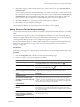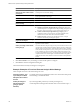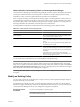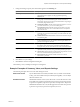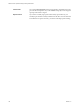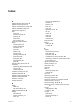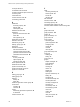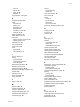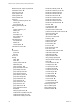5.6
Table Of Contents
- VMware vCenter Operations Manager Getting Started Guide
- Contents
- VMware vCenter Operations Manager Getting Started Guide
- Introducing Key Features and Concepts
- Beginning to Monitor the Virtual Environment
- Object Type Icons in the Inventory Pane
- Badge Concepts for vCenter Operations Manager
- Major Badges in vCenter Operations Manager
- Working with Metrics and Charts on the All Metrics Tab
- Viewing Members and Relationships in the Monitored Environment
- Check the Performance of Your Virtual Environment
- Balancing the Resources in Your Virtual Environment
- Find an ESX Host that Has Resources for More Virtual Machines
- Find a Cluster that Has Resources Available for More Virtual Machines
- Ranking the Health, Risk, and Efficiency Scores
- View the Compliance Details
- View a List of Members
- Overview of Relationships
- Troubleshooting with vCenter Operations Manager
- Troubleshooting Overview
- Troubleshooting a Help Desk Problem
- Troubleshooting an Alert
- Finding Problems in the Virtual Environment
- Finding the Cause of the Problem
- Determine Whether the Environment Operates as Expected
- Identify the Source of Performance Degradation
- Identify the Underlying Memory Resource Problem for a Virtual Machine
- Identify the Underlying Memory Resource Problem for Clusters and Hosts
- Identify the Top Resource Consumers
- Identify Events that Occurred when an Object Experienced Performance Degradation
- Determine the Extent of a Performance Degradation
- Determine the Timeframe and Nature of a Health Issue
- Determine the Cause of a Problem with a Specific Object
- Fix the Cause of the Problem
- Assessing Risk and Efficiency in vCenter Operations Manager
- Analyzing Data for Capacity Risk
- Determine When an Object Might Run Out of Resources
- Identify Clusters with the Space for Virtual Machines
- Investigating Abnormal Host Health
- Identify Datastores with Space for Virtual Machines
- Identify Datastores with Wasted Space
- Address a Problem with a Specific Virtual Machine
- Identify the Virtual Machines with Resource Waste Across Datastores
- Address a Problem with a Specific Datastore
- Identify the Host and Datastore with the Highest Latency
- Optimizing Data for Capacity
- Determine How Efficiently You Use the Virtual Infrastructure
- Identify the Consolidation Ratio Trend for a Datacenter or Cluster
- Determine Reclaimable Resources from Underused Objects
- Assess Virtual Machine Capacity Use
- Assess Virtual Machine Optimization Data
- Identify Powered-Off Virtual Machines to Optimize Data
- Identify Idle Virtual Machines to Optimize Capacity
- Identify Oversized Virtual Machines to Optimize Data
- Determine the Trend of Waste for a Virtual Machine
- Forecasting Data for Capacity Risk
- Create Capacity Scenarios for Virtual Machines With New Profiles
- Create Capacity Scenarios for Virtual Machines With Existing Profiles
- Create a Hardware Change Scenario
- Create a What-If Scenario to Remove Virtual Machines
- Combine the Results of What-If Scenarios
- Compare the Results of What-If Scenarios
- Delete a Scenario from the What-If Scenarios List
- Analyzing Data for Capacity Risk
- Working with Faults and Alerts
- Working with Groups
- Set How Data Appears in vCenter Operations Manager
- Create a New Policy
- Set the General Parameters of a Policy
- Associate a Policy with One or More Groups
- Customize Badge Thresholds for Infrastructure Objects
- Customize Badge Thresholds for Virtual Machine Objects
- Customize the Badge Thresholds for Groups
- Modify Capacity and Time Remaining Settings
- Modify Usable Capacity Settings
- Modify Usage Calculation Settings
- Modify the Criteria for Powered-Off and Idle Virtual Machine State
- Modify the Criteria for Oversized and Undersized Virtual Machines
- Modify the Criteria for Underused and Stressed Capacity
- Select Which Badges Generate Alerts
- Modify Trend and Forecast Analysis Settings
- Modify an Existing Policy
- Modify Summary, Views, and Reports Settings
- Create a New Policy
- Index
Relationships tab, object properties 32
remediation events 63
removing groups 81
report controls 104
resolving faults 63
resource details 32
resources
identifying underlying issues 41
memory 41
top consumers 42
restoring default policy 84
risk
capacity remaining 17
defining 16
stress 18
sub-badges 16
time remaining 17
workflow 47
rule-based groups
auto update 81
defined 73
manual update 81
rule-based to manual 80
S
scoreboard
cluster 28
ESX 27
scores 12
settings
alerts 100
buffer 92
capacity buffer limits 93
dashboard 104
graph properties 104
group anomalies levels 91
group badge colors 91
group capacity levels 91
group density levels 91
group efficiency levels 91
group faults ranges 91
group health levels 91
group risk levels 91
group stress levels 91
group time levels 91
group waste levels 91
group workload levels 91
HA 92, 93
identifying peak hours 94
infrastructure anomalies levels 87
infrastructure badge colors 87
infrastructure capacity levels 87
infrastructure density levels 87
infrastructure efficiency levels 87
infrastructure faults ranges 87
infrastructure health levels 87
infrastructure risk levels 87
infrastructure stress levels 87
infrastructure time levels 87
infrastructure waste levels 87
infrastructure workload levels 87
intervals 104
non-trend views 104
outlier detection 101
oversized virtual machines 96
powered-off and idle virtual machine 95
remaining capacity 93
report controls 104
resources to analyze 92
smoothing 101
stressed clusters 98
stressed hosts 98
time remaining 92
time zones 94
trend and forecast 101
trend views 104
undersized virtual machines 96
underused clusters 98
underused hosts 98
usage calculations 94
using average capacity 93
using last known capacity 93
views 104
vm anomalies levels 88
vm badge colors 88
vm capacity levels 88
vm density levels 88
vm efficiency levels 88
vm faults ranges 88
vm health levels 88
vm risk levels 88
vm stress levels 88
vm time levels 88
vm waste levels 88
vm workload levels 88
smoothing 101, 103
space, reclaiming 20
stress, identifying 38
stressed threshold 99
VMware vCenter Operations Manager Getting Started Guide
110 VMware, Inc.