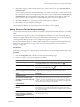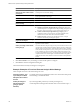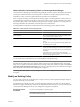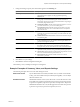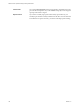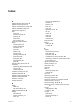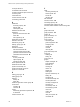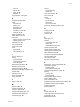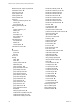5.6
Table Of Contents
- VMware vCenter Operations Manager Getting Started Guide
- Contents
- VMware vCenter Operations Manager Getting Started Guide
- Introducing Key Features and Concepts
- Beginning to Monitor the Virtual Environment
- Object Type Icons in the Inventory Pane
- Badge Concepts for vCenter Operations Manager
- Major Badges in vCenter Operations Manager
- Working with Metrics and Charts on the All Metrics Tab
- Viewing Members and Relationships in the Monitored Environment
- Check the Performance of Your Virtual Environment
- Balancing the Resources in Your Virtual Environment
- Find an ESX Host that Has Resources for More Virtual Machines
- Find a Cluster that Has Resources Available for More Virtual Machines
- Ranking the Health, Risk, and Efficiency Scores
- View the Compliance Details
- View a List of Members
- Overview of Relationships
- Troubleshooting with vCenter Operations Manager
- Troubleshooting Overview
- Troubleshooting a Help Desk Problem
- Troubleshooting an Alert
- Finding Problems in the Virtual Environment
- Finding the Cause of the Problem
- Determine Whether the Environment Operates as Expected
- Identify the Source of Performance Degradation
- Identify the Underlying Memory Resource Problem for a Virtual Machine
- Identify the Underlying Memory Resource Problem for Clusters and Hosts
- Identify the Top Resource Consumers
- Identify Events that Occurred when an Object Experienced Performance Degradation
- Determine the Extent of a Performance Degradation
- Determine the Timeframe and Nature of a Health Issue
- Determine the Cause of a Problem with a Specific Object
- Fix the Cause of the Problem
- Assessing Risk and Efficiency in vCenter Operations Manager
- Analyzing Data for Capacity Risk
- Determine When an Object Might Run Out of Resources
- Identify Clusters with the Space for Virtual Machines
- Investigating Abnormal Host Health
- Identify Datastores with Space for Virtual Machines
- Identify Datastores with Wasted Space
- Address a Problem with a Specific Virtual Machine
- Identify the Virtual Machines with Resource Waste Across Datastores
- Address a Problem with a Specific Datastore
- Identify the Host and Datastore with the Highest Latency
- Optimizing Data for Capacity
- Determine How Efficiently You Use the Virtual Infrastructure
- Identify the Consolidation Ratio Trend for a Datacenter or Cluster
- Determine Reclaimable Resources from Underused Objects
- Assess Virtual Machine Capacity Use
- Assess Virtual Machine Optimization Data
- Identify Powered-Off Virtual Machines to Optimize Data
- Identify Idle Virtual Machines to Optimize Capacity
- Identify Oversized Virtual Machines to Optimize Data
- Determine the Trend of Waste for a Virtual Machine
- Forecasting Data for Capacity Risk
- Create Capacity Scenarios for Virtual Machines With New Profiles
- Create Capacity Scenarios for Virtual Machines With Existing Profiles
- Create a Hardware Change Scenario
- Create a What-If Scenario to Remove Virtual Machines
- Combine the Results of What-If Scenarios
- Compare the Results of What-If Scenarios
- Delete a Scenario from the What-If Scenarios List
- Analyzing Data for Capacity Risk
- Working with Faults and Alerts
- Working with Groups
- Set How Data Appears in vCenter Operations Manager
- Create a New Policy
- Set the General Parameters of a Policy
- Associate a Policy with One or More Groups
- Customize Badge Thresholds for Infrastructure Objects
- Customize Badge Thresholds for Virtual Machine Objects
- Customize the Badge Thresholds for Groups
- Modify Capacity and Time Remaining Settings
- Modify Usable Capacity Settings
- Modify Usage Calculation Settings
- Modify the Criteria for Powered-Off and Idle Virtual Machine State
- Modify the Criteria for Oversized and Undersized Virtual Machines
- Modify the Criteria for Underused and Stressed Capacity
- Select Which Badges Generate Alerts
- Modify Trend and Forecast Analysis Settings
- Modify an Existing Policy
- Modify Summary, Views, and Reports Settings
- Create a New Policy
- Index
3 Change the settings to specify how information appears in the Planning tab.
Option Description
Summary
n
Summary trend intervals. Time intervals for which information for
objects and resources appears as a bar graph on the planning
Summary tab.
Trend Views
n
Default interval. Time intervals for which information on the Views
trend graphs or information tables appear. Trends are based on
information retroactively from the present. Data that has a high degree
of variability might distort trends.
n
Default time window. Number of data points that appear in a view. If
you set the window to 6, you can view 6 data points.
n
Forecast horizon. Default number of intervals for which a forecast is
calculated and shown in views or the dashboard. You can adjust the
interval in the view.
Non-Trend Views
n
Interval to use. Time interval used to display nontrending data in a view.
Nontrend views include list and summary views that combine all values
into a single value.
n
Number of intervals to use. Number of intervals to include for display
of nontrending data.
Distribution Views
n
Distribution buckets. Default value that determines the level of detail
in which distribution views are presented. Increasing the buckets can
provide more insight into the data.
Trend & Forecast
n
Use up todata point numberdata points for trend and forecast. Indicates
the number of data points used to calculate the trend. This setting
decouples what you view from the data set used to calculate the trend.
Reports
n
Report period. Specifies the scope of the report data. You can create
reports for one day at a time, or for greater time periods up to a year.
n
Interval start. Specifies the interval start period using either the current
interval or an offset number of previous intervals.
n
Report interval. Determines the number of intervals in which
information is presented.
4 Click OK to save your settings.
5 Click Done to close the Configuration dialog box.
The Summary, Views, and Reports settings are reconfigured.
Example: Examples of Summary, Views, and Reports Settings
The following examples show how some of the settings are used.
Default time window
If your default interval is months, this field is set to 4, and the current month
is May, your view includes activity for February through May. You can adjust
the interval in the view.
Distribution buckets
If Distribution buckets is set to 4, the data on the x-axis of the Chart view and
in the Table view appears in increments of 25 percent: 10 percent to 25 percent,
25 percent to 50 percent, 50 percent to 75 percent, and 75 percent to 100 percent.
If Distribution buckets is set to 10, the data appears in increments of 10 percent:
0 percent to 10 percent, 10 percent to 20 percent, and so on.
Chapter 8 Set How Data Appears in vCenter Operations Manager
VMware, Inc. 105