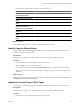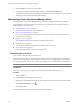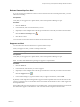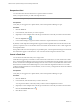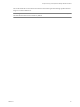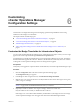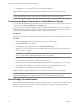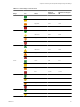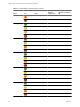5.0
Table Of Contents
- VMware vCenter Operations Manager Advanced Getting Started Guide
- Contents
- VMware vCenter Operations Manager Advanced Getting Started Guide
- vCenter Operations Manager Features
- Preparing to Monitor a vCenter Operations Manager Virtual Environment
- Object Type Icons in the Inventory Pane
- Badge Concepts for vCenter Operations Manager Planning
- Major Badges in vCenter Operations Manager
- Working with Metrics and Charts on the All Metrics Tab
- Planning the vCenter Operations Manager Workflow
- Monitoring Day-to-Day Activity in vCenter Operations Manager
- Identify an Overall Health Issue
- Determine the Timeframe and Nature of a Health Issue
- Determine Whether the Environment Operates as Expected
- Identify the Source of Performance Degradation
- Identify Events that Occurred when an Object Experienced Performance Degradation
- Identify the Top Resource Consumers
- Determine the Extent of a Performance Degradation
- Determine When an Object Might Run Out of Resources
- Determine the Cause of a Problem with a Specific Object
- Address a Problem with a Specific Virtual Machine
- Address a Problem with a Specific Datastore
- Identify Objects with Stressed Capacity
- Identify Stressed Objects with vCenter Operations Manager
- Identify the Underlying Memory Resource Problem for Clusters and Hosts
- Identify the Underlying Memory Resource Problem for a Virtual Machine
- Determine the Percentage of Used and Remaining Capacity to Assess Current Needs
- Preparing Proactive Workflows in vCenter Operations Manager
- Planning and Analyzing Data for Capacity Risk
- Identify Clusters with the Space for Virtual Machines
- Identify the Source of Performance Degradation Through Heat Maps
- Identify Datastores with Space for Virtual Machines
- Identify Datastores with Wasted Space
- Identify the Virtual Machines with Resource Waste Across Datastores
- Identify the Host and Datastore with the Highest Latency
- Optimizing Data for Capacity
- Determine How Efficiently You Use the Virtual Infrastructure
- Identify the Consolidation Ratio Trend for a Datacenter or Cluster
- Determine Reclaimable Resources from Underused Objects
- Assess Virtual Machine Capacity Use
- Assess Virtual Machine Optimization Data
- Identify Powered-Off Virtual Machines to Optimize Data
- Identify Idle Virtual Machines to Optimize Capacity
- Identify Oversized Virtual Machines to Optimize Data
- Determine the Trend of Waste for a Virtual Machine
- Forecasting Data for Capacity Risk
- Create Capacity Scenarios for Virtual Machines With New Profiles
- Create Capacity Scenarios for Virtual Machines With Existing Profiles
- Create a Hardware Change Scenario
- Create a What-If Scenario to Remove Virtual Machines
- Combine the Results of What-If Scenarios
- Compare the Results of What-If Scenarios
- Delete a Scenario from the What-If Scenarios List
- Planning and Analyzing Data for Capacity Risk
- Planning vCenter Operations Manager Workflow with Alerts
- Customizing vCenter Operations Manager Configuration Settings
- Index
Customizing
vCenter Operations Manager
Configuration Settings 6
Customization of configuration settings include assigning operational responsibilities and receiving
notifications when badges cross thresholds.
This chapter includes the following topics:
n
“Customize the Badge Thresholds for Infrastructure Objects,” on page 57
n
“Customize the Badge Thresholds for Virtual Machine Objects,” on page 58
n
“Default Badge Threshold Values,” on page 58
n
“Edit Configuration Settings to Receive Notifications When a Badge Crosses a Threshold,” on
page 61
Customize the Badge Thresholds for Infrastructure Objects
You can modify the default badge threshold levels for virtual infrastructure objects so that your own ranges
appear in the vCenter Operations Manager Dashboard and Operations tabs.
An administrator can modify the default settings of vCenter Operations Manager at any time. The changes
that the administrator applies affect all users. Therefore, the administrator must notify other users who are
working with vCenter Operations Manager about new settings that are applied.
Prerequisites
Verify that you are logged in to a vSphere Client as an administrator, and vCenter Operations Manager is open.
Procedure
1 Click the Configuration link on the main vCenter Operations Manager page.
The Configuration dialog box appears.
2 In the Badges & Alerts navigation section, click Infrastructure Badge Thresholds.
3 Slide the color icons on the selected axis to modify the default values and set the ranges to show green,
yellow, orange, or red badge.
NOTE You cannot revert the changes you apply to badge thresholds. Therefore, “Default Badge Threshold
Values,” on page 58 lists the default threshold values for your reference.
4 (Optional) To enable or disable a color range for a badge, click the icon of that color.
Only the outlines of the icon that you disabled remain on the axis.
If the badge score crosses the threshold marked by the disabled icon, the badge color does not change.
vCenter Operations Manager does not trigger alerts derived from disabled badge thresholds.
VMware, Inc.
57