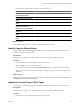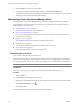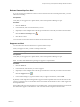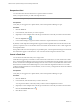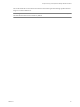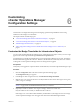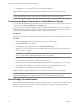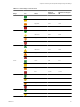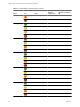5.0
Table Of Contents
- VMware vCenter Operations Manager Advanced Getting Started Guide
- Contents
- VMware vCenter Operations Manager Advanced Getting Started Guide
- vCenter Operations Manager Features
- Preparing to Monitor a vCenter Operations Manager Virtual Environment
- Object Type Icons in the Inventory Pane
- Badge Concepts for vCenter Operations Manager Planning
- Major Badges in vCenter Operations Manager
- Working with Metrics and Charts on the All Metrics Tab
- Planning the vCenter Operations Manager Workflow
- Monitoring Day-to-Day Activity in vCenter Operations Manager
- Identify an Overall Health Issue
- Determine the Timeframe and Nature of a Health Issue
- Determine Whether the Environment Operates as Expected
- Identify the Source of Performance Degradation
- Identify Events that Occurred when an Object Experienced Performance Degradation
- Identify the Top Resource Consumers
- Determine the Extent of a Performance Degradation
- Determine When an Object Might Run Out of Resources
- Determine the Cause of a Problem with a Specific Object
- Address a Problem with a Specific Virtual Machine
- Address a Problem with a Specific Datastore
- Identify Objects with Stressed Capacity
- Identify Stressed Objects with vCenter Operations Manager
- Identify the Underlying Memory Resource Problem for Clusters and Hosts
- Identify the Underlying Memory Resource Problem for a Virtual Machine
- Determine the Percentage of Used and Remaining Capacity to Assess Current Needs
- Preparing Proactive Workflows in vCenter Operations Manager
- Planning and Analyzing Data for Capacity Risk
- Identify Clusters with the Space for Virtual Machines
- Identify the Source of Performance Degradation Through Heat Maps
- Identify Datastores with Space for Virtual Machines
- Identify Datastores with Wasted Space
- Identify the Virtual Machines with Resource Waste Across Datastores
- Identify the Host and Datastore with the Highest Latency
- Optimizing Data for Capacity
- Determine How Efficiently You Use the Virtual Infrastructure
- Identify the Consolidation Ratio Trend for a Datacenter or Cluster
- Determine Reclaimable Resources from Underused Objects
- Assess Virtual Machine Capacity Use
- Assess Virtual Machine Optimization Data
- Identify Powered-Off Virtual Machines to Optimize Data
- Identify Idle Virtual Machines to Optimize Capacity
- Identify Oversized Virtual Machines to Optimize Data
- Determine the Trend of Waste for a Virtual Machine
- Forecasting Data for Capacity Risk
- Create Capacity Scenarios for Virtual Machines With New Profiles
- Create Capacity Scenarios for Virtual Machines With Existing Profiles
- Create a Hardware Change Scenario
- Create a What-If Scenario to Remove Virtual Machines
- Combine the Results of What-If Scenarios
- Compare the Results of What-If Scenarios
- Delete a Scenario from the What-If Scenarios List
- Planning and Analyzing Data for Capacity Risk
- Planning vCenter Operations Manager Workflow with Alerts
- Customizing vCenter Operations Manager Configuration Settings
- Index
Suspend an Alert
You can hide an alert from the Alerts list for a specific number of minutes.
When you suspend an alert, you take ownership of the alert.
NOTE You can suspend only alerts that are not owned by another user.
Prerequisites
Verify that you are logged in to a vSphere Client, and vCenter Operations Manager is open.
Procedure
1 Click the Alerts tab.
2 In the Alerts list, click the alert you want to suspend.
3 (Optional) To select multiple alerts in the list, press the Shift or Control key and click to select the alerts.
4
Click the Suspend button .
5 In the Confirm dialog box, type the number of minutes to suspend the alert for, and click OK.
By default, vCenter Operations Manager hides suppressed and suspended alerts from the Alerts list for the
period you specified. You can use the filters in the Control State column header to show or hide suppressed
and suspended alerts.
If the problem still exists when the period you specified expires, vCenter Operations Manager reactivates the
alert and the alert appears in the Alerts list. Your user name remains assigned as the alert owner.
Cancel a Fault Alert
You can deactivate fault alerts if they are no longer valid.
Fault alerts are triggered by events that are retrieved from the vCenter Server. In order to deactivate a fault
alert, vCenter Operations Manager must receive another event notification when the problem on the vCenter
Server is resolved. If vCenter Operations Manager does not receive such an event, the fault alert remains active.
Because faults contribute to the Health badge score, active fault alerts degrade the health score even if the
problems that triggered them are solved. Therefore, on rare occasions, you might need to deactivate outdated
fault alerts manually.
Prerequisites
Verify that you are logged in to a vSphere Client, and vCenter Operations Manager is open.
Procedure
1 Click the Alerts tab.
2 In the Alerts list, click the fault alert you want to deactivate.
You can press the Shift or Control key while you click to select multiple alerts in the list.
3 (Optional) To select multiple alerts in the list, press the Shift or Control key and click to select the alerts.
4
Click the Cancel Fault Alert button
.
5 Click Yes to confirm.
VMware vCenter Operations Manager Advanced Getting Started Guide
54 VMware, Inc.