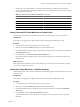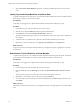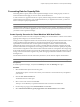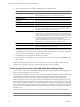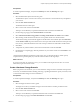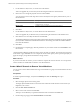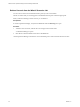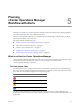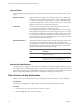5.0
Table Of Contents
- VMware vCenter Operations Manager Advanced Getting Started Guide
- Contents
- VMware vCenter Operations Manager Advanced Getting Started Guide
- vCenter Operations Manager Features
- Preparing to Monitor a vCenter Operations Manager Virtual Environment
- Object Type Icons in the Inventory Pane
- Badge Concepts for vCenter Operations Manager Planning
- Major Badges in vCenter Operations Manager
- Working with Metrics and Charts on the All Metrics Tab
- Planning the vCenter Operations Manager Workflow
- Monitoring Day-to-Day Activity in vCenter Operations Manager
- Identify an Overall Health Issue
- Determine the Timeframe and Nature of a Health Issue
- Determine Whether the Environment Operates as Expected
- Identify the Source of Performance Degradation
- Identify Events that Occurred when an Object Experienced Performance Degradation
- Identify the Top Resource Consumers
- Determine the Extent of a Performance Degradation
- Determine When an Object Might Run Out of Resources
- Determine the Cause of a Problem with a Specific Object
- Address a Problem with a Specific Virtual Machine
- Address a Problem with a Specific Datastore
- Identify Objects with Stressed Capacity
- Identify Stressed Objects with vCenter Operations Manager
- Identify the Underlying Memory Resource Problem for Clusters and Hosts
- Identify the Underlying Memory Resource Problem for a Virtual Machine
- Determine the Percentage of Used and Remaining Capacity to Assess Current Needs
- Preparing Proactive Workflows in vCenter Operations Manager
- Planning and Analyzing Data for Capacity Risk
- Identify Clusters with the Space for Virtual Machines
- Identify the Source of Performance Degradation Through Heat Maps
- Identify Datastores with Space for Virtual Machines
- Identify Datastores with Wasted Space
- Identify the Virtual Machines with Resource Waste Across Datastores
- Identify the Host and Datastore with the Highest Latency
- Optimizing Data for Capacity
- Determine How Efficiently You Use the Virtual Infrastructure
- Identify the Consolidation Ratio Trend for a Datacenter or Cluster
- Determine Reclaimable Resources from Underused Objects
- Assess Virtual Machine Capacity Use
- Assess Virtual Machine Optimization Data
- Identify Powered-Off Virtual Machines to Optimize Data
- Identify Idle Virtual Machines to Optimize Capacity
- Identify Oversized Virtual Machines to Optimize Data
- Determine the Trend of Waste for a Virtual Machine
- Forecasting Data for Capacity Risk
- Create Capacity Scenarios for Virtual Machines With New Profiles
- Create Capacity Scenarios for Virtual Machines With Existing Profiles
- Create a Hardware Change Scenario
- Create a What-If Scenario to Remove Virtual Machines
- Combine the Results of What-If Scenarios
- Compare the Results of What-If Scenarios
- Delete a Scenario from the What-If Scenarios List
- Planning and Analyzing Data for Capacity Risk
- Planning vCenter Operations Manager Workflow with Alerts
- Customizing vCenter Operations Manager Configuration Settings
- Index
Types of Alerts
vCenter Operations Manager generates several types of alerts. Double-click alerts in the list to view the alert
details.
Badge Score Alerts
Badge score alerts are triggered when a badge changes its color. Badge colors
change based on the hard thresholds that you set in the Configuration dialog
box. Alerts can be triggered for the Workflow, Anomalies, Time Remaining,
Capacity Remaining, Stress, Waste, and Density badges. You can select which
badges activate alerts in the Configuration dialog box.
Fault Alerts
The color of the Faults badge changes based on the number of events that
occurred in the virtual infrastructure that you monitor.
vCenter Operations Manager does not weigh the importance of events, and the
Faults badge color might remain unchanged if a single event occurs. As a result,
you might miss an isolated, but critical fault event that occurred on the vCenter
Server. Therefore, fault alerts are triggered when an individual event occurs
and are not related to the color of the Faults badge. You can enable and disable
fault alerts in the Configuration dialog box.
Administrative Alerts
Administrative alerts are displayed only when the World object is selected in
the navigation tree. Administrative alerts are related to problems on the
vCenter Operations Manager system and virtual environment and do not affect
monitored objects, but affect the proper operation and data collection of the
application. Administrative alerts can be two types.
Administrative Alert
Type Description
System alert A component of the vCenter Operations Manager
application has failed.
Environment alert vCenter Operations Manager has stopped receiving data
from one or more resources. This might indicate a problem
with the resource or the network infrastructure.
External Alert Notifications
An administrator can configure vCenter Operations Manager to send email and SNMP notifications when an
alert triggers. SMTP and SNMP notifications are set on the vCenter Operations Manager Administration Web
page. The URL format is https://
VM-IP
/admin/, where VM-IP is the IP address or fully qualified host name of
the UI VM virtual machine that is part of the vCenter Operations Manager virtual appliance.
Filter Alerts to Identify Notifications
Filter the alerts in your virtual environment to easily identify notifications by time, severity, and duration.
Prerequisites
Verify that you are logged in to a vSphere Client and that vCenter Operations Manager is open.
Procedure
1 In the inventory pane, select the object that you want to inspect.
2 Click the Alerts tab to view a list of active alerts.
VMware vCenter Operations Manager Advanced Getting Started Guide
50 VMware, Inc.