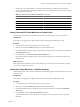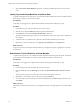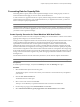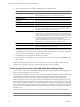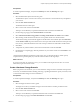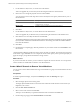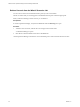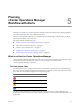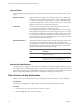5.0
Table Of Contents
- VMware vCenter Operations Manager Advanced Getting Started Guide
- Contents
- VMware vCenter Operations Manager Advanced Getting Started Guide
- vCenter Operations Manager Features
- Preparing to Monitor a vCenter Operations Manager Virtual Environment
- Object Type Icons in the Inventory Pane
- Badge Concepts for vCenter Operations Manager Planning
- Major Badges in vCenter Operations Manager
- Working with Metrics and Charts on the All Metrics Tab
- Planning the vCenter Operations Manager Workflow
- Monitoring Day-to-Day Activity in vCenter Operations Manager
- Identify an Overall Health Issue
- Determine the Timeframe and Nature of a Health Issue
- Determine Whether the Environment Operates as Expected
- Identify the Source of Performance Degradation
- Identify Events that Occurred when an Object Experienced Performance Degradation
- Identify the Top Resource Consumers
- Determine the Extent of a Performance Degradation
- Determine When an Object Might Run Out of Resources
- Determine the Cause of a Problem with a Specific Object
- Address a Problem with a Specific Virtual Machine
- Address a Problem with a Specific Datastore
- Identify Objects with Stressed Capacity
- Identify Stressed Objects with vCenter Operations Manager
- Identify the Underlying Memory Resource Problem for Clusters and Hosts
- Identify the Underlying Memory Resource Problem for a Virtual Machine
- Determine the Percentage of Used and Remaining Capacity to Assess Current Needs
- Preparing Proactive Workflows in vCenter Operations Manager
- Planning and Analyzing Data for Capacity Risk
- Identify Clusters with the Space for Virtual Machines
- Identify the Source of Performance Degradation Through Heat Maps
- Identify Datastores with Space for Virtual Machines
- Identify Datastores with Wasted Space
- Identify the Virtual Machines with Resource Waste Across Datastores
- Identify the Host and Datastore with the Highest Latency
- Optimizing Data for Capacity
- Determine How Efficiently You Use the Virtual Infrastructure
- Identify the Consolidation Ratio Trend for a Datacenter or Cluster
- Determine Reclaimable Resources from Underused Objects
- Assess Virtual Machine Capacity Use
- Assess Virtual Machine Optimization Data
- Identify Powered-Off Virtual Machines to Optimize Data
- Identify Idle Virtual Machines to Optimize Capacity
- Identify Oversized Virtual Machines to Optimize Data
- Determine the Trend of Waste for a Virtual Machine
- Forecasting Data for Capacity Risk
- Create Capacity Scenarios for Virtual Machines With New Profiles
- Create Capacity Scenarios for Virtual Machines With Existing Profiles
- Create a Hardware Change Scenario
- Create a What-If Scenario to Remove Virtual Machines
- Combine the Results of What-If Scenarios
- Compare the Results of What-If Scenarios
- Delete a Scenario from the What-If Scenarios List
- Planning and Analyzing Data for Capacity Risk
- Planning vCenter Operations Manager Workflow with Alerts
- Customizing vCenter Operations Manager Configuration Settings
- Index
5 Select Remove virtual machines and click Next.
6 On the Configuration page, select the virtual machines to remove from the selected host or cluster and
click Next.
7 On the Ready to Complete page, check the parameters of your what-if scenario and click Finish to view
the outcomes.
vCenter Operations Manager applies the scenario to the view that you selected. The forecasted capacity appears
in the chart as a gray dotted line. You can compare the current capacity to the expected capacity if you remove
the virtual machines from the target object.
What to do next
If you have more than one scenario, you can combine or compare the scenario outcomes. You can export the
scenario results to an Adobe PDF or CSV file to save the information.
Combine the Results of What-If Scenarios
You can combine the results of all what-if scenarios to assess their cumulate effect on your environment.
The list of scenarios that you created appears in the What-If Scenarios pane under the Legend pane.
Prerequisites
In vCenter Operations Manager, verify that the Views tab under the Planning tab is open.
Verify that you have created at least two what-if scenarios.
Procedure
1 In the What-If Scenarios pane, select Combine from the drop-down menu.
The combined values for all what-if scenarios appear as dotted lines in the Forecasted area of the view.
2 To view aggregate scenario values in tabular form, click the Table link.
What to do next
You can compare the results of different what-if scenarios to determine the best course of action.
Compare the Results of What-If Scenarios
You can compare a scenario result to the actual capacity of your environment and to other scenario results and
determine the best course of action.
The list of scenarios that you created appears in the What-If Scenarios pane under the Legend pane.
Prerequisites
In vCenter Operations Manager, verify that the Views tab under the Planning tab is open.
Procedure
1 In the What-If Scenarios pane, select Compare from the drop-down menu.
Existing data and scenario data appear in different line styles in the Forecasted area of the view.
2 (Optional) To view scenario results in tabular form, click the Table link.
The table view contains separate columns to show the effect of the simulated change.
What to do next
You can combine scenario results to assess the cumulative effect of all scenarios.
Chapter 4 Preparing Proactive Workflows in vCenter Operations Manager
VMware, Inc. 47