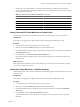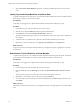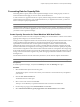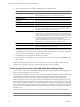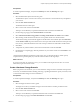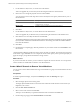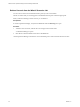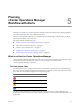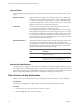5.0
Table Of Contents
- VMware vCenter Operations Manager Advanced Getting Started Guide
- Contents
- VMware vCenter Operations Manager Advanced Getting Started Guide
- vCenter Operations Manager Features
- Preparing to Monitor a vCenter Operations Manager Virtual Environment
- Object Type Icons in the Inventory Pane
- Badge Concepts for vCenter Operations Manager Planning
- Major Badges in vCenter Operations Manager
- Working with Metrics and Charts on the All Metrics Tab
- Planning the vCenter Operations Manager Workflow
- Monitoring Day-to-Day Activity in vCenter Operations Manager
- Identify an Overall Health Issue
- Determine the Timeframe and Nature of a Health Issue
- Determine Whether the Environment Operates as Expected
- Identify the Source of Performance Degradation
- Identify Events that Occurred when an Object Experienced Performance Degradation
- Identify the Top Resource Consumers
- Determine the Extent of a Performance Degradation
- Determine When an Object Might Run Out of Resources
- Determine the Cause of a Problem with a Specific Object
- Address a Problem with a Specific Virtual Machine
- Address a Problem with a Specific Datastore
- Identify Objects with Stressed Capacity
- Identify Stressed Objects with vCenter Operations Manager
- Identify the Underlying Memory Resource Problem for Clusters and Hosts
- Identify the Underlying Memory Resource Problem for a Virtual Machine
- Determine the Percentage of Used and Remaining Capacity to Assess Current Needs
- Preparing Proactive Workflows in vCenter Operations Manager
- Planning and Analyzing Data for Capacity Risk
- Identify Clusters with the Space for Virtual Machines
- Identify the Source of Performance Degradation Through Heat Maps
- Identify Datastores with Space for Virtual Machines
- Identify Datastores with Wasted Space
- Identify the Virtual Machines with Resource Waste Across Datastores
- Identify the Host and Datastore with the Highest Latency
- Optimizing Data for Capacity
- Determine How Efficiently You Use the Virtual Infrastructure
- Identify the Consolidation Ratio Trend for a Datacenter or Cluster
- Determine Reclaimable Resources from Underused Objects
- Assess Virtual Machine Capacity Use
- Assess Virtual Machine Optimization Data
- Identify Powered-Off Virtual Machines to Optimize Data
- Identify Idle Virtual Machines to Optimize Capacity
- Identify Oversized Virtual Machines to Optimize Data
- Determine the Trend of Waste for a Virtual Machine
- Forecasting Data for Capacity Risk
- Create Capacity Scenarios for Virtual Machines With New Profiles
- Create Capacity Scenarios for Virtual Machines With Existing Profiles
- Create a Hardware Change Scenario
- Create a What-If Scenario to Remove Virtual Machines
- Combine the Results of What-If Scenarios
- Compare the Results of What-If Scenarios
- Delete a Scenario from the What-If Scenarios List
- Planning and Analyzing Data for Capacity Risk
- Planning vCenter Operations Manager Workflow with Alerts
- Customizing vCenter Operations Manager Configuration Settings
- Index
6 Set the virtual machine count and the configuration for the virtual machine.
Option Description
vCPU Configuration
Number of virtual CPU cores that a target virtual machine will have,
followed by the target processor core speed, in GHz or MHz.
vCPU Utilization
Expected average CPU use for this virtual machine.
vCPU Reservation
Required minimum of CPU resources that the virtual machine must have.
vCPU Limit
Amount of maximum CPU resources that the virtual machine can use.
Memory Reservation
Required minimum of memory for this virtual machine.
Memory Limit
Amount of maximum memory that the destination virtual machine can have.
Virtual Disk Type
Thin or Thick disk configuration.
You might apply thin disk provisioning when you start with only the
necessary partition and plan to grow it over time.
Virtual Disk Linked Clone
Shared space that uses linked clones.
Linked clones involve delta disks that reference a master disk rather than a
full copy of the entire virtual hard disk. For thick disks with linked clones,
vCenter Operations Manager calculates linked clone capacity as one master
copy that uses 100 percent of the specified disk size and the remaining copies
use 10 percent delta disks. For thin disks with linked clones,
vCenter Operations Manager uses the same calculation but the disk size
multiplied by the use percentage defines the master copy size.
Virtual Disk Configuration
Disk size.
Virtual Disk Utilization
Expected average disk use for the virtual machine.
The use percentage applies only to thin disks.
vCenter Operations Manager does not require you to specify the disk I/O and network I/O use of the new
virtual machines, and instead uses the average disk I/O and network I/O use across virtual machines in
the host or cluster as an estimation of the new virtual machine use.
7 Click Next when your configuration selections are complete.
8 On the Ready to Complete page, check the parameters of your what-if scenario and click Finish to view
the outcomes.
vCenter Operations Manager applies the scenario to the view you selected and shows current capacity
compared to the expected capacity if you add the virtual machines to the target object.
Create Capacity Scenarios for Virtual Machines With Existing Profiles
You can create a scenario that uses profiles of existing virtual machines as models to simulate adding one or
more new virtual machines to a host or a cluster.
To help you make configuration selections for virtual machines, the right pane of the What-If Scenario wizard
contains population information that shows the total virtual machine use of the selected object and
representative virtual machine data. vCenter Operations Manager calculates virtual machine data by
partitioning the range of capacity for CPU, memory, and disk dimensions into thirds, assigning the virtual
machines to bins based on configuration, and creating a profile for each bin where the capacity of the profile
is the maximum configuration of the virtual machines in the bin and the use of the profile is the average usage
of the virtual machines in the bin. The value of the virtual machines assigned to the profile and the use is the
average of the virtual machines assigned to the profile. The right pane includes information on the smallest
and largest hosts.
For information about relevant CPU and memory maximums, see the VMware vSphere documentation.
NOTE The What-if Scenario wizard is accessible only if you select a host or a cluster in the inventory pane.
VMware vCenter Operations Manager Advanced Getting Started Guide
44 VMware, Inc.