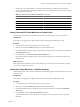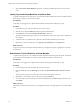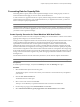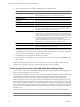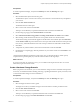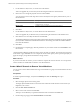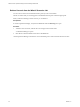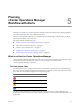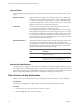5.0
Table Of Contents
- VMware vCenter Operations Manager Advanced Getting Started Guide
- Contents
- VMware vCenter Operations Manager Advanced Getting Started Guide
- vCenter Operations Manager Features
- Preparing to Monitor a vCenter Operations Manager Virtual Environment
- Object Type Icons in the Inventory Pane
- Badge Concepts for vCenter Operations Manager Planning
- Major Badges in vCenter Operations Manager
- Working with Metrics and Charts on the All Metrics Tab
- Planning the vCenter Operations Manager Workflow
- Monitoring Day-to-Day Activity in vCenter Operations Manager
- Identify an Overall Health Issue
- Determine the Timeframe and Nature of a Health Issue
- Determine Whether the Environment Operates as Expected
- Identify the Source of Performance Degradation
- Identify Events that Occurred when an Object Experienced Performance Degradation
- Identify the Top Resource Consumers
- Determine the Extent of a Performance Degradation
- Determine When an Object Might Run Out of Resources
- Determine the Cause of a Problem with a Specific Object
- Address a Problem with a Specific Virtual Machine
- Address a Problem with a Specific Datastore
- Identify Objects with Stressed Capacity
- Identify Stressed Objects with vCenter Operations Manager
- Identify the Underlying Memory Resource Problem for Clusters and Hosts
- Identify the Underlying Memory Resource Problem for a Virtual Machine
- Determine the Percentage of Used and Remaining Capacity to Assess Current Needs
- Preparing Proactive Workflows in vCenter Operations Manager
- Planning and Analyzing Data for Capacity Risk
- Identify Clusters with the Space for Virtual Machines
- Identify the Source of Performance Degradation Through Heat Maps
- Identify Datastores with Space for Virtual Machines
- Identify Datastores with Wasted Space
- Identify the Virtual Machines with Resource Waste Across Datastores
- Identify the Host and Datastore with the Highest Latency
- Optimizing Data for Capacity
- Determine How Efficiently You Use the Virtual Infrastructure
- Identify the Consolidation Ratio Trend for a Datacenter or Cluster
- Determine Reclaimable Resources from Underused Objects
- Assess Virtual Machine Capacity Use
- Assess Virtual Machine Optimization Data
- Identify Powered-Off Virtual Machines to Optimize Data
- Identify Idle Virtual Machines to Optimize Capacity
- Identify Oversized Virtual Machines to Optimize Data
- Determine the Trend of Waste for a Virtual Machine
- Forecasting Data for Capacity Risk
- Create Capacity Scenarios for Virtual Machines With New Profiles
- Create Capacity Scenarios for Virtual Machines With Existing Profiles
- Create a Hardware Change Scenario
- Create a What-If Scenario to Remove Virtual Machines
- Combine the Results of What-If Scenarios
- Compare the Results of What-If Scenarios
- Delete a Scenario from the What-If Scenarios List
- Planning and Analyzing Data for Capacity Risk
- Planning vCenter Operations Manager Workflow with Alerts
- Customizing vCenter Operations Manager Configuration Settings
- Index
Forecasting Data for Capacity Risk
Forecasting data for capacity risk in vCenter Operations Manager involves creating capacity scenarios to
examine the demand and supply of resources in the virtual infrastructure.
A what-if scenario is a supposition about how capacity and load change if certain conditions are changed,
without making actual changes to your virtual infrastructure. If you implement the scenario, you know in
advance what your capacity requirements are.
NOTE The What-if Scenario wizard is accessible only if you select a host or a cluster in the inventory pane.
vCenter Operations Manager assigns names, such as Add 1 New VM, to scenarios. The What-if Scenarios pane
refreshes as each new scenario is applied in the view results. Scenarios persist until you delete them or until
you refresh vCenter Operations Manager.
Create Capacity Scenarios for Virtual Machines With New Profiles
Virtual machine scenarios assess the consequences of adding a new virtual machine to a cluster or host without
applying actual changes to your virtual environment.
To help you make configuration selections for virtual machines, the right pane of the What-If Scenario wizard
contains population information that shows the total virtual machine use of the selected object and
representative virtual machine data. vCenter Operations Manager calculates virtual machine data by
partitioning the range of capacity for CPU, memory, and disk dimensions into thirds, assigning the virtual
machines to bins based on configuration, and creating a profile for each bin where the capacity of the profile
is the maximum configuration of the virtual machines in the bin and the use of the profile is the average usage
of the virtual machines in the bin. The value of the virtual machines assigned to the profile and the use is the
average of the virtual machines assigned to the profile. The right pane includes information on the smallest
and largest hosts.
For information about relevant CPU and memory maximums, see the VMware vSphere documentation.
NOTE The What-if Scenario wizard is accessible only if you select a host or a cluster in the inventory pane.
Prerequisites
In vCenter Operations Manager, verify that the Summary tab under the Planning tab is open.
Procedure
1 Select the destination object in the inventory pane.
The destination object is a cluster or host where you locate the new virtual machines if you implement
your scenario.
2 Click the New what-if scenario link.
The What-If Scenario wizard opens.
3 Select a view for the scenario and click Next.
This step is not available if you opened the What-if Scenario wizard from the Views tab.
4 On the Change Type page, select Virtual machines and click Next.
5 Select Add virtual machines by specifying profile of new virtual machines and click Next.
Chapter 4 Preparing Proactive Workflows in vCenter Operations Manager
VMware, Inc. 43