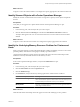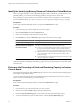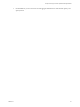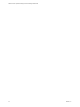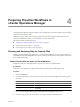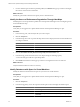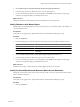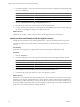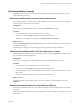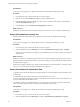5.0
Table Of Contents
- VMware vCenter Operations Manager Advanced Getting Started Guide
- Contents
- VMware vCenter Operations Manager Advanced Getting Started Guide
- vCenter Operations Manager Features
- Preparing to Monitor a vCenter Operations Manager Virtual Environment
- Object Type Icons in the Inventory Pane
- Badge Concepts for vCenter Operations Manager Planning
- Major Badges in vCenter Operations Manager
- Working with Metrics and Charts on the All Metrics Tab
- Planning the vCenter Operations Manager Workflow
- Monitoring Day-to-Day Activity in vCenter Operations Manager
- Identify an Overall Health Issue
- Determine the Timeframe and Nature of a Health Issue
- Determine Whether the Environment Operates as Expected
- Identify the Source of Performance Degradation
- Identify Events that Occurred when an Object Experienced Performance Degradation
- Identify the Top Resource Consumers
- Determine the Extent of a Performance Degradation
- Determine When an Object Might Run Out of Resources
- Determine the Cause of a Problem with a Specific Object
- Address a Problem with a Specific Virtual Machine
- Address a Problem with a Specific Datastore
- Identify Objects with Stressed Capacity
- Identify Stressed Objects with vCenter Operations Manager
- Identify the Underlying Memory Resource Problem for Clusters and Hosts
- Identify the Underlying Memory Resource Problem for a Virtual Machine
- Determine the Percentage of Used and Remaining Capacity to Assess Current Needs
- Preparing Proactive Workflows in vCenter Operations Manager
- Planning and Analyzing Data for Capacity Risk
- Identify Clusters with the Space for Virtual Machines
- Identify the Source of Performance Degradation Through Heat Maps
- Identify Datastores with Space for Virtual Machines
- Identify Datastores with Wasted Space
- Identify the Virtual Machines with Resource Waste Across Datastores
- Identify the Host and Datastore with the Highest Latency
- Optimizing Data for Capacity
- Determine How Efficiently You Use the Virtual Infrastructure
- Identify the Consolidation Ratio Trend for a Datacenter or Cluster
- Determine Reclaimable Resources from Underused Objects
- Assess Virtual Machine Capacity Use
- Assess Virtual Machine Optimization Data
- Identify Powered-Off Virtual Machines to Optimize Data
- Identify Idle Virtual Machines to Optimize Capacity
- Identify Oversized Virtual Machines to Optimize Data
- Determine the Trend of Waste for a Virtual Machine
- Forecasting Data for Capacity Risk
- Create Capacity Scenarios for Virtual Machines With New Profiles
- Create Capacity Scenarios for Virtual Machines With Existing Profiles
- Create a Hardware Change Scenario
- Create a What-If Scenario to Remove Virtual Machines
- Combine the Results of What-If Scenarios
- Compare the Results of What-If Scenarios
- Delete a Scenario from the What-If Scenarios List
- Planning and Analyzing Data for Capacity Risk
- Planning vCenter Operations Manager Workflow with Alerts
- Customizing vCenter Operations Manager Configuration Settings
- Index
Prerequisites
Verify that you are logged in to a vSphere Client and that vCenter Operations Manager is open.
Procedure
1 In the inventory pane, select the object that you want to inspect.
2 Click the arrow under the Efficiency badge to expand the detailed view.
3 In the Reclaimable Waste pane, identify the CPU, memory, and disk resources that are underused and
click the Reclaimable Waste badge.
4 In the Views tab, select the Undersized Virtual Machines - List view.
What to do next
Identify the virtual machines that are underused and provision fewer resources for them (or delete them).
Assess Virtual Machine Capacity Use
Identify optimization opportunities for a single virtual machine with vCenter Operations Manager.
Prerequisites
Verify that you are logged in to a vSphere Client and that vCenter Operations Manager is open.
Procedure
1 In the inventory pane, select the object that you want to inspect.
2 Click the Views tab under the Planning tab and select Virtual Machine Capacity Usage - Summary.
If the Host CPU and Memory use is high, the virtual machine does not have enough capacity to perform
assigned work.
What to do next
Determine whether you can optimize performance for this virtual machine by assigning capacity to match
typical load demand. If the virtual machine is powered off or idle, you can decommission the virtual machine
to reclaim unused capacity.
Implement a strategy for optimizing use of this virtual machine based on the information you obtain from the
view. Save your results by exporting the information to an export file.
Assess Virtual Machine Optimization Data
To optimize data with vCenter Operations Manager, identify overused and underused virtual machines for a
selected object.
A virtual machine can be oversized in memory and undersized in CPU or the
reverse.vCenter Operations Manager counts the virtual machine in both the oversized virtual machine count
and in the undersized virtual machine count.
This double counting can be misleading because you might expect the values for powered-off, undersized,
oversized, and idle virtual machines to add up to the total virtual machine value.
Prerequisites
Verify that you are logged in to a vSphere Client and that vCenter Operations Manager is open.
Procedure
1 In the inventory pane, select the object that you want to inspect.
2 Click the Views tab under the Planning tab and select Virtual Machine Optimization - Summary.
VMware vCenter Operations Manager Advanced Getting Started Guide
40 VMware, Inc.