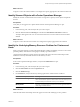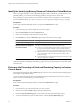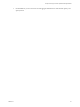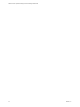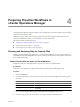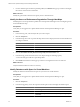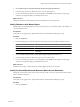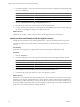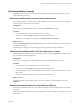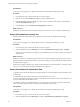5.0
Table Of Contents
- VMware vCenter Operations Manager Advanced Getting Started Guide
- Contents
- VMware vCenter Operations Manager Advanced Getting Started Guide
- vCenter Operations Manager Features
- Preparing to Monitor a vCenter Operations Manager Virtual Environment
- Object Type Icons in the Inventory Pane
- Badge Concepts for vCenter Operations Manager Planning
- Major Badges in vCenter Operations Manager
- Working with Metrics and Charts on the All Metrics Tab
- Planning the vCenter Operations Manager Workflow
- Monitoring Day-to-Day Activity in vCenter Operations Manager
- Identify an Overall Health Issue
- Determine the Timeframe and Nature of a Health Issue
- Determine Whether the Environment Operates as Expected
- Identify the Source of Performance Degradation
- Identify Events that Occurred when an Object Experienced Performance Degradation
- Identify the Top Resource Consumers
- Determine the Extent of a Performance Degradation
- Determine When an Object Might Run Out of Resources
- Determine the Cause of a Problem with a Specific Object
- Address a Problem with a Specific Virtual Machine
- Address a Problem with a Specific Datastore
- Identify Objects with Stressed Capacity
- Identify Stressed Objects with vCenter Operations Manager
- Identify the Underlying Memory Resource Problem for Clusters and Hosts
- Identify the Underlying Memory Resource Problem for a Virtual Machine
- Determine the Percentage of Used and Remaining Capacity to Assess Current Needs
- Preparing Proactive Workflows in vCenter Operations Manager
- Planning and Analyzing Data for Capacity Risk
- Identify Clusters with the Space for Virtual Machines
- Identify the Source of Performance Degradation Through Heat Maps
- Identify Datastores with Space for Virtual Machines
- Identify Datastores with Wasted Space
- Identify the Virtual Machines with Resource Waste Across Datastores
- Identify the Host and Datastore with the Highest Latency
- Optimizing Data for Capacity
- Determine How Efficiently You Use the Virtual Infrastructure
- Identify the Consolidation Ratio Trend for a Datacenter or Cluster
- Determine Reclaimable Resources from Underused Objects
- Assess Virtual Machine Capacity Use
- Assess Virtual Machine Optimization Data
- Identify Powered-Off Virtual Machines to Optimize Data
- Identify Idle Virtual Machines to Optimize Capacity
- Identify Oversized Virtual Machines to Optimize Data
- Determine the Trend of Waste for a Virtual Machine
- Forecasting Data for Capacity Risk
- Create Capacity Scenarios for Virtual Machines With New Profiles
- Create Capacity Scenarios for Virtual Machines With Existing Profiles
- Create a Hardware Change Scenario
- Create a What-If Scenario to Remove Virtual Machines
- Combine the Results of What-If Scenarios
- Compare the Results of What-If Scenarios
- Delete a Scenario from the What-If Scenarios List
- Planning and Analyzing Data for Capacity Risk
- Planning vCenter Operations Manager Workflow with Alerts
- Customizing vCenter Operations Manager Configuration Settings
- Index
What to do next
Assign less work to the virtual machines or reconfigure the capacity appropriate to the virtual machine load.
Identify Stressed Objects with vCenter Operations Manager
Identify the stressed or undersized hosts and clusters to assign more capacity to those objects and optimize
the load.
Prerequisites
Verify that you are logged in to a vSphere Client and that vCenter Operations Manager is open.
Procedure
1 In the inventory pane, select the object that you want to inspect.
2 Click the View tab under the Planning tab and select the Stressed Hosts and Clusters - List view.
The objects that appear in this view are overused and have fewer resources than the virtual machines
demand.
What to do next
Assign less work to these hosts and clusters or reconfigure the capacity appropriate to the workload.
Identify the Underlying Memory Resource Problem for Clusters and
Hosts
When you navigate through a vCenter Operations Manager workflow and identify a cluster or a host with a
potential problem, check the CPU metric graphs to identify a possible resolution.
vCenter Operations Manager presents memory information that shows the metric relationships and the
breakdown of the way the virtual machines use the memory resource.
Prerequisites
In the vCenter Operations Manager interface, verify that the Dashboard tab is open.
Procedure
1 In the inventory pane, select the object that you want to inspect.
2 Click the Environment tab under the Operations tab.
3 Click the Workload badge.
4 On the Details tab, analyze the memory metrics graphs for the virtual machine's workload.
Metric Relationship Meaning
Demand is less than Usage
Virtual machines that receive memory relinquish that memory only when
other virtual machines require it. The host does not reclaim memory from a
virtual machine just because that memory is not in demand.
Memory Reserved is less than
Memory Usable
It is acceptable for memory reservation to be less than usable memory.
However, you might want to increase the reservation to guarantee resources
in the range of normal demand.
What to do next
Understand the metric relationships in the CPU graphs and solve the underlying resource problem.
Chapter 3 Planning the vCenter Operations Manager Workflow
VMware, Inc. 31