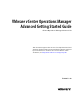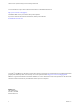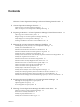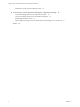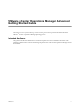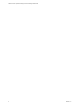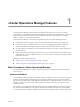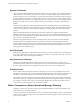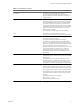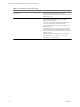5.0
Table Of Contents
- VMware vCenter Operations Manager Advanced Getting Started Guide
- Contents
- VMware vCenter Operations Manager Advanced Getting Started Guide
- vCenter Operations Manager Features
- Preparing to Monitor a vCenter Operations Manager Virtual Environment
- Object Type Icons in the Inventory Pane
- Badge Concepts for vCenter Operations Manager Planning
- Major Badges in vCenter Operations Manager
- Working with Metrics and Charts on the All Metrics Tab
- Planning the vCenter Operations Manager Workflow
- Monitoring Day-to-Day Activity in vCenter Operations Manager
- Identify an Overall Health Issue
- Determine the Timeframe and Nature of a Health Issue
- Determine Whether the Environment Operates as Expected
- Identify the Source of Performance Degradation
- Identify Events that Occurred when an Object Experienced Performance Degradation
- Identify the Top Resource Consumers
- Determine the Extent of a Performance Degradation
- Determine When an Object Might Run Out of Resources
- Determine the Cause of a Problem with a Specific Object
- Address a Problem with a Specific Virtual Machine
- Address a Problem with a Specific Datastore
- Identify Objects with Stressed Capacity
- Identify Stressed Objects with vCenter Operations Manager
- Identify the Underlying Memory Resource Problem for Clusters and Hosts
- Identify the Underlying Memory Resource Problem for a Virtual Machine
- Determine the Percentage of Used and Remaining Capacity to Assess Current Needs
- Preparing Proactive Workflows in vCenter Operations Manager
- Planning and Analyzing Data for Capacity Risk
- Identify Clusters with the Space for Virtual Machines
- Identify the Source of Performance Degradation Through Heat Maps
- Identify Datastores with Space for Virtual Machines
- Identify Datastores with Wasted Space
- Identify the Virtual Machines with Resource Waste Across Datastores
- Identify the Host and Datastore with the Highest Latency
- Optimizing Data for Capacity
- Determine How Efficiently You Use the Virtual Infrastructure
- Identify the Consolidation Ratio Trend for a Datacenter or Cluster
- Determine Reclaimable Resources from Underused Objects
- Assess Virtual Machine Capacity Use
- Assess Virtual Machine Optimization Data
- Identify Powered-Off Virtual Machines to Optimize Data
- Identify Idle Virtual Machines to Optimize Capacity
- Identify Oversized Virtual Machines to Optimize Data
- Determine the Trend of Waste for a Virtual Machine
- Forecasting Data for Capacity Risk
- Create Capacity Scenarios for Virtual Machines With New Profiles
- Create Capacity Scenarios for Virtual Machines With Existing Profiles
- Create a Hardware Change Scenario
- Create a What-If Scenario to Remove Virtual Machines
- Combine the Results of What-If Scenarios
- Compare the Results of What-If Scenarios
- Delete a Scenario from the What-If Scenarios List
- Planning and Analyzing Data for Capacity Risk
- Planning vCenter Operations Manager Workflow with Alerts
- Customizing vCenter Operations Manager Configuration Settings
- Index
Contents
VMware vCenter Operations Manager Advanced Getting Started Guide 5
1
vCenter Operations Manager Features 7
Main Concepts of vCenter Operations Manager 7
Metric Concepts for vCenter Operations Manager Planning 8
2
Preparing to Monitor a vCenter Operations Manager Virtual Environment 11
Object Type Icons in the Inventory Pane 11
Badge Concepts for vCenter Operations Manager Planning 12
Major Badges in vCenter Operations Manager 12
Working with Metrics and Charts on the All Metrics Tab 20
3
Planning the vCenter Operations Manager Workflow 23
Monitoring Day-to-Day Activity in vCenter Operations Manager 24
Identify an Overall Health Issue 24
Determine the Timeframe and Nature of a Health Issue 24
Determine Whether the Environment Operates as Expected 25
Identify the Source of Performance Degradation 26
Identify Events that Occurred when an Object Experienced Performance Degradation 26
Identify the Top Resource Consumers 27
Determine the Extent of a Performance Degradation 27
Determine When an Object Might Run Out of Resources 28
Determine the Cause of a Problem with a Specific Object 28
Address a Problem with a Specific Virtual Machine 29
Address a Problem with a Specific Datastore 30
Identify Objects with Stressed Capacity 30
Identify Stressed Objects with vCenter Operations Manager 31
Identify the Underlying Memory Resource Problem for Clusters and Hosts 31
Identify the Underlying Memory Resource Problem for a Virtual Machine 32
Determine the Percentage of Used and Remaining Capacity to Assess Current Needs 32
4
Preparing Proactive Workflows in vCenter Operations Manager 35
Planning and Analyzing Data for Capacity Risk 35
Optimizing Data for Capacity 39
Forecasting Data for Capacity Risk 43
5
Planning vCenter Operations Manager Workflow with Alerts 49
What Is an Alert in vCenter Operations Manager 49
Filter Alerts to Identify Notifications 50
Identify Capacity Related Alerts 51
Identify the Overall Trend of Alert Types 51
VMware, Inc.
3