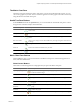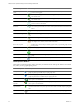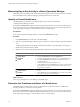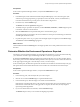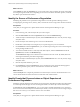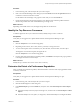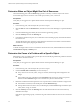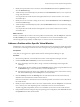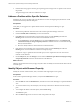5.0
Table Of Contents
- VMware vCenter Operations Manager Advanced Getting Started Guide
- Contents
- VMware vCenter Operations Manager Advanced Getting Started Guide
- vCenter Operations Manager Features
- Preparing to Monitor a vCenter Operations Manager Virtual Environment
- Object Type Icons in the Inventory Pane
- Badge Concepts for vCenter Operations Manager Planning
- Major Badges in vCenter Operations Manager
- Working with Metrics and Charts on the All Metrics Tab
- Planning the vCenter Operations Manager Workflow
- Monitoring Day-to-Day Activity in vCenter Operations Manager
- Identify an Overall Health Issue
- Determine the Timeframe and Nature of a Health Issue
- Determine Whether the Environment Operates as Expected
- Identify the Source of Performance Degradation
- Identify Events that Occurred when an Object Experienced Performance Degradation
- Identify the Top Resource Consumers
- Determine the Extent of a Performance Degradation
- Determine When an Object Might Run Out of Resources
- Determine the Cause of a Problem with a Specific Object
- Address a Problem with a Specific Virtual Machine
- Address a Problem with a Specific Datastore
- Identify Objects with Stressed Capacity
- Identify Stressed Objects with vCenter Operations Manager
- Identify the Underlying Memory Resource Problem for Clusters and Hosts
- Identify the Underlying Memory Resource Problem for a Virtual Machine
- Determine the Percentage of Used and Remaining Capacity to Assess Current Needs
- Preparing Proactive Workflows in vCenter Operations Manager
- Planning and Analyzing Data for Capacity Risk
- Identify Clusters with the Space for Virtual Machines
- Identify the Source of Performance Degradation Through Heat Maps
- Identify Datastores with Space for Virtual Machines
- Identify Datastores with Wasted Space
- Identify the Virtual Machines with Resource Waste Across Datastores
- Identify the Host and Datastore with the Highest Latency
- Optimizing Data for Capacity
- Determine How Efficiently You Use the Virtual Infrastructure
- Identify the Consolidation Ratio Trend for a Datacenter or Cluster
- Determine Reclaimable Resources from Underused Objects
- Assess Virtual Machine Capacity Use
- Assess Virtual Machine Optimization Data
- Identify Powered-Off Virtual Machines to Optimize Data
- Identify Idle Virtual Machines to Optimize Capacity
- Identify Oversized Virtual Machines to Optimize Data
- Determine the Trend of Waste for a Virtual Machine
- Forecasting Data for Capacity Risk
- Create Capacity Scenarios for Virtual Machines With New Profiles
- Create Capacity Scenarios for Virtual Machines With Existing Profiles
- Create a Hardware Change Scenario
- Create a What-If Scenario to Remove Virtual Machines
- Combine the Results of What-If Scenarios
- Compare the Results of What-If Scenarios
- Delete a Scenario from the What-If Scenarios List
- Planning and Analyzing Data for Capacity Risk
- Planning vCenter Operations Manager Workflow with Alerts
- Customizing vCenter Operations Manager Configuration Settings
- Index
5 Identify the top transient resource consumers, click the Scoreboard tab under the Operations tab, and
select the Workload badge.
6 To filter the objects and related objects by Workload, click the Status Filter buttons to view only the red,
orange, and yellow states.
You can prioritize the virtual machines with high Workload scores and move them to a less resource-
constrained object.
7 Identify the resource consumers causing chronic stress, click the Scoreboard tab under the Planning tab,
and select the Stress badge.
8 To filter the objects and related objects by Stress, click the Status Filter buttons to view only the red, orange,
and yellow states.
You can prioritize the virtual machines with high Stress scores and move them to a less resource-
constrained object.
What to do next
Identify a candidate object to which to move the problem virtual machines, click the Analysis tab, and select
the CPU orMemory focus area depending on the constrained resource for the virtual machine object.
The heat map gallery helps identify candidate objects to which to move the virtual machines.
Address a Problem with a Specific Virtual Machine
Identifying the cause of a problem with a specific virtual machine involves investigating whether the problem
is because of a constraining environment or because of changes in the guest operating system configuration.
Prerequisites
Verify that you are logged in to a vSphere Client and that vCenter Operations Manager is open.
Procedure
1 Search for the problematic virtual machine name in the vCenter Operations Manager search box.
2 Check the Health, Risk and Efficiency scores for the virtual machine.
n
If any of the badges are in the yellow, orange or red state, click the badge and investigate the
subbadges.
n
If the problem is because of Health, check the Anomalies badge for changes in expected behavior and
the Workload badge to assess whether heavy resource demand exists.
n
If the problem results from chronic stress, identify the constraining resource, such as CPU or memory,
and click the Stress badge under the Riskpane for more information.
3 Click the Summary tab under the Planning tab to check the trend and forecast of CPU and memory
demand for that virtual machine and the host that stores it.
If the forecast indicates a virtual machine resource demand problem, increase the resources allocated to
the virtual machine.
4 Identify an object candidate to which to move the virtual machines, click the Analysis tab, and select the
CPU or memory focus areas depending on the constrained resource for the virtual machine.
The heat map gallery helps identify cluster or host candidates to which to move the virtual machines.
5 If the problem results from changes to the guest operating system configuration, click the Events tab under
the Operations tab for that virtual machine.
Chapter 3 Planning the vCenter Operations Manager Workflow
VMware, Inc. 29