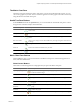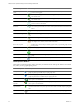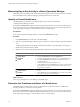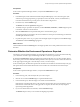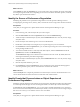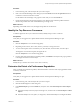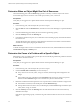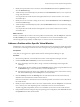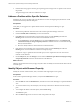5.0
Table Of Contents
- VMware vCenter Operations Manager Advanced Getting Started Guide
- Contents
- VMware vCenter Operations Manager Advanced Getting Started Guide
- vCenter Operations Manager Features
- Preparing to Monitor a vCenter Operations Manager Virtual Environment
- Object Type Icons in the Inventory Pane
- Badge Concepts for vCenter Operations Manager Planning
- Major Badges in vCenter Operations Manager
- Working with Metrics and Charts on the All Metrics Tab
- Planning the vCenter Operations Manager Workflow
- Monitoring Day-to-Day Activity in vCenter Operations Manager
- Identify an Overall Health Issue
- Determine the Timeframe and Nature of a Health Issue
- Determine Whether the Environment Operates as Expected
- Identify the Source of Performance Degradation
- Identify Events that Occurred when an Object Experienced Performance Degradation
- Identify the Top Resource Consumers
- Determine the Extent of a Performance Degradation
- Determine When an Object Might Run Out of Resources
- Determine the Cause of a Problem with a Specific Object
- Address a Problem with a Specific Virtual Machine
- Address a Problem with a Specific Datastore
- Identify Objects with Stressed Capacity
- Identify Stressed Objects with vCenter Operations Manager
- Identify the Underlying Memory Resource Problem for Clusters and Hosts
- Identify the Underlying Memory Resource Problem for a Virtual Machine
- Determine the Percentage of Used and Remaining Capacity to Assess Current Needs
- Preparing Proactive Workflows in vCenter Operations Manager
- Planning and Analyzing Data for Capacity Risk
- Identify Clusters with the Space for Virtual Machines
- Identify the Source of Performance Degradation Through Heat Maps
- Identify Datastores with Space for Virtual Machines
- Identify Datastores with Wasted Space
- Identify the Virtual Machines with Resource Waste Across Datastores
- Identify the Host and Datastore with the Highest Latency
- Optimizing Data for Capacity
- Determine How Efficiently You Use the Virtual Infrastructure
- Identify the Consolidation Ratio Trend for a Datacenter or Cluster
- Determine Reclaimable Resources from Underused Objects
- Assess Virtual Machine Capacity Use
- Assess Virtual Machine Optimization Data
- Identify Powered-Off Virtual Machines to Optimize Data
- Identify Idle Virtual Machines to Optimize Capacity
- Identify Oversized Virtual Machines to Optimize Data
- Determine the Trend of Waste for a Virtual Machine
- Forecasting Data for Capacity Risk
- Create Capacity Scenarios for Virtual Machines With New Profiles
- Create Capacity Scenarios for Virtual Machines With Existing Profiles
- Create a Hardware Change Scenario
- Create a What-If Scenario to Remove Virtual Machines
- Combine the Results of What-If Scenarios
- Compare the Results of What-If Scenarios
- Delete a Scenario from the What-If Scenarios List
- Planning and Analyzing Data for Capacity Risk
- Planning vCenter Operations Manager Workflow with Alerts
- Customizing vCenter Operations Manager Configuration Settings
- Index
Prerequisites
In the vCenter Operations Manager interface, verify that the Dashboard tab is open.
Procedure
1 In the Health pane, check whether the Weather Map of Health displays colors other than green. (The
weather map is most appropriate for grouped objects such as the World, vCenters, and Datacenters.)
Colors that dominate the map over the past six hours indicate a larger trend.
2 If a trend exists, click the Health badge.
The Details tab under the Operations tab appears.
3 To identify the type of problem an object has, click the Workload, Anomalies, or Faults badge and point
to the metric values for more information.
4 Click the Dashboard tab and expand the Risk pane to check the Stress graph.
The graph in the Stress pane displays the resource demand over the past week and helps you determine
when the peak demand occurred.
5 If a particular peak, such as a 6 p.m. peak, exists that might require investigation, click the Stress badge.
The Views tab under the Planning page appears.
What to do next
Click the Views tab under the Planning tab to investigate possible causes of the problem and assess resources
allocation.
Determine Whether the Environment Operates as Expected
Anomalies in vCenter Operations Manager provide insight into the behavior of your environment and help
you to determine whether a high workload might still reflect a normal or expected load.
By default, the Dashboard tab displays information about the World object. You can select another object in
the inventory pane to check for immediate health problems on the object. (You can also use the Search text box
at the upper right, entering part or all of the object's name, to locate an object.)
In the Anomalies pane, the blue line represents the actual level of anomalies for the selected object. The gray
line represents the noise threshold line that shows the normal level of anomalies for the selected object.
Prerequisites
In the vCenter Operations Manager interface, verify that the Dashboard tab is open.
Procedure
1 In the inventory pane, select the object that you want to inspect.
2 Click the arrow under the Health badge to expand the detailed view.
3 In the Anomalies pane, check the badge score and the noise threshold line.
If the blue line of the abnormal metric count is far below the noise line, the level of anomalies is normal.
If the blue line of abnormal metric count approaches or surpasses the noise line, the object might be
experiencing health degradation.
4 If you see an abnormal level of anomalies, click the Anomalies badge.
The Details tab opens and you can continue investigating the problem.
Chapter 3 Planning the vCenter Operations Manager Workflow
VMware, Inc. 25