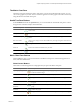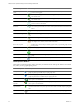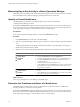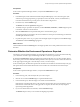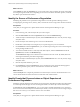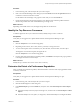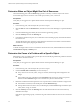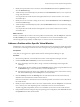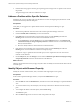5.0
Table Of Contents
- VMware vCenter Operations Manager Advanced Getting Started Guide
- Contents
- VMware vCenter Operations Manager Advanced Getting Started Guide
- vCenter Operations Manager Features
- Preparing to Monitor a vCenter Operations Manager Virtual Environment
- Object Type Icons in the Inventory Pane
- Badge Concepts for vCenter Operations Manager Planning
- Major Badges in vCenter Operations Manager
- Working with Metrics and Charts on the All Metrics Tab
- Planning the vCenter Operations Manager Workflow
- Monitoring Day-to-Day Activity in vCenter Operations Manager
- Identify an Overall Health Issue
- Determine the Timeframe and Nature of a Health Issue
- Determine Whether the Environment Operates as Expected
- Identify the Source of Performance Degradation
- Identify Events that Occurred when an Object Experienced Performance Degradation
- Identify the Top Resource Consumers
- Determine the Extent of a Performance Degradation
- Determine When an Object Might Run Out of Resources
- Determine the Cause of a Problem with a Specific Object
- Address a Problem with a Specific Virtual Machine
- Address a Problem with a Specific Datastore
- Identify Objects with Stressed Capacity
- Identify Stressed Objects with vCenter Operations Manager
- Identify the Underlying Memory Resource Problem for Clusters and Hosts
- Identify the Underlying Memory Resource Problem for a Virtual Machine
- Determine the Percentage of Used and Remaining Capacity to Assess Current Needs
- Preparing Proactive Workflows in vCenter Operations Manager
- Planning and Analyzing Data for Capacity Risk
- Identify Clusters with the Space for Virtual Machines
- Identify the Source of Performance Degradation Through Heat Maps
- Identify Datastores with Space for Virtual Machines
- Identify Datastores with Wasted Space
- Identify the Virtual Machines with Resource Waste Across Datastores
- Identify the Host and Datastore with the Highest Latency
- Optimizing Data for Capacity
- Determine How Efficiently You Use the Virtual Infrastructure
- Identify the Consolidation Ratio Trend for a Datacenter or Cluster
- Determine Reclaimable Resources from Underused Objects
- Assess Virtual Machine Capacity Use
- Assess Virtual Machine Optimization Data
- Identify Powered-Off Virtual Machines to Optimize Data
- Identify Idle Virtual Machines to Optimize Capacity
- Identify Oversized Virtual Machines to Optimize Data
- Determine the Trend of Waste for a Virtual Machine
- Forecasting Data for Capacity Risk
- Create Capacity Scenarios for Virtual Machines With New Profiles
- Create Capacity Scenarios for Virtual Machines With Existing Profiles
- Create a Hardware Change Scenario
- Create a What-If Scenario to Remove Virtual Machines
- Combine the Results of What-If Scenarios
- Compare the Results of What-If Scenarios
- Delete a Scenario from the What-If Scenarios List
- Planning and Analyzing Data for Capacity Risk
- Planning vCenter Operations Manager Workflow with Alerts
- Customizing vCenter Operations Manager Configuration Settings
- Index
Button Tooltip Icon Description
Retrieve complete metric
values
In zoom mode, displays the values of the selected metric when you move the mouse
pointer over the graph.
Enable X-axis zoom Allows you to enlarge the selected area of the graph only on the X axis while the Y
axis remains static.
Enable Y-axis zoom Allows you to enlarge the selected area of the graph only on the Y axis while the X
axis remains static.
Zoom to fit Resizes the charts so the entire graphs for all selected periods fit in the chart area. All
previous zooms are discarded.
Zoom Y-axis to dynamic
thresholds
Resizes the Y axis of the metric chart so that the highest and the lowest values on the
axis are the highest and the lowest values of the dynamic threshold calculated for this
metric.
Compress Y-axis Shortens the graph.
Zoom all graphs together Resizes all metric graphs that are open in the Metric Chart pane.
Enter zoom mode Enables resizing of the metric graphs on both axis Y and axis X.
Enter pan mode When in zoom mode, allows you to drag the enlarged section of the graph around to
view higher, lower, earlier, or later values of the metric.
Show value on point Enables metric value tooltips so that they appear when you point the graph with the
mouse pointer.
Refresh Reloads all graphs in the Metric Chart.
Turn auto refresh on/off Activates or deactivates the auto refresh option for metric charts.
Open date/time controls Opens the date and time widget for you to select the period to display on the metric
graph.
Remove all graphs Deletes all graphs from the Metric Chart pane.
Chart-Specific Buttons
These buttons control the specific chart to which they are attached. Some chart-specific buttons are available
only when you view graphs split by period.
Button Tooltip Icon Description
Move up When multiple graphs are open in the Metric Chart pane, this button moves the selected
graph one place up. Available only for split graphs view.
Move down When multiple graphs are open in the Metric Chart pane, this button moves the selected
graph one place down. Available only for split graphs view.
Save a snapshot Creates a real-size snapshot of the selected graph and opens a File Download window for
you to open or save the PNG file.
Save a full screen
snapshot
Creates an enlarged snapshot of the selected graph and opens a File Download window for
you to open or save the PNG file.
Download comma
separated data
Creates a comma separated values file with the metric data for the selected graph and opens
a File Download window for you to open or save the CSV file. Available only for split graphs
view.
Close Deletes the selected graph from the Metric Chart pane. Available only for split graphs view.
VMware vCenter Operations Manager Advanced Getting Started Guide
22 VMware, Inc.