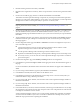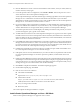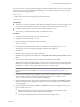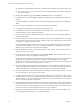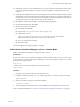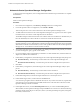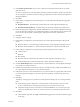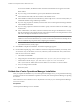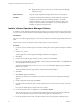5.0.3
Table Of Contents
- Installation and Configuration Guide for Windows and Linux
- Contents
- vCenter Operations Manager Installation Guide
- Before Installing vCenter Operations Mananger
- System Requirements
- Installation and Configuration Checklist
- Preparing the vCenter Operations Manager Database
- Installing vCenter Operations Manager
- Validate the vCenter Operations Manager Installation
- Managing Program Groups
- Install a vCenter Operations Manager Collector
- Installing a vCenter Operations Manager Adapter
- Installing the Analytics Processor
- Index
Procedure
1 If you did not use the Test button to validate the database connection during installation, use the Configure
VMware vCenter Operations utility to do so:
a From the Start menu, select All Programs > VMware > vCenter Operations Manager Enterprise >
Configure VMware vCenter Operations.
b On the Full Configuration dialog box, click Test.
2 Open the Services window. From the Control Panel, select Administrative Tools > Services.
Confirm that the vCenter Operations Manager services are running: ActiveMQ, vcopsWebService,
AnalyticsService, CollectorService
3 From your browser, go to the vCenter Operations Manager Enterprise URL and login with the user
admin and password admin.
4 On the Home page, make sure the default dashboards load properly.
5 From the Environment menu, select Environment Overview. Make sure the default tags are listed on the
left and the vCenter Operations Manager resources display on the right.
6 After 15 minutes, validate that the health for the vCenter Operations Manager resources has turned from
blue to green.
7 From the Admin menu, select Support. On the Support page, click the Info tab. Make sure the Describe
Info pane shows Adapter describe successfully finished.
8 Click the About tab. Make sure the vCenter Operations Manager Enterprise version and database version
are correct.
9 Click the Logs tab. Make sure the services have started successfully for each of these logs:
n
In the vCenter Operations Web folder, the controller.log
n
In the vCenter Operations Web folder, the controller.log
n
In the vCenter Operations Web folder, the controller.log
Managing Program Groups
Installing vCenter Operations Manager on Windows creates a vCenter Operations Manager program group
beneath the VMware program group on the Windows Start, All Programs menu.
The program group contains four items:
Configure VMware
vCenter Operations
Manager
Lets you change vCenter Operations Manager configuration settings. You can
select either basic or advanced configuration. You then see the same dialog
boxes as either basic installation or advanced installation.
Start all services
Starts all vCenter Operations Manager-related services on the server:
n
vcopsWebService
n
AnalyticsService
n
ActiveMQ
n
CollectorService
n
DTProcessorService (runs only if Analytics Processor is installed)
vCenter Operations Manager Installation Guide
VMware, Inc. 19