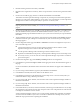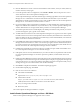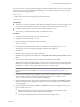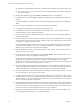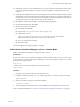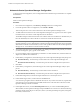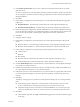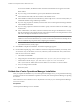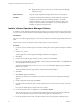5.0.3
Table Of Contents
- Installation and Configuration Guide for Windows and Linux
- Contents
- vCenter Operations Manager Installation Guide
- Before Installing vCenter Operations Mananger
- System Requirements
- Installation and Configuration Checklist
- Preparing the vCenter Operations Manager Database
- Installing vCenter Operations Manager
- Validate the vCenter Operations Manager Installation
- Managing Program Groups
- Install a vCenter Operations Manager Collector
- Installing a vCenter Operations Manager Adapter
- Installing the Analytics Processor
- Index
Advanced vCenter Operations Manager Configuration
To perform advanced configuration, access Configuration Mode and follow the procedure below to complete
the installation.
Prerequisites
Install vCenter Operations Manager.
Procedure
1 From Advanced Configuration, select Primary or Backup under Server Configuration.
2 In vCenter Operations Server Configuration, choose HTTP or HTTPS.
This sets the protocol to use for client connections to the vCenter Operations Manager server.
3 To enable Internet connections to the vCenter Operations Manager server, type the server name or public
IP address for the server in the vCenter Operations Server Host field.
The installer attempts to detect the host name or IP address of the server and fill it in as the default. If you
leave this field blank, users will not be able to connect from outside the local network.
NOTE vCenter Operations Manager sends alert email messages containing hyperlinks to the vCenter
Operations Manager server so administrators can find more information about the alert. If you want offsite
administrators to be able to use these links, be sure to enter a public IP address for the vCenter Operations
Manager server. You should not set the host name to localhost.
4 The vCenter Operations Server Port field displays the default port number for the protocol you chose. If
you need to change this, port, type the correct number.
5 If you want adapters which use the HTTP post method to use Web authentication, check the HTTP Post
adapter web authentication enabled box.
6 Under Memory Configuration, set the following for the vCenter Operations Manager Web JVM process:
n
Maximum Memory – maximum heap size allocated to the vCenter Operations Manager user.
n
Maximum Permanent Memory – maximum heap size allocated to compile and run JVM classes.
7 Click Next.
8 Under Memory Configuration, set the following for the vCenter Operations Manager Analytics JVM
process:
n
Maximum Memory – maximum heap size allocated to metric calculations.
n
Maximum Permanent Memory – maximum heap size allocated to compile and run JVM classes.
9 Under RMI Configuration, set the host and port for RMI access to the analytics service.
10 Under Data Storage Location, set the location of the FSDB Home.
You can enter up to eight locations to distribute drive I/O use. If you enter more than one, separate them
with semi-colons. For best performance, the FSDB should not be on the same drive where the vCenter
Operations Manager software is installed.
11 Under Replication Server, check the Enable Replication box if you want to enable FSDB replication.
When enabled, vCenter Operations Manager will push FSDB data to a remote server. Enter the following
parameters for the remote MQ server: Host, Port, Protocol, Control Queue Response Queue, Data Queue,
User Name, and Password.
Installation and Configuration Guide for Windows and Linux
16 VMware, Inc.