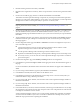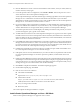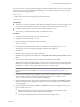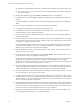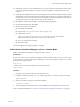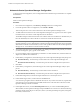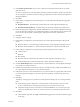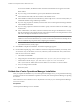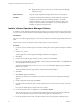5.0.3
Table Of Contents
- Installation and Configuration Guide for Windows and Linux
- Contents
- vCenter Operations Manager Installation Guide
- Before Installing vCenter Operations Mananger
- System Requirements
- Installation and Configuration Checklist
- Preparing the vCenter Operations Manager Database
- Installing vCenter Operations Manager
- Validate the vCenter Operations Manager Installation
- Managing Program Groups
- Install a vCenter Operations Manager Collector
- Installing a vCenter Operations Manager Adapter
- Installing the Analytics Processor
- Index
If a previous version of vCenter Operations Manager is already installed on the Linux host, you must stop its
processes before you install vCenter Operations Manager . You can do this using the vcenter-ops/vcops.sh.
Run the script with the stop parameter:
vcops.sh stop
To make sure the services have all stopped, use the status parameter:
vcops.sh status
Prerequisites
n
The Linux user account for installing vCenter Operations Manager must have root-level privileges. If you
need to be able to install under a non-root account, please contact VMware Professional Services.
n
X Windows System release 11 (X11) needs to be running on the Linux server.
n
You must have a standard terminal emulator for X Windows System.
Procedure
1 Using binary mode, upload vcops.bin to the target Linux host.
2 Navigate to the folder containing vcops.bin.
3 Change the permission on this file to make it executable:
chmod +x vcops.bin
4 From within any standard terminal emulator for X Windows, execute the program vcops.bin.
The first page of the vCenter Operations Manager installation wizard appears.
5 Click Next.
6 Read the Patent Agreement in its entirety. Click Next.
7 Read the License Agreement in its entirety. Select I Accept the Terms of the License Agreement and click
Next.
8 On the Choose Install Set page, click the icon beside Full Installation and click Next.
This installs all vCenter Operations Manager components. If you attempt to install vCenter Operations
Manager on a 32-bit system, Full Installation is not an option. You can install only a vCenter Operations
Manager remote collector or the separate analytics processor on a 32-bit system.
NOTE The Collector option installs just the vCenter Operations Manager collector on a remote server to
improve performance and accessibility, see “Install a vCenter Operations Manager Collector,” on
page 20.
9 On the Choose Install Folder page, click OK to accept the default installation folder, or click Browse and
select the installation folder you want. The default installation folder is /root/vmware/vcenter-
operations. We recommend you accept the default. Click Next.
10 The Pre-installation Summary page lists the components that will be installed. Click Install to begin the
installation. When this part of the process is finished (it may take several minutes), the Configuration
Mode page appears.
11 On the Configuration Mode page, select Basic or Advanced. Use advanced configuration only if one or
more of the following is true:
n
Communication between a remote vCenter Operations Manager Collector and the vCenter
Operations Manager Server will be via firewall or HTTP proxy.
n
vCenter Operations Manager will be monitoring more than 100,000 resources.
vCenter Operations Manager Installation Guide
VMware, Inc. 13