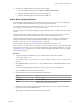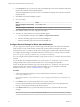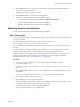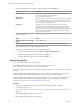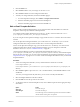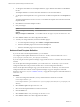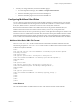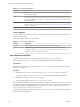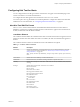5.8.5
Table Of Contents
- VMware vCenter Operations Manager Administration Guide
- Contents
- VMware vCenter Operations Manager Administration Guide
- Configuring and Managing vCenter Operations Manager
- Configuring Adapters
- Configuring Resources
- Configuring Attribute Packages
- Configuring Applications
- Configuring and Managing Users
- Configuring Alert Notifications
- Performing Basic System Administration Tasks
- View Performance Information
- View Status Information
- vCenter Operations Manager Service Names
- Start or Stop vCenter Operations Manager Services
- Viewing and Managing System Log Files
- Delete Old Data in the File System Database
- Run the Audit Report
- Modify Global Settings
- Modify Global Settings for Virtual Environments
- Create a Support Bundle
- Resolving Administrative System Alerts
- Analytics FSDB Overloaded
- Analytics Threshold Checking Overloaded
- Collector Is Down
- Controller Is Unable to Connect to MQ
- DataQueue Is Filling Up
- Describe Failed
- Failed to Connect to Replication MQ
- Failed to Repair Corrupted FSDB Files
- File Queue Is Full
- FSDB Files Corrupted for Resources
- FSDB Storage Drive Free Space Is Less Than 10%
- No DT Processors Connected
- One or More Resources Were Not Started
- Outbound Alert Send Failed
- Replication MQ Sender Is Blocked
- Backing Up and Recovering Data
- Backing Up and Recovering Data Components
- Backing Up and Recovering Processing Components
- Configuring the Repository Adapter
- Repository Adapter Requirements and Limitations
- Repository Adapter Configuration Steps
- Creating a Database User for the Repository Adapter
- Configure the Source Database Connection for the Repository Adapter
- Configure the Output Destination for the Repository Adapter
- Configuring the Source and Destination Columns for the Repository Adapter
- Configure Data Export Values for the Repository Adapter
- Customizing Repository Adapter Operation
- Start the Repository Adapter
- Using System Tools
- Using the Database Command Line Interface
- Index
7 To make your changes take effect, restart the email filter plug-in.
a In vCenter Operations Manager, select Admin > Configure Outbound Alert.
b Select the email filter plug-in instance and click the Stop icon.
c Select the email filter plug-in instance and click the Start icon.
Configuring Mulitilevel Alert Rules
You can configure complex alert rules that evaluate multiple conditions on related resources. For example,
you can write a multilevel alert rule that generates an alert if the workload on a virtual machine exceeds A
for B cycles, health is below C, and the host's CPU use is above the dynamic threshold.
Because the hard threshold conditions in multilevel alert rules do not generate additional alerts, the
multilevel alert feature reduces the number of alerts and lets you focus only on important alerts.
Multilevel alert rules do not have a specific alert type in the vCenter Operations Manager user interface. The
user interface shows a multilevel alert as KPI HT alerts, but the alert description identifies the alert as Multi
Level Rule. Rule details and triggers appear in the Reason pane on the Alert Details page. Multilevel alerts
are also visible as KP HT Breach in the mashup chart for the alert and the INFO field shows the rule details.
Multilevel Alert Rules XML File Format
The multi-level-alert-rules.xml file contains elements and attributes that define multilevel alert rules.
The following sample multi-level-alert-rules.xml file contains a multilevel alert rule that includes nested
conditions and dynamic threholds.
<rules>
<rule tag="some text here" alert="VirtualMachine" attributeKey="System Attributes|health"
criticality="critical">
<cond operator="and">
<cond type="ht" operator="<=" cancelCycles="5" waitCycles="3">
<token resourceKind="VirtualMachine" attributeKey="System Attributes|health" />
<value>100</value>
</cond>
<cond operator="and">
<cond type="ht" operator=">" cancelCycles="5" waitCycles="3">
<token resourceKind="HostSystem" attributeKey="summary|workload" />
<value>0</value>
</cond>
<cond type="dt" operator="below">
<token resourceKind="VirtualMachine" attributeKey="cpu|usage_average" />
</cond>
</cond>
</cond>
</rule>
</rules>
<rule> Element
The <rule> element defines a multilevel alert rule. The <rule> element contains several attributes.
Chapter 7 Configuring Alert Notifications
VMware, Inc. 97