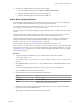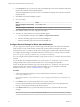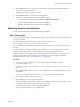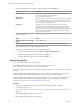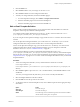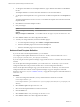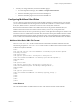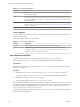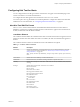5.8.5
Table Of Contents
- VMware vCenter Operations Manager Administration Guide
- Contents
- VMware vCenter Operations Manager Administration Guide
- Configuring and Managing vCenter Operations Manager
- Configuring Adapters
- Configuring Resources
- Configuring Attribute Packages
- Configuring Applications
- Configuring and Managing Users
- Configuring Alert Notifications
- Performing Basic System Administration Tasks
- View Performance Information
- View Status Information
- vCenter Operations Manager Service Names
- Start or Stop vCenter Operations Manager Services
- Viewing and Managing System Log Files
- Delete Old Data in the File System Database
- Run the Audit Report
- Modify Global Settings
- Modify Global Settings for Virtual Environments
- Create a Support Bundle
- Resolving Administrative System Alerts
- Analytics FSDB Overloaded
- Analytics Threshold Checking Overloaded
- Collector Is Down
- Controller Is Unable to Connect to MQ
- DataQueue Is Filling Up
- Describe Failed
- Failed to Connect to Replication MQ
- Failed to Repair Corrupted FSDB Files
- File Queue Is Full
- FSDB Files Corrupted for Resources
- FSDB Storage Drive Free Space Is Less Than 10%
- No DT Processors Connected
- One or More Resources Were Not Started
- Outbound Alert Send Failed
- Replication MQ Sender Is Blocked
- Backing Up and Recovering Data
- Backing Up and Recovering Data Components
- Backing Up and Recovering Processing Components
- Configuring the Repository Adapter
- Repository Adapter Requirements and Limitations
- Repository Adapter Configuration Steps
- Creating a Database User for the Repository Adapter
- Configure the Source Database Connection for the Repository Adapter
- Configure the Output Destination for the Repository Adapter
- Configuring the Source and Destination Columns for the Repository Adapter
- Configure Data Export Values for the Repository Adapter
- Customizing Repository Adapter Operation
- Start the Repository Adapter
- Using System Tools
- Using the Database Command Line Interface
- Index
4 Select Actions > Save to save your changes to the currently open file, or select Actions > Save As to
save your changes to a different file.
The plug-in only reads the emailFilter.xml file.
5 Select Actions > Close to close the Configuration File editor.
6 To make your changes take effect, restart the email filter plug-in.
a In vCenter Operations Manager, select Admin > Configure Outbound Alert.
b Select the email filter plug-in instance and click the Stop icon.
c Select the email filter plug-in instance and click the Start icon.
Modifying Email Alert Notifications
You can edit and delete filtering rules and email template definitions.
Edit a Filtering Rule
When you edit a filtering rule, you can modify the condition type, condition value, and email address values
for specific conditions.
You define filtering rules in the emailFilter.xml file, which is in the vcenter-
ops\user\plugins\outbound\filter_alertplugin\conf directory.
If you are using the vCenter Operations Manager vApp, edit the emailFilter.xml file on the second virtual
machine.
For vCenter Operations Manager Standalone, you can edit emailFilter.xml directly or you can use the
Configuration File editor. This procedure describes how to use the Configuration File editor.
For the vCenter Operations Manager vApp, you must edit emailFilter.xml directly. You cannot use the
Configuration File editor with the vCenter Operations Manager vApp. For descriptions of the XML
elements in emailFilter.xml, see “emailFilter.xml File,” on page 84.
Procedure
1 To start the Configuration File editor, use any standard Windows method to run the file
FilterPluginConfEditor.jar.
FilterPluginConfEditor.jar is in the vcenter-ops\user\plugins\outbound\filter_alertplugin\conf
directory.
2 Select Actions > Open to open emailFilter.xml or another XML file, or select Actions > New to create a
new XML file.
To review your changes before they take effect, you can create and modify other XML files.
3 Select the filtering rule from the list on the right.
4 Click the Edit icon near the top right of the window.
The list on the left shows the existing conditions for the filtering rule. The list on the right shows where
to send alert notifications if they meet the conditions for the rule.
5 To edit a condition, select the condition and click the Edit icon.
You can change the condition type or condition value.
Chapter 7 Configuring Alert Notifications
VMware, Inc. 93