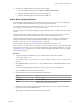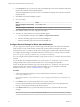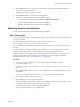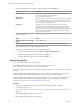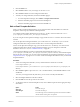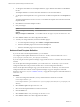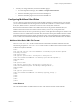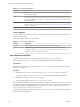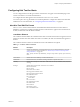5.8.5
Table Of Contents
- VMware vCenter Operations Manager Administration Guide
- Contents
- VMware vCenter Operations Manager Administration Guide
- Configuring and Managing vCenter Operations Manager
- Configuring Adapters
- Configuring Resources
- Configuring Attribute Packages
- Configuring Applications
- Configuring and Managing Users
- Configuring Alert Notifications
- Performing Basic System Administration Tasks
- View Performance Information
- View Status Information
- vCenter Operations Manager Service Names
- Start or Stop vCenter Operations Manager Services
- Viewing and Managing System Log Files
- Delete Old Data in the File System Database
- Run the Audit Report
- Modify Global Settings
- Modify Global Settings for Virtual Environments
- Create a Support Bundle
- Resolving Administrative System Alerts
- Analytics FSDB Overloaded
- Analytics Threshold Checking Overloaded
- Collector Is Down
- Controller Is Unable to Connect to MQ
- DataQueue Is Filling Up
- Describe Failed
- Failed to Connect to Replication MQ
- Failed to Repair Corrupted FSDB Files
- File Queue Is Full
- FSDB Files Corrupted for Resources
- FSDB Storage Drive Free Space Is Less Than 10%
- No DT Processors Connected
- One or More Resources Were Not Started
- Outbound Alert Send Failed
- Replication MQ Sender Is Blocked
- Backing Up and Recovering Data
- Backing Up and Recovering Data Components
- Backing Up and Recovering Processing Components
- Configuring the Repository Adapter
- Repository Adapter Requirements and Limitations
- Repository Adapter Configuration Steps
- Creating a Database User for the Repository Adapter
- Configure the Source Database Connection for the Repository Adapter
- Configure the Output Destination for the Repository Adapter
- Configuring the Source and Destination Columns for the Repository Adapter
- Configure Data Export Values for the Repository Adapter
- Customizing Repository Adapter Operation
- Start the Repository Adapter
- Using System Tools
- Using the Database Command Line Interface
- Index
11 To make your changes take effect, restart the email filter plug-in.
a In vCenter Operations Manager, select Admin > Configure Outbound Alert.
b Select the email filter plug-in instance and click the Stop icon.
c Select the email filter plug-in instance and click the Start icon.
Add an Email Template Definition
An email template definition specifies which email template file to use for a given alert type, subtype, and
status. An email template file defines the body text of an email alert notification.
You configure email template definitions in the emailFilter.xml file, which is located in the vcenter-
ops\user\plugins\outbound\filter_alertplugin\conf directory.
If you are using the vCenter Operations Manager vApp, edit the emailFilter.xml file on the second virtual
machine.
For vCenter Operations Manager Standalone, you can edit emailFilter.xml directly or you can use the
Configuration File editor. This procedure describes how to use the Configuration File editor.
For the vCenter Operations Manager vApp, you must edit emailFilter.xml directly. You cannot use the
Configuration File editor with the vCenter Operations Manager vApp. For descriptions of the XML
elements in emailFilter.xml, see “emailFilter.xml File,” on page 84.
vCenter Operations Manager provides several default email template files in the vcenter-
ops\user\plugins\outbound\filter_alertplugin\conf\default_templates directory. If the default template
files do not meet your needs, you can create custom template files. For formatting requirements, see “Email
Template File Format,” on page 88. You can create custom email template files before or after you configure
email template definitions.
Procedure
1 To start the Configuration File editor, use any standard Windows method to run the file
FilterPluginConfEditor.jar.
FilterPluginConfEditor.jar is in the vcenter-ops\user\plugins\outbound\filter_alertplugin\conf
directory.
2 Select Actions > Open to open emailFilter.xml or another XML file, or select Actions > New to create
an XML file.
To review your changes before they take effect, you can create or modify other XML files.
3 Click the Add icon near the top center of the window.
4 Define the alerts for which the template definition should be used.
Option Action
Alert Type
Select the alert type.
Alert Sub-type
Select the alert subtype.
Status
Select the change in alert condition that generates the notification. Active
indicates that the existing alert was updated.
5 (Optional) To use the template definition for email alert notifications sent to a specific email address,
type the email address in the Send to text box.
This setting is an additional condition for the use of the template.
Chapter 7 Configuring Alert Notifications
VMware, Inc. 91