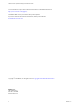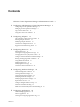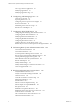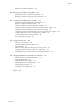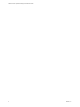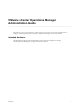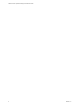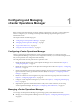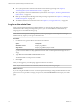5.8.5
Table Of Contents
- VMware vCenter Operations Manager Administration Guide
- Contents
- VMware vCenter Operations Manager Administration Guide
- Configuring and Managing vCenter Operations Manager
- Configuring Adapters
- Configuring Resources
- Configuring Attribute Packages
- Configuring Applications
- Configuring and Managing Users
- Configuring Alert Notifications
- Performing Basic System Administration Tasks
- View Performance Information
- View Status Information
- vCenter Operations Manager Service Names
- Start or Stop vCenter Operations Manager Services
- Viewing and Managing System Log Files
- Delete Old Data in the File System Database
- Run the Audit Report
- Modify Global Settings
- Modify Global Settings for Virtual Environments
- Create a Support Bundle
- Resolving Administrative System Alerts
- Analytics FSDB Overloaded
- Analytics Threshold Checking Overloaded
- Collector Is Down
- Controller Is Unable to Connect to MQ
- DataQueue Is Filling Up
- Describe Failed
- Failed to Connect to Replication MQ
- Failed to Repair Corrupted FSDB Files
- File Queue Is Full
- FSDB Files Corrupted for Resources
- FSDB Storage Drive Free Space Is Less Than 10%
- No DT Processors Connected
- One or More Resources Were Not Started
- Outbound Alert Send Failed
- Replication MQ Sender Is Blocked
- Backing Up and Recovering Data
- Backing Up and Recovering Data Components
- Backing Up and Recovering Processing Components
- Configuring the Repository Adapter
- Repository Adapter Requirements and Limitations
- Repository Adapter Configuration Steps
- Creating a Database User for the Repository Adapter
- Configure the Source Database Connection for the Repository Adapter
- Configure the Output Destination for the Repository Adapter
- Configuring the Source and Destination Columns for the Repository Adapter
- Configure Data Export Values for the Repository Adapter
- Customizing Repository Adapter Operation
- Start the Repository Adapter
- Using System Tools
- Using the Database Command Line Interface
- Index
Configuring and Managing
vCenter Operations Manager 1
Before vCenter Operations Manager can begin collecting and analyzing your data, you must configure it.
After it is configured, you can manage vCenter Operations Manager by performing basic system
administration tasks.
This chapter includes the following topics:
n
“Configuring vCenter Operations Manager,” on page 9
n
“Managing vCenter Operations Manager,” on page 9
n
“Log In as the admin User,” on page 10
n
“Using the Custom User Interface,” on page 11
Configuring vCenter Operations Manager
The key to getting the greatest benefit from vCenter Operations Manager is to configure it properly.
vCenter Operations Manager can perform some configuration tasks for you, such as discovering resources,
but you must perform most configuration tasks manually.
The configuration tasks must be performed in a particular order.
1 Define the adapter instances that vCenter Operations Manager uses to collect data. See Chapter 2,
“Configuring Adapters,” on page 13.
2 Define the resources for which vCenter Operations Manager collects data. See Chapter 3, “Configuring
Resources,” on page 19.
3 Specify the information that vCenter Operations Manager stores for each resource, and identify which
types of information are key performance indicators (KPIs). See Chapter 4, “Configuring Attribute
Packages,” on page 39.
4 Define how related resources fit together into groups and how those groups relate to each other. See
Chapter 5, “Configuring Applications,” on page 59.
5 Configure vCenter Operations Manager for your users. See Chapter 6, “Configuring and Managing
Users,” on page 67.
6 (Optional) Set up the alert notification feature to notify users of alerts when they are not using
vCenter Operations Manager. See Chapter 7, “Configuring Alert Notifications,” on page 79.
Managing vCenter Operations Manager
You manage vCenter Operations Manager by performing typical system administration tasks.
n
Manage your vCenter Operations Manager users. See Chapter 6, “Configuring and Managing Users,”
on page 67.
VMware, Inc.
9