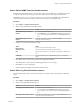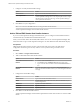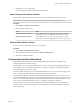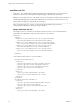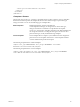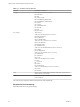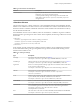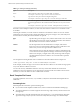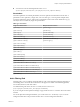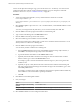5.8.5
Table Of Contents
- VMware vCenter Operations Manager Administration Guide
- Contents
- VMware vCenter Operations Manager Administration Guide
- Configuring and Managing vCenter Operations Manager
- Configuring Adapters
- Configuring Resources
- Configuring Attribute Packages
- Configuring Applications
- Configuring and Managing Users
- Configuring Alert Notifications
- Performing Basic System Administration Tasks
- View Performance Information
- View Status Information
- vCenter Operations Manager Service Names
- Start or Stop vCenter Operations Manager Services
- Viewing and Managing System Log Files
- Delete Old Data in the File System Database
- Run the Audit Report
- Modify Global Settings
- Modify Global Settings for Virtual Environments
- Create a Support Bundle
- Resolving Administrative System Alerts
- Analytics FSDB Overloaded
- Analytics Threshold Checking Overloaded
- Collector Is Down
- Controller Is Unable to Connect to MQ
- DataQueue Is Filling Up
- Describe Failed
- Failed to Connect to Replication MQ
- Failed to Repair Corrupted FSDB Files
- File Queue Is Full
- FSDB Files Corrupted for Resources
- FSDB Storage Drive Free Space Is Less Than 10%
- No DT Processors Connected
- One or More Resources Were Not Started
- Outbound Alert Send Failed
- Replication MQ Sender Is Blocked
- Backing Up and Recovering Data
- Backing Up and Recovering Data Components
- Backing Up and Recovering Processing Components
- Configuring the Repository Adapter
- Repository Adapter Requirements and Limitations
- Repository Adapter Configuration Steps
- Creating a Database User for the Repository Adapter
- Configure the Source Database Connection for the Repository Adapter
- Configure the Output Destination for the Repository Adapter
- Configuring the Source and Destination Columns for the Repository Adapter
- Configure Data Export Values for the Repository Adapter
- Customizing Repository Adapter Operation
- Start the Repository Adapter
- Using System Tools
- Using the Database Command Line Interface
- Index
n
You must store custom email template files in the vcenter-
ops\user\plugins\outbound\filter_alertplugin\conf\custom_templates directory.
Placeholders
All email template files can include placeholders, which are replaced with information from the alert. A
placeholder can be a replaced by a single value, such as an alert type, or it can represent multiple values,
such as the health of the parent or child resources. Placeholders must be enclosed in double braces ({{}}).
The subject line can contain only single-value placeholders.
Table 7‑4. Placeholders
Single-Value Placeholders Multiple-Value Placeholders
{{AlertId}} {{KPIFiring}}
{{AlertStatus}} {{Anomalies}}
{{AlertType}} {{ChildrenHealth}}
{{AlertSubType}} {{ParentsHealth}}
{{AlertCriticality}} {{AlertRootCause}}
{{AffectedResourceName}} {{AlertRootCauseDetails}}
{{AffectedResourceKind}} {{AlertTrigger}}
{{AlertGenerateTime}}
{{AlertUpdateTime}}
{{AlertCancelTime}}
{{AlertMessage}}
{{AlertOwner}}
{{AlertSummaryLink}}
{{AlertDetailLink}}
{{vcopsServerName}}
{{FilterRuleName}}
{{ConsolidatedAffectedResourcesCount}}
{{ConsolidatedAffectedResourcesAddedCount}}
{{ConsolidatedAffectedResourcesRemovedCount}}
{{ConsolidatedAffectedResourcesCountChange}}
{{ConsolidatedAffectedResourcesList}}
{{AlertHints}}
Add a Filtering Rule
A filtering rule is a set of conditions and email addresses. The vCenter Operations Manager email plug-in
uses filtering rules to send email alert notifications to the proper users based on the affected application,
resource kind, alert level, and other criteria.
You define filtering rules in the emailFilter.xml file, which is in the vcenter-
ops\user\plugins\outbound\filter_alertplugin\conf directory.
If you are using the vCenter Operations Manager vApp, edit the emailFilter.xml file on the second virtual
machine.
For vCenter Operations Manager Standalone, you can edit emailFilter.xml directly or you can use the
Configuration File editor. This procedure describes how to use the Configuration File editor.
Chapter 7 Configuring Alert Notifications
VMware, Inc. 89