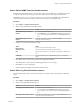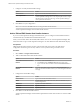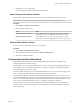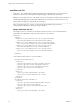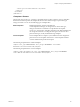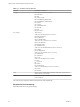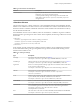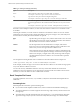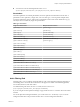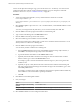5.8.5
Table Of Contents
- VMware vCenter Operations Manager Administration Guide
- Contents
- VMware vCenter Operations Manager Administration Guide
- Configuring and Managing vCenter Operations Manager
- Configuring Adapters
- Configuring Resources
- Configuring Attribute Packages
- Configuring Applications
- Configuring and Managing Users
- Configuring Alert Notifications
- Performing Basic System Administration Tasks
- View Performance Information
- View Status Information
- vCenter Operations Manager Service Names
- Start or Stop vCenter Operations Manager Services
- Viewing and Managing System Log Files
- Delete Old Data in the File System Database
- Run the Audit Report
- Modify Global Settings
- Modify Global Settings for Virtual Environments
- Create a Support Bundle
- Resolving Administrative System Alerts
- Analytics FSDB Overloaded
- Analytics Threshold Checking Overloaded
- Collector Is Down
- Controller Is Unable to Connect to MQ
- DataQueue Is Filling Up
- Describe Failed
- Failed to Connect to Replication MQ
- Failed to Repair Corrupted FSDB Files
- File Queue Is Full
- FSDB Files Corrupted for Resources
- FSDB Storage Drive Free Space Is Less Than 10%
- No DT Processors Connected
- One or More Resources Were Not Started
- Outbound Alert Send Failed
- Replication MQ Sender Is Blocked
- Backing Up and Recovering Data
- Backing Up and Recovering Data Components
- Backing Up and Recovering Processing Components
- Configuring the Repository Adapter
- Repository Adapter Requirements and Limitations
- Repository Adapter Configuration Steps
- Creating a Database User for the Repository Adapter
- Configure the Source Database Connection for the Repository Adapter
- Configure the Output Destination for the Repository Adapter
- Configuring the Source and Destination Columns for the Repository Adapter
- Configure Data Export Values for the Repository Adapter
- Customizing Repository Adapter Operation
- Start the Repository Adapter
- Using System Tools
- Using the Database Command Line Interface
- Index
<sendTo type="sms">9495551212@vtext.com</sendTo>
</Addresses>
</FilterRule>
</EmailFilter>
<Templates> Element
The first part of the emailFilter.xml file is a <Templates> element, which contains a series of <Template>
elements. Each element specifies the template file to use for alert email messages of a particular type,
subtype, and status. You can use the following types of template files.
Default templates
Default template files, which are included with
vCenter Operations Manager, are designed to use with an alert type,
subtype, and status if a custom file is not specified for the recipient.
emailFilter.xml includes a <template> element for each default template. Do
not change these elements. To change the messages sent to all users for a
particular alert type, modify the default message template.
Custom templates
Custom template files are unique to your installation and are designed for
particular users. The <template> element for a custom template includes a
<sendTo> attribute that specifies the recipient.
The following sample element is a default template.
<Template alert_type="ADMINISTRATIVE" alert_subtype="ENVIRONMENT" status="NEW">
New-Administrative-Environment.html</Template>
The following sample element is a custom template.
<Template sendTo="abc@example.com" alert_type="ADMINISTRATIVE" alert_subtype="ENVIRONMENT"
status="NEW">abc-New-Administrative-Environment.html</Template>
Chapter 7 Configuring Alert Notifications
VMware, Inc. 85