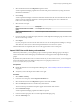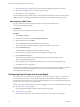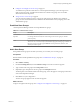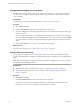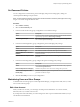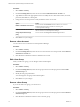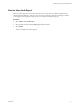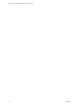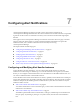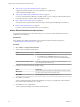5.8.5
Table Of Contents
- VMware vCenter Operations Manager Administration Guide
- Contents
- VMware vCenter Operations Manager Administration Guide
- Configuring and Managing vCenter Operations Manager
- Configuring Adapters
- Configuring Resources
- Configuring Attribute Packages
- Configuring Applications
- Configuring and Managing Users
- Configuring Alert Notifications
- Performing Basic System Administration Tasks
- View Performance Information
- View Status Information
- vCenter Operations Manager Service Names
- Start or Stop vCenter Operations Manager Services
- Viewing and Managing System Log Files
- Delete Old Data in the File System Database
- Run the Audit Report
- Modify Global Settings
- Modify Global Settings for Virtual Environments
- Create a Support Bundle
- Resolving Administrative System Alerts
- Analytics FSDB Overloaded
- Analytics Threshold Checking Overloaded
- Collector Is Down
- Controller Is Unable to Connect to MQ
- DataQueue Is Filling Up
- Describe Failed
- Failed to Connect to Replication MQ
- Failed to Repair Corrupted FSDB Files
- File Queue Is Full
- FSDB Files Corrupted for Resources
- FSDB Storage Drive Free Space Is Less Than 10%
- No DT Processors Connected
- One or More Resources Were Not Started
- Outbound Alert Send Failed
- Replication MQ Sender Is Blocked
- Backing Up and Recovering Data
- Backing Up and Recovering Data Components
- Backing Up and Recovering Processing Components
- Configuring the Repository Adapter
- Repository Adapter Requirements and Limitations
- Repository Adapter Configuration Steps
- Creating a Database User for the Repository Adapter
- Configure the Source Database Connection for the Repository Adapter
- Configure the Output Destination for the Repository Adapter
- Configuring the Source and Destination Columns for the Repository Adapter
- Configure Data Export Values for the Repository Adapter
- Customizing Repository Adapter Operation
- Start the Repository Adapter
- Using System Tools
- Using the Database Command Line Interface
- Index
Procedure
1 Select Admin > Security.
2 On the User Management tab, select the user and click the Edit Selected User Account icon.
3 Type different values in the appropriate text boxes to modify the user's first and last name, user name,
password, email address, or description.
4 Change the user account options to modify the behavior of the user account.
Option Action
Enable or disable the user account
Select or deselect the Is Enabled check box. When a user account is
disabled, it becomes inactive and the user cannot log in to
vCenter Operations Manager.
Lock or unlock the user account
Select or deselect the Is Locked check box. When a user account is locked,
the user cannot use vCenter Operations Manager.
Change the password change
policy
Select or deselect the Change Pswd At Next Login check box.
5 Click OK to save your changes.
Remove a User Account
You can remove a user account from vCenter Operations Manager.
Procedure
1 Select Admin > Security.
2 On the User Management tab, select the user account in the User Accounts pane and click the Remove
Selected User Account icon.
3 Click Yes in the confirmation window to delete the user account.
Edit a User Group
When you edit a user group, you can change its name and description.
Procedure
1 Select Admin > Security.
2 On the User Management tab, select the user group in the Account Groups pane and click the Edit
Selected Group icon.
3 Modify the user group information.
You can change the user group name and description.
4 Click OK to save your changes.
Remove a User Group
If you do not need a user group, you can remove it.
Procedure
1 Select Admin > Security.
2 On the User Management tab, select the user group in the Account Groups pane and click the Remove
Selected Group icon.
3 Click Yes in the confirmation window to remove the user group.
VMware vCenter Operations Manager Administration Guide
76 VMware, Inc.