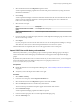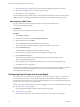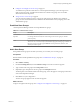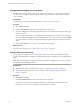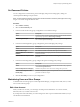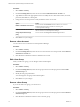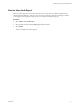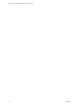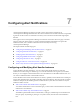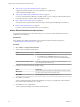5.8.5
Table Of Contents
- VMware vCenter Operations Manager Administration Guide
- Contents
- VMware vCenter Operations Manager Administration Guide
- Configuring and Managing vCenter Operations Manager
- Configuring Adapters
- Configuring Resources
- Configuring Attribute Packages
- Configuring Applications
- Configuring and Managing Users
- Configuring Alert Notifications
- Performing Basic System Administration Tasks
- View Performance Information
- View Status Information
- vCenter Operations Manager Service Names
- Start or Stop vCenter Operations Manager Services
- Viewing and Managing System Log Files
- Delete Old Data in the File System Database
- Run the Audit Report
- Modify Global Settings
- Modify Global Settings for Virtual Environments
- Create a Support Bundle
- Resolving Administrative System Alerts
- Analytics FSDB Overloaded
- Analytics Threshold Checking Overloaded
- Collector Is Down
- Controller Is Unable to Connect to MQ
- DataQueue Is Filling Up
- Describe Failed
- Failed to Connect to Replication MQ
- Failed to Repair Corrupted FSDB Files
- File Queue Is Full
- FSDB Files Corrupted for Resources
- FSDB Storage Drive Free Space Is Less Than 10%
- No DT Processors Connected
- One or More Resources Were Not Started
- Outbound Alert Send Failed
- Replication MQ Sender Is Blocked
- Backing Up and Recovering Data
- Backing Up and Recovering Data Components
- Backing Up and Recovering Processing Components
- Configuring the Repository Adapter
- Repository Adapter Requirements and Limitations
- Repository Adapter Configuration Steps
- Creating a Database User for the Repository Adapter
- Configure the Source Database Connection for the Repository Adapter
- Configure the Output Destination for the Repository Adapter
- Configuring the Source and Destination Columns for the Repository Adapter
- Configure Data Export Values for the Repository Adapter
- Customizing Repository Adapter Operation
- Start the Repository Adapter
- Using System Tools
- Using the Database Command Line Interface
- Index
n
Configure Access Rights for a User Group on page 74
To enable users to perform certain actions in vCenter Operations Manager, you must assign access
rights to each user group. You define which menus users within a user group can access and the
actions that the users can perform.
n
Assign a User to a User Group on page 74
You can assign any number of users to a user group, and each user can belong to any number of
groups. You can create administrators in addition to the default admin user by assigning users to the
Administrators group.
Predefined User Groups
vCenter Operations Manager includes several predefined user groups.
Table 6‑1. Predefined User Groups
Group Description
Administrators Have full access to the system.
Operators Can manage the environment, but cannot manage users and user groups or edit the
password policy.
Users Can view the environment, including the Environment Overview, Applications Overview,
Alerts Overview, Cross-Silo Analysis, and Problem Fingerprint Library pages. Members of
this group can also view the support Status tab and run performance, behavior, and
anomaly correlation reports.
Add a User Group
If the predefined user groups do not meet your needs, you can create your own user groups.
Prerequisites
Become familiar with the predefined user groups. See “Predefined User Groups,” on page 73.
Procedure
1 Select Admin > Security.
2 On the User Management tab, click the Add New Group icon in the Account Groups pane.
3 Type a name for the user group in the Group name text box.
4 (Optional) Type a description for the user group in the Description text box.
The description can include information about the group, such as the purpose of the group's interaction
with vCenter Operations Manager.
5 Click OK to save your configuration.
The new user group appears in the Account Groups pane.
What to do next
Assign access rights to the user group. See “Configure Access Rights for a User Group,” on page 74.
Chapter 6 Configuring and Managing Users
VMware, Inc. 73