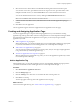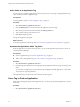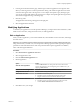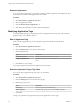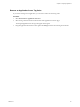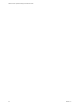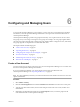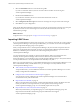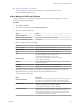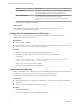5.8.5
Table Of Contents
- VMware vCenter Operations Manager Administration Guide
- Contents
- VMware vCenter Operations Manager Administration Guide
- Configuring and Managing vCenter Operations Manager
- Configuring Adapters
- Configuring Resources
- Configuring Attribute Packages
- Configuring Applications
- Configuring and Managing Users
- Configuring Alert Notifications
- Performing Basic System Administration Tasks
- View Performance Information
- View Status Information
- vCenter Operations Manager Service Names
- Start or Stop vCenter Operations Manager Services
- Viewing and Managing System Log Files
- Delete Old Data in the File System Database
- Run the Audit Report
- Modify Global Settings
- Modify Global Settings for Virtual Environments
- Create a Support Bundle
- Resolving Administrative System Alerts
- Analytics FSDB Overloaded
- Analytics Threshold Checking Overloaded
- Collector Is Down
- Controller Is Unable to Connect to MQ
- DataQueue Is Filling Up
- Describe Failed
- Failed to Connect to Replication MQ
- Failed to Repair Corrupted FSDB Files
- File Queue Is Full
- FSDB Files Corrupted for Resources
- FSDB Storage Drive Free Space Is Less Than 10%
- No DT Processors Connected
- One or More Resources Were Not Started
- Outbound Alert Send Failed
- Replication MQ Sender Is Blocked
- Backing Up and Recovering Data
- Backing Up and Recovering Data Components
- Backing Up and Recovering Processing Components
- Configuring the Repository Adapter
- Repository Adapter Requirements and Limitations
- Repository Adapter Configuration Steps
- Creating a Database User for the Repository Adapter
- Configure the Source Database Connection for the Repository Adapter
- Configure the Output Destination for the Repository Adapter
- Configuring the Source and Destination Columns for the Repository Adapter
- Configure Data Export Values for the Repository Adapter
- Customizing Repository Adapter Operation
- Start the Repository Adapter
- Using System Tools
- Using the Database Command Line Interface
- Index
n
Stop Importing LDAP Users on page 72
You can configure the autosynchronization feature to stop importing LDAP users to a
vCenter Operations Manager group.
Add or Modify an LDAP Host Definition
To import LDAP users, you must define the LDAP host in vCenter Operations Manager. You can also
modify existing LDAP host definitions.
Procedure
1 Select Admin > Security.
2 In the User Accounts pane, click the Import From LDAP icon.
3 Add, edit, or delete an LDAP host.
Option Action
Add a new LDAP host
Click Add.
Modify an LDAP host definition
Select an LDAP host definition and click Edit.
Remove an LDAP host definition
Click Delete
4 Define or modify the LDAP host settings.
Option Action
LDAP Description
Type a unique description for the LDAP host.
LDAP Host Name
Type the LDAP host name or IP address.
Port
Type the port number to connect to the LDAP host.
SSL
Select if you imported an SSL certificate for LDAP import. You can use SSL
only if you imported a security certificate in the
vCenter Operations Manager server trust store.
Username Field
Select or type the LDAP field to use as the user name in
vCenter Operations Manager.
Base DN
Type the base distinguished name for the user search. Only users under
this base will be found.
Username
Type the user name to connect to the LDAP database.
Password
Type the password to connect to the LDAP database.
5 (Optional) To limit the users that vCenter Operations Manager finds on the LDAP host when you
import LDAP users, type values in the search criteria and attribute text boxes.
All of the text boxes are optional.
Option Description
Group Search Criteria
The LDAP search criteria for finding groups. If you do not specify group
search criteria, vCenter Operations Manager uses the default search
parameters (|(objectClass=group)(objectClass=groupOfNames)).
Member Attribute
The name of the attribute of a group object that contains the list of
members. If you do not specify a member attribute,
vCenter Operations Manager uses member by default.
User Search Criteria
The LDAP search criteria for finding and caching specific users that the
member field looks up. Type sets of key=value pairs, for example, (|
(key1=value1)(key2=value2)). If you do not specify search criteria,
vCenter Operations Manager searches for each user separately and the
search operation might be time consuming.
Chapter 6 Configuring and Managing Users
VMware, Inc. 69