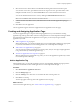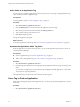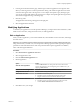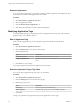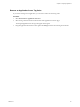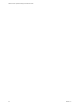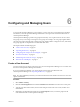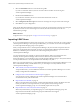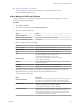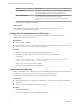5.8.5
Table Of Contents
- VMware vCenter Operations Manager Administration Guide
- Contents
- VMware vCenter Operations Manager Administration Guide
- Configuring and Managing vCenter Operations Manager
- Configuring Adapters
- Configuring Resources
- Configuring Attribute Packages
- Configuring Applications
- Configuring and Managing Users
- Configuring Alert Notifications
- Performing Basic System Administration Tasks
- View Performance Information
- View Status Information
- vCenter Operations Manager Service Names
- Start or Stop vCenter Operations Manager Services
- Viewing and Managing System Log Files
- Delete Old Data in the File System Database
- Run the Audit Report
- Modify Global Settings
- Modify Global Settings for Virtual Environments
- Create a Support Bundle
- Resolving Administrative System Alerts
- Analytics FSDB Overloaded
- Analytics Threshold Checking Overloaded
- Collector Is Down
- Controller Is Unable to Connect to MQ
- DataQueue Is Filling Up
- Describe Failed
- Failed to Connect to Replication MQ
- Failed to Repair Corrupted FSDB Files
- File Queue Is Full
- FSDB Files Corrupted for Resources
- FSDB Storage Drive Free Space Is Less Than 10%
- No DT Processors Connected
- One or More Resources Were Not Started
- Outbound Alert Send Failed
- Replication MQ Sender Is Blocked
- Backing Up and Recovering Data
- Backing Up and Recovering Data Components
- Backing Up and Recovering Processing Components
- Configuring the Repository Adapter
- Repository Adapter Requirements and Limitations
- Repository Adapter Configuration Steps
- Creating a Database User for the Repository Adapter
- Configure the Source Database Connection for the Repository Adapter
- Configure the Output Destination for the Repository Adapter
- Configuring the Source and Destination Columns for the Repository Adapter
- Configure Data Export Values for the Repository Adapter
- Customizing Repository Adapter Operation
- Start the Repository Adapter
- Using System Tools
- Using the Database Command Line Interface
- Index
Configuring and Managing Users 6
To use vCenter Operations Manager, a user must have a user account. If your organization uses an LDAP
user database, a vCenter Operations Manager administrator can import some or all of the LDAP users to
vCenter Operations Manager.
vCenter Operations Manager provides user group-based security. You can place each user in one or more
user groups, and you can assign access rights to user groups. For example, one user group might be able to
view only the resource integrity levels, another user group might be able to configure resources, and a third
user group might have root permissions to administer other users.
This chapter includes the following topics:
n
“Create a User Account,” on page 67
n
“Importing LDAP Users,” on page 68
n
“Configuring User Groups and Access Rights,” on page 72
n
“Set Password Policies,” on page 75
n
“Maintaining Users and User Groups,” on page 75
n
“Run the User Audit Report,” on page 77
Create a User Account
You must create a user account for each person who uses vCenter Operations Manager. You can create users
from the vCenter Operations Manager user interface.
If you use an LDAP user database, you can also import some or all of your LDAP users into
vCenter Operations Manager. See “Importing LDAP Users,” on page 68.
NOTE In a vApp installation, users that you create from the Custom user interface do not have access to the
vSphere user interface.
Procedure
1 Select Admin > Security.
2 Click the User Management tab and click the Add New User Account icon in the User Accounts pane.
3 Type the user's first and last names, the user name and password for the user account, and the user's
email address.
4 (Optional) Type information about the user in the Description text box, such as the purpose of the
user's interaction with vCenter Operations Manager.
VMware, Inc.
67