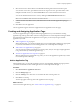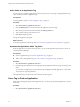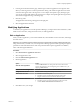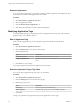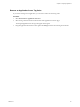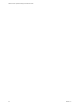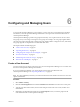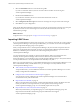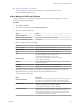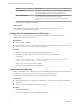5.8.5
Table Of Contents
- VMware vCenter Operations Manager Administration Guide
- Contents
- VMware vCenter Operations Manager Administration Guide
- Configuring and Managing vCenter Operations Manager
- Configuring Adapters
- Configuring Resources
- Configuring Attribute Packages
- Configuring Applications
- Configuring and Managing Users
- Configuring Alert Notifications
- Performing Basic System Administration Tasks
- View Performance Information
- View Status Information
- vCenter Operations Manager Service Names
- Start or Stop vCenter Operations Manager Services
- Viewing and Managing System Log Files
- Delete Old Data in the File System Database
- Run the Audit Report
- Modify Global Settings
- Modify Global Settings for Virtual Environments
- Create a Support Bundle
- Resolving Administrative System Alerts
- Analytics FSDB Overloaded
- Analytics Threshold Checking Overloaded
- Collector Is Down
- Controller Is Unable to Connect to MQ
- DataQueue Is Filling Up
- Describe Failed
- Failed to Connect to Replication MQ
- Failed to Repair Corrupted FSDB Files
- File Queue Is Full
- FSDB Files Corrupted for Resources
- FSDB Storage Drive Free Space Is Less Than 10%
- No DT Processors Connected
- One or More Resources Were Not Started
- Outbound Alert Send Failed
- Replication MQ Sender Is Blocked
- Backing Up and Recovering Data
- Backing Up and Recovering Data Components
- Backing Up and Recovering Processing Components
- Configuring the Repository Adapter
- Repository Adapter Requirements and Limitations
- Repository Adapter Configuration Steps
- Creating a Database User for the Repository Adapter
- Configure the Source Database Connection for the Repository Adapter
- Configure the Output Destination for the Repository Adapter
- Configuring the Source and Destination Columns for the Repository Adapter
- Configure Data Export Values for the Repository Adapter
- Customizing Repository Adapter Operation
- Start the Repository Adapter
- Using System Tools
- Using the Database Command Line Interface
- Index
Delete an Application
If you do not need an application, you can delete it. When you delete an application, the fingerprints, alerts,
and anomalies associated with the application are also deleted.
Procedure
1 Select Environment > Applications Overview.
2 Select the application to delete.
3 Click the Remove Selected Application icon.
4 Click Yes on the confirmation window to delete the application.
Modifying Application Tags
To maintain application tags, you might need to remove an application from a tag value, edit or delete an
application tag, or edit or delete a tag value.
Edit an Application Tag
When you edit an application tag, you can change the tag name and the names of its tag values.
Procedure
1 Select Environment > Applications Overview.
2 Click the Manage Tags icon on the left side of the page.
3 Edit the application tag.
Option Description
Change the tag name
Double-click the tag name and type a new name.
Change a tag value name
Expand the tag to show its values and double-click the value to type a new
name.
4 Click OK to save your changes.
Your changes appear in the tag list in the Application Overview page.
Delete an Application Tag or Tag Value
If you do not need an application tag or tag value, you can delete it.
Procedure
1 Select Environment > Applications Overview.
2 Click the Manage Tags icon on the left side of the page.
3 Delete the tag or tag value.
Option Description
Delete a tag
Click the tag name and click Remove Tag.
Delete a tag value
Expand the tag, select the value, and click Remove Tag Value.
4 Click Close.
The tag or tag value does not appear in the tag list in the Application Overview page.
VMware vCenter Operations Manager Administration Guide
64 VMware, Inc.